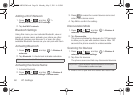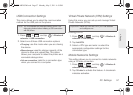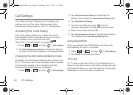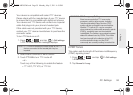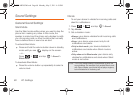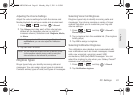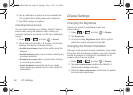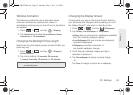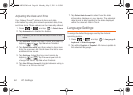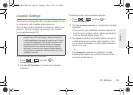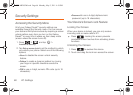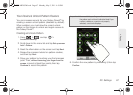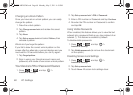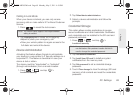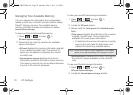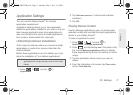64 2C. Settings
Adjusting the Date and Time
Your Galaxy Prevail™ obtains its time and date
information by using the network-provided date, time,
and time zone. These values can be manually altered.
1. Press > and tap > Date & time.
2. Tap Automatic to disable the feature.
3. Tap Set date. Adjust the date, month, and year by
tapping or . Tap
Set when finished.
4. Tap Select time zone, and then select a time zone
from the onscreen list. Scroll down the list to view
additional time zones.
5. Tap Set time. Adjust the hour and minute by
tapping or . Tap the
am or pm icon to
change the value. Tap
Set when finished.
6. Tap Use 24-hour format to toggle between using a
12-hour or a 24-hour format.
7. Tap Select date format to select how the date
information displays on your device. The selected
date format is also applied to the date displayed
within the device’s Alarm Clock.
Language Settings
To assign the default language used by the Android
operating system.
1. Press > and tap > Language &
keyboard > Select language.
2. Tap either English or Español. All menus update to
the selected language.
Note: If enabled, you can not alter the date, time zone or time
values.
SPH-M820UM.book Page 64 Monday, May 2, 2011 4:56 PM