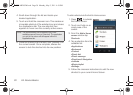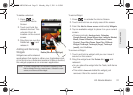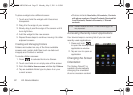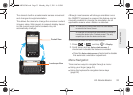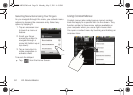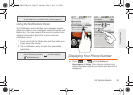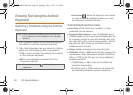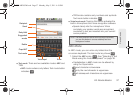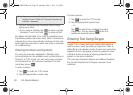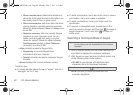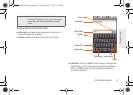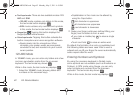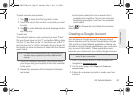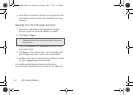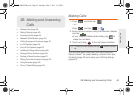38 2A. Device Basics
2.
Tap the corresponding onscreen keys to begin
typing your word.
Ⅲ If you make a mistake, tap to erase a single
character. Touch and hold to erase all text.
By default, the first letter of an entry is capitalized and
the following letters are lower case. After a character is
entered, the cursor automatically advances to the next
space after two seconds or when you enter a character
on a different key.
Entering Numbers and Symbols
By using the onscreen keyboard in Portrait mode,
some symbols are not available (such as Emoticons or
Smileys). In ?123 mode, you can only enter numbers
and symbols from the onscreen keyboard. The text
mode key shows
.
To enter numbers:
1. Tap to enter the ?123 mode.
2. Tap the appropriate numeric key.
To enter symbols:
1. Tap to enter the ?123 mode.
2.
Tap the appropriate symbol key.
– or –
Tap to select from additional symbol
characters. The key shows when the
additional character set is active.
Entering Text Using Swype
Swype™ is a unique text input method that allows a
user to enter a word by sliding a finger from letter to
letter, lifting only between words. It uses error-correcting
algorithms and a language model to guess the word
intended. It also includes a tapping predictive text
system in the same interface.
The onscreen keyboard options are different between
the Android keyboard and Swype onscreen input
methods.
Note: A gree circle on the shift key above indicates the
keyboard is set to “Shift-Lock” where all characters are
entered in uppercase.
DEL
DEL
ABC
?123
?123
ALT
ALT
SPH-M820UM.book Page 38 Monday, May 2, 2011 4:56 PM