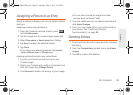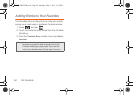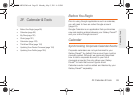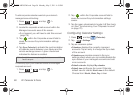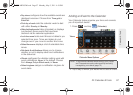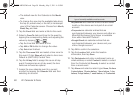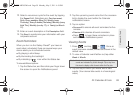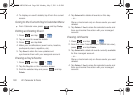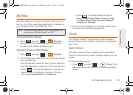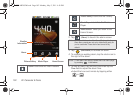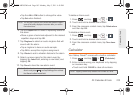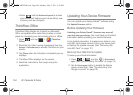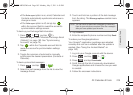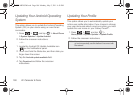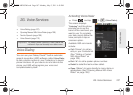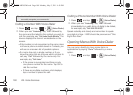2F. Calendar & Tools 101
Calendar & Tools
My Files
My Files allows you to view a list from which you can
launch a file if the associated application is already on
your Galaxy Prevail™ (ex: MP4 and DivX).
Accessing File Viewer
ᮣ Press and tap > (My Files).
Navigation in this viewer works on a hierarchy
structure with folders, subfolders, etc.
Opening Files in File Viewer
1. Press and tap > (My Files).
2. Tap a folder and scroll down or up until you locate
your selected file.
Ⅲ Tap the Up tab to back up into a higher directory.
Ⅲ Tap the Home tab to back up to the root directory.
Ⅲ Press and tap the View by to change the
way the files are displayed onscreen. Choose
from:
List, List and details, or Thumbnail.
● Press for these additional options:
Share, Create folder, Delete, View by, List by,
and
More (Move, Copy, Rename, Bluetooth
visibility and Settings).
3. Once you have located your file, tap the file name
to launch the associated application.
Clock
Your Galaxy Prevail™ comes with a built-in series of
clock functions such as Alarm, World clock, Stopwatch,
and Timer
Alarm Clock
The alarm clock that has multiple alarm capabilities.
There is no limit to the number of alarm events you can
create.
To create an Alarm event:
1. Press and tap > (Clock). This
allows access to the alarm and media application
screen.
Note: The best recoding setting for MP4 video playback on
this device is H.264 for Android™ or PSP™.
SPH-M820UM.book Page 101 Monday, May 2, 2011 4:56 PM