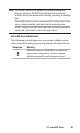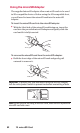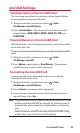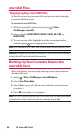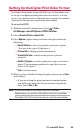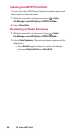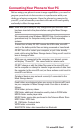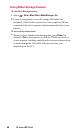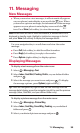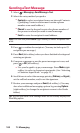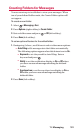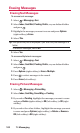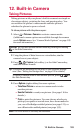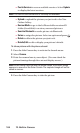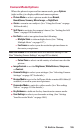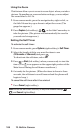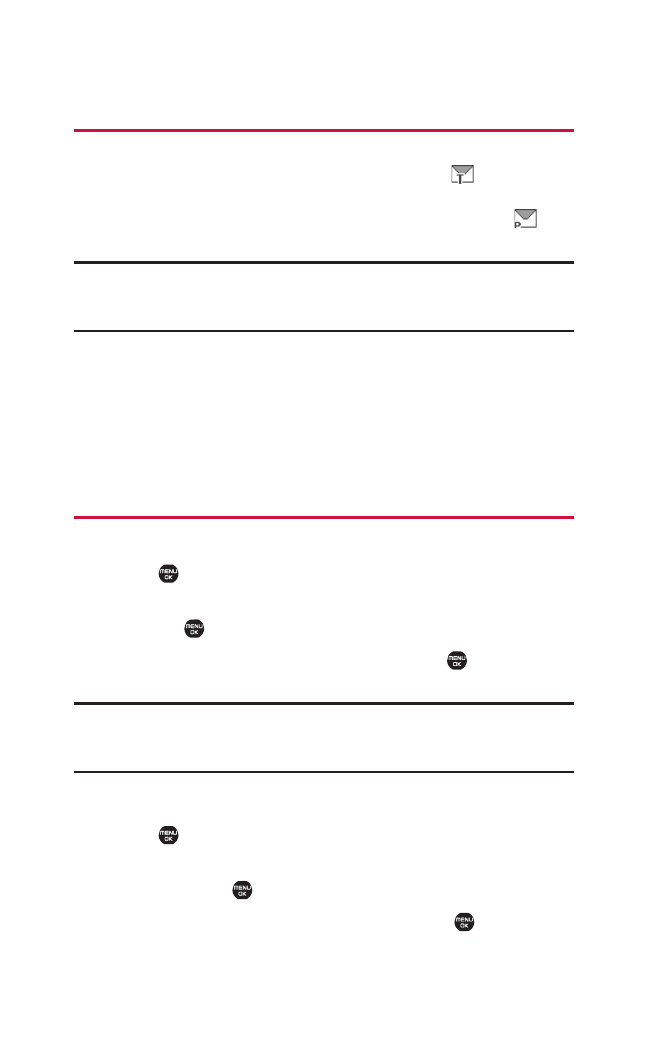
11. Messaging
New Messages
ᮣ
When you receive a text message, it will automatically appear
on your phone’s main display screen with the icon. When
you receive a picture message, the information of the message
appears on your phone’s main display screen with the
icon. Press View (left softkey) to view the message.
Note: When there are two or more notifications, a Missed Alerts list is
displayed in standby mode. Highlight a text/picture message in the list
and press View (left softkey) to display the message details.
Use your navigation key to scroll down and view the entire
message:
ⅷ
Press Call (left softkey) to dial the callback number.
ⅷ
Press Reply (left softkey) to reply to the sender.
ⅷ
Press Options (right softkey) to display options.
Displaying Messages
To display a text message from the main menu:
1. Select > Messaging > Text.
2. Select Inbox, Sent Mail, Pending, Drafts, or your defined folder
and press .
3. Select the message you want to see and press . (To display
the message options, press Options[right softkey].)
Tip: Press the navigation key right to read the next message from the
message detail display; press the navigation key left to read the previous
message (Inbox, Sent Mail, and your defined folder only).
To display a picture message from the main menu:
1. Select > Messaging > Picture Msg.
2. Select Inbox, Sent Msg, Saved Msg, Pending, or your defined
folder and press .
3. Select your desired picture message and press .
11. Messaging 99