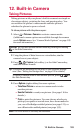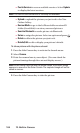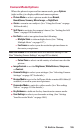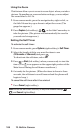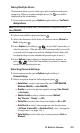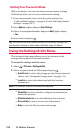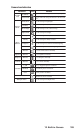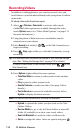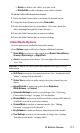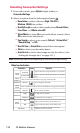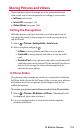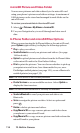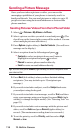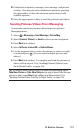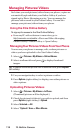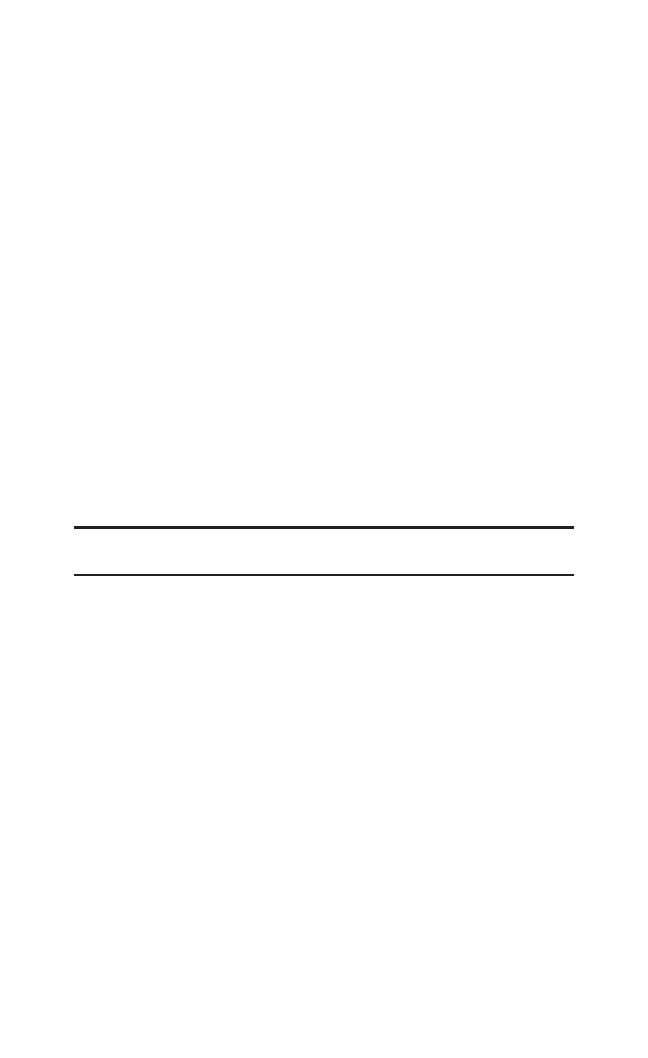
Ⅲ
Delete to delete the video you just took.
Ⅲ
Details/Edit to edit or display your video’s details.
To take a video with the phone closed:
1. Press the Side Camera key to activate the launch menu.
2. Using the Side Volume key, select Camcorder.
3. Point the camera lens at your subject. (You can check the
video framing through the Outer Screen.)
4. Press the Side Camera key to start recording.
5. Press the Side Camera key to stop recording.
Video Mode Options
Several options are available from video mode.
Press Options (right softkey) to display additional options:
ⅷ
Video Modeto select a video mode from Normal, Beach/Snow,
Scenery, Mirror Image, or Night/Dark.
ⅷ
Zoom to zoom in on an object. You can adjust the zoom from
1x to 12x.
Shortcut: To adjust the zoom, press the navigation key right or left in
video mode.
ⅷ
Self-Timer to activate the timer function. (See “Setting the Self-
Timer” on page 106 for details.)
ⅷ
Colour Toneto select a wide variety of colour tones for your
video.
ⅷ
Image Controls to select an option from Brightness,
White Balance, or Contrast.
ⅷ
CamcorderSettings to select your settings. (See “Selecting
Camcorder Settings” on page 112 for details.)
ⅷ
Review Media to go to the In Phone folder or microSD folder (if
available) to review your saved videos.
ⅷ
Camera Mode to switch to camera mode. (See “Taking
Pictures” on page 103 for details.)
ⅷ
Key Guidance to indicate the key functions in video mode.
ⅷ
User Settings to select your favourite setting. (See “Setting
Your Favourite Mode” on page 108.)
12. Built-in Camera 111