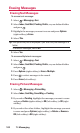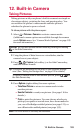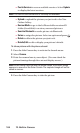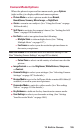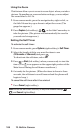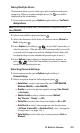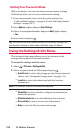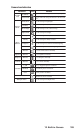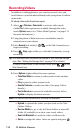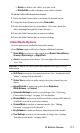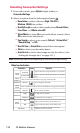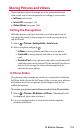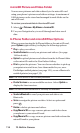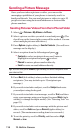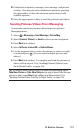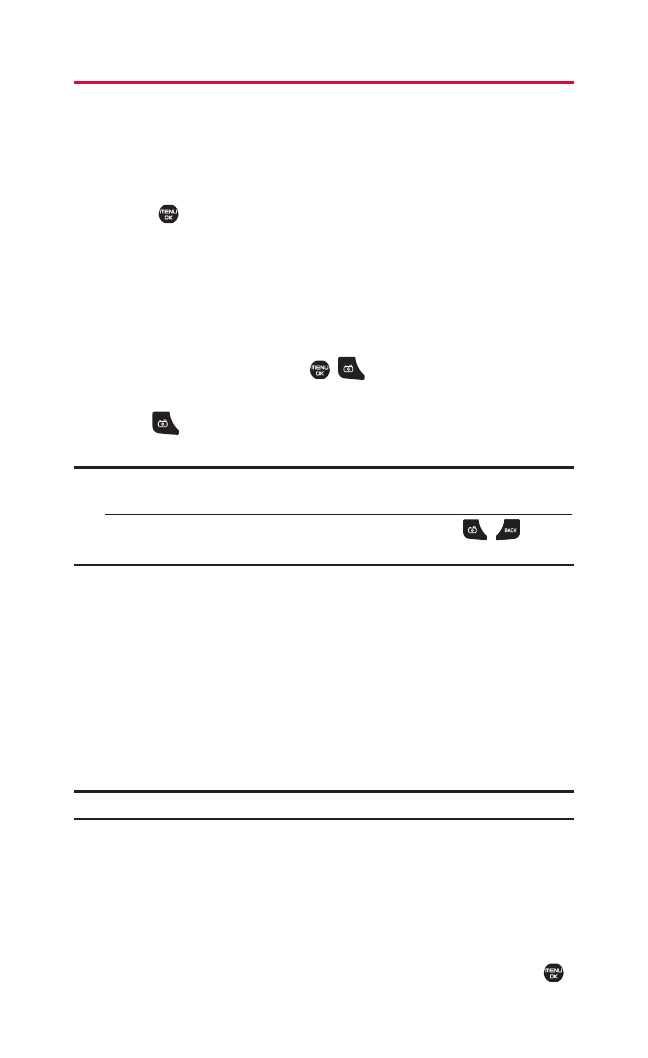
Recording Videos
In addition to taking pictures, you can also record, view, and
send videos to your friends and family with your phone’s built-in
camcorder.
To take a video with the phone open:
1. Select > Pictures> Camcorder to activate video mode.
(Additional video options are available through the video
mode Optionsmenu. See “Video Mode Options” on page 111
for more information.)
2. Using the phone’s Main Screen as a viewfinder, aim the
camera lens at your subject.
3. Press Record (left softkey), , , or the Side Camera key to
begin recording.
4. Press , Stop(right softkey), or the Side Camera key to stop
recording.
Tip:The recorded video is automatically saved in your selected storage
area. (See “Setting the Storage Area” on page 113 for details.)
To return to video mode to take another video, press , , or the
Side Camera key.
5. Press Options (right softkey) for more options:
Ⅲ
Take New Video to return to video mode to take another
video.
Ⅲ
Play to play the video you just took.
Ⅲ
Send to Contacts to send your video. (See page 116 for
details.)
Ⅲ
Post to Services to access the available services. Select
Update to display the latest services.
Note: The Post to Services service is currently not available.
Ⅲ
Upload to upload the video you just took to the Xtra
Online Gallery.
Ⅲ
Review Media to go to the In Phone folder or microSD
folder (if available) to review your saved videos.
Ⅲ
Send via Bluetooth to send the video via Bluetooth.
Ⅲ
Set as to assign the video. Select an option and press .
110 12. Built-in Camera