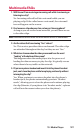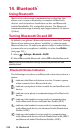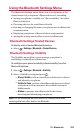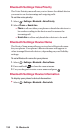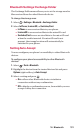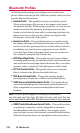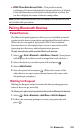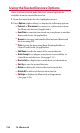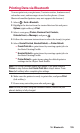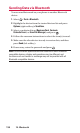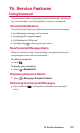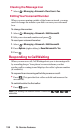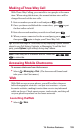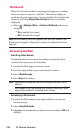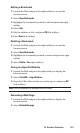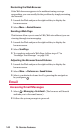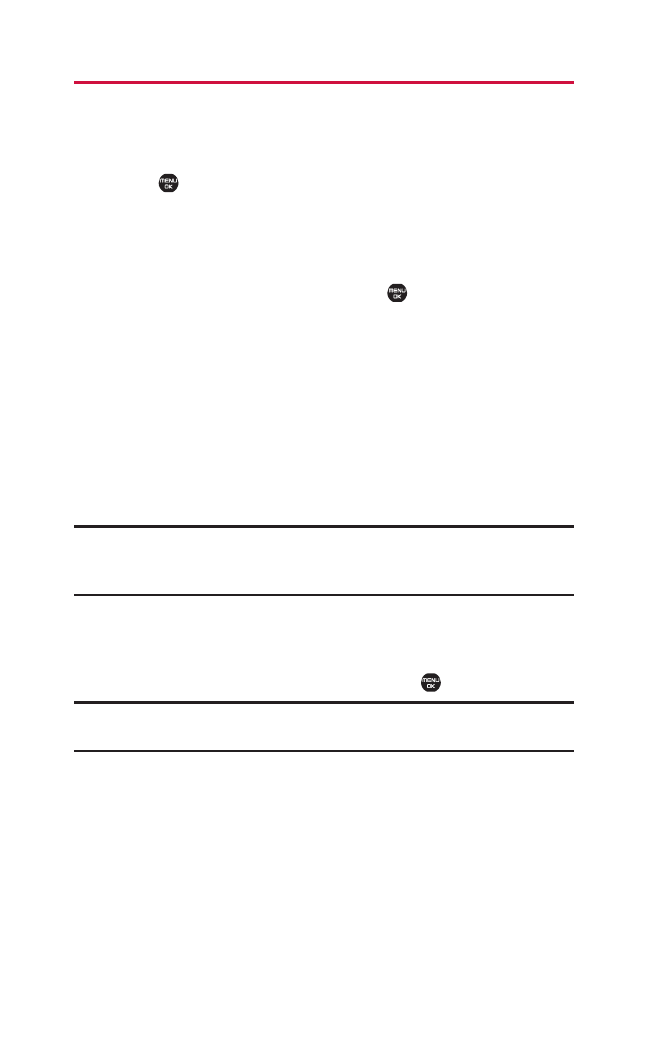
Printing Data via Bluetooth
You can print out your pictures, Contacts entries, business card,
calendar event, and messages stored on the phone. (Some
Bluetooth-enabled printers may not support this feature.)
1. Select > Tools > Bluetooth.
2. Highlight the device from the trusted devices list and press
Options (right softkey) > Print.
3. Select a category (Picture, Business Card, Contacts,
Calendar Event,or Message) and press .
4. Follow the onscreen instructions to select the item(s) to print.
5. Select Create Print Job, Handset Default, or Printer Default:
Ⅲ
Create Print Job to print items by creating a print job via
the Basic Printing Profile.
Ⅲ
Handset Default to print items by creating a print job via
the Basic Printing Profile.
Ⅲ
Printer Default to print items using the default printer
settings via the Object Push Profile.
Note: The Printer Settings display will appear if you have selected
Picture in step 3 above and Create Print Job in step 5 above. Press
Done (left softkey) after completing the settings.
6. Make sure the printer is ready to print data, and press Print
(left softkey).
7. If necessary,enter the passcode and press .
Note: Before you start using the Bluetooth feature, make sure your
phone’s battery is fully charged.
14. Bluetooth 135