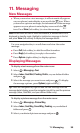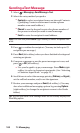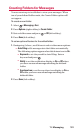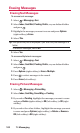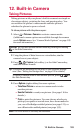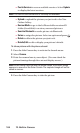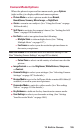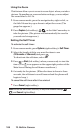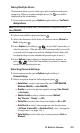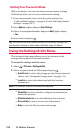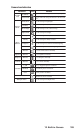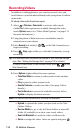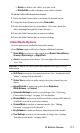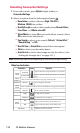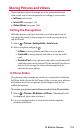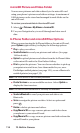Taking Multiple Shots
This feature allows you to take up to nine continuous shots in
sequence. When you take multiple shots, the icon will be
displayed in the viewfinder.
1. From camera mode, press Options (right softkey) > Fun Tools >
Multiple Shots.
Note: When taking multiple shots, the resolution is temporarily set to
Low-(240x320).
2. Select an available option and press .
3. Select the duration of the interval between shots (Normal or
Fast ) and press .
4. Press Capture (left softkey), , , or the Side Camera key to
take the pictures. (The pictures will automatically be saved in
your selected storage area and the Multiple Shots folder will
be displayed up to nine thumbnail pictures per screen.)
5. Press Options (right softkey) to display picture options, or
press , , or the Side Camera key to return to camera
mode to take another picture.
Selecting Camera Settings
1. From camera mode, press Options (right softkey) >
Camera Settings.
2. Select an option from the following and press .
Ⅲ
Resolution to select a picture’s file size (1.3M-960x1280,
Medium-480x640, or Low-240x320).
Ⅲ
Quality to select the picture quality setting (Fine, Normal,
or Economy).
Ⅲ
Shutter Sound to select a shutter sound (Default,
Say “Cheese,”“Ready,”or Off).
Ⅲ
Status Bar to switch the status bar display to On or Off.
Ⅲ
Auto Save to to select the storage area for the pictures
(In Phone, In microSD, or Switch w/Card). (See “Setting the
Storage Area” on page 113.)
Ⅲ
Save Setting to select the way to save pictures (Auto or
Manual).
12. Built-in Camera 107