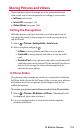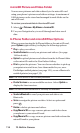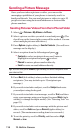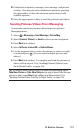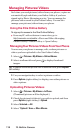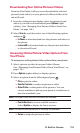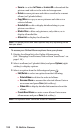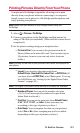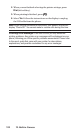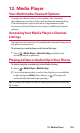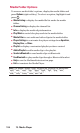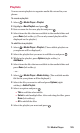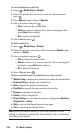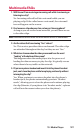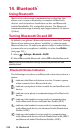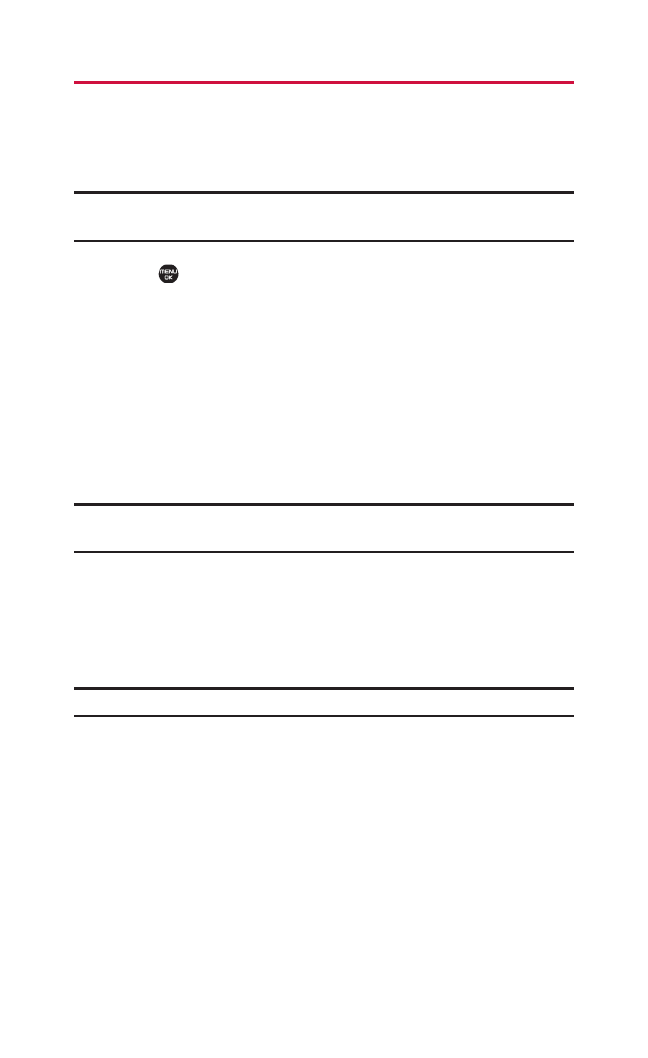
Printing Pictures Directly From Your Phone
Your phone is PictBridge compatible, allowing you to print
directly from your phone without connecting to a computer.
Simply connect your phone to a PictBridge-enabled printer and
enjoy printing your photos.
Note: Make sure your battery is fully charged before using the
PictBridge.
1. Select > Pictures> PictBridge.
2. Connect your phone to the PictBridge-enabled printer by
using a USB cable (not included). (Wait until the connection is
completed.)
3. Set the printer settings using your navigation key:
Ⅲ
Picture to Print: You can select the picture from the In
Phone folder or the microSD card. (You can select up to
99 pictures; however you can only select from one
folder.)
Note: You may not be able to print pictures that cannot be displayed on
your phone.
Ⅲ
Layout: You can select the print mode from
Default Printer, Standard Print, Index Print, or DPOF Print. (If
you have selected DPOF Print, select Yes to print. To set up
the DPOF Print, see “Setting Up the Digital Print Order
Format” on page 95.)
Note: The Digital Print Order Format service is currently not available.
Ⅲ
Number of Copies: You can set the number of copies
(1-10). (You cannot specify number of copies when
Index Print is selected.)
Ⅲ
Print Size: You can set the print size from Default Printer,
4”x6”, 5”x7”,8”x10”, or Letter. (Print sizes may vary
according to the type of printer you have.)
Ⅲ
Date Stamp: You can imprint the date on your pictures.
Select Yes or No. (Date stamping may not be available
depending on the type of printer you have.)
12. Built-in Camera 121