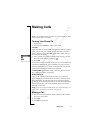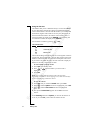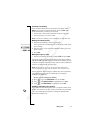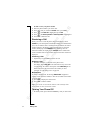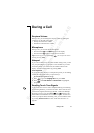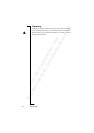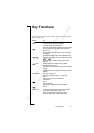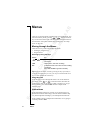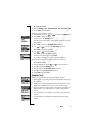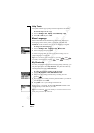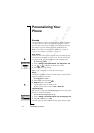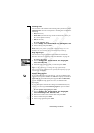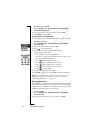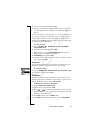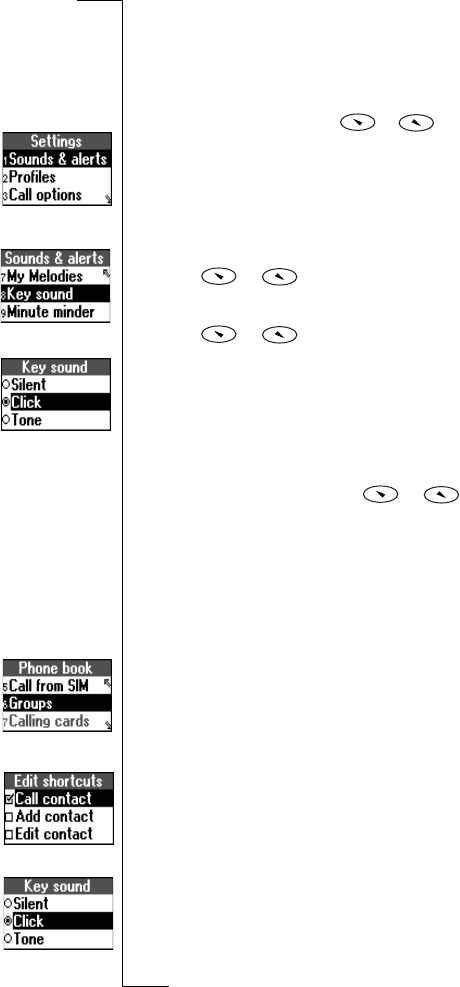
N
o
t
f
o
r
C
o
m
m
e
r
c
i
a
l
U
s
e
E
r
i
c
s
s
o
n
M
o
b
i
l
e
C
o
m
m
u
n
i
c
a
t
i
o
n
s
A
B
Menus 19
To set the key sound
1. Scroll to Settings,
YES, Sounds & alerts, YES, Key sound, YES.
2. Select Tone and press
YES.
Interpret the instructions as follows:
1. From standby mode, use or to scroll to the Settings menu.
2. Press
YES to select the menu.
You are now in the Settings menu.
The name of the menu that you have selected is shown at the top
of the display.
3. Press
YES to select the Sounds & alerts sub-menu.
4. Use or to scroll to the Key sound sub-menu.
Press
YES to select the sub-menu.
5. Use or to scroll to Tone.
Press
YES to select the Tone alternative.
You have now set the key sound to Tone.
To go back to standby mode, press and hold the
NO key.
When using shortcuts, interpret the instructions as follows:
To set the key sound
1. From standby mode, press or to enter the menus.
2. Press
4 to select the Settings menu.
3. Press
1 to select the Sounds & alerts sub-menu.
4. Press
8 to select the Key sound sub-menu.
5. Select Tone and press
YES.
Display Text
When you move through the menus, the display changes.
• White text on a grey background at the top indicates the menu you
have selected.
• White text on a black background indicates your position in the
menus. Press
YES to enter this menu or select this setting.
• Grey text indicates a function that is temporarily unavailable, for
example due to your subscription or a certain setting which is
not on.
• Text marked with a tick indicates the current setting or settings
selected.
• Text marked with a filled button indicates the current setting
selected.