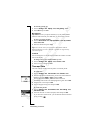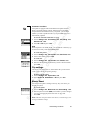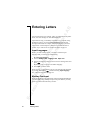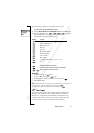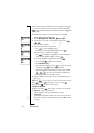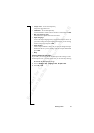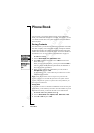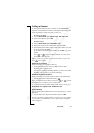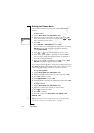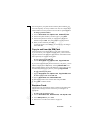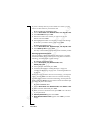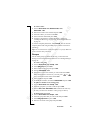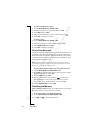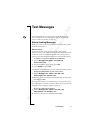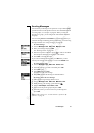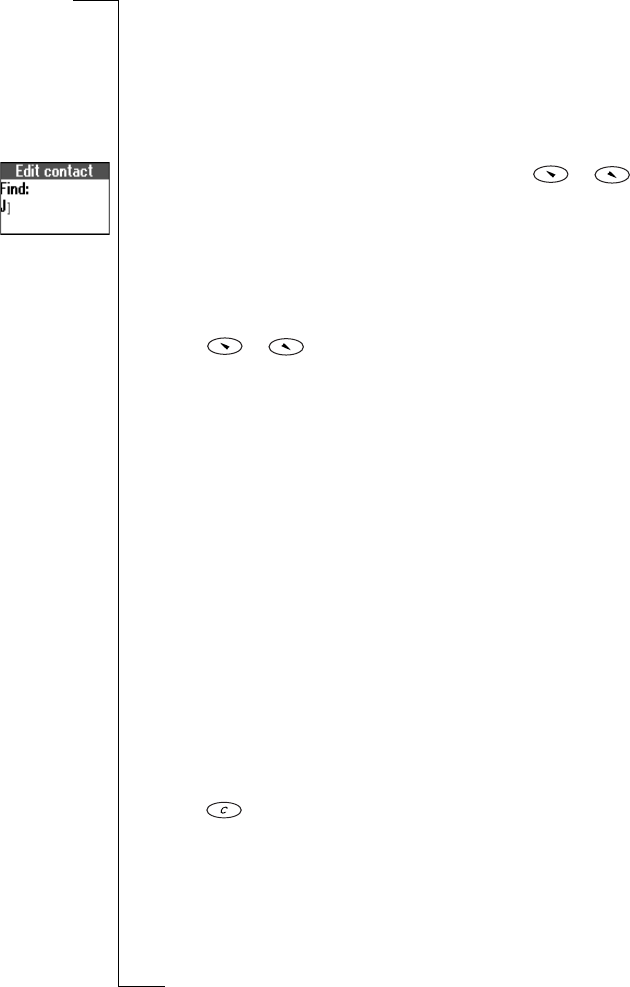
N
o
t
f
o
r
C
o
m
m
e
r
c
i
a
l
U
s
e
E
r
i
c
s
s
o
n
M
o
b
i
l
e
C
o
m
m
u
n
i
c
a
t
i
o
n
s
A
B
36 Phone Book
Editing the Phone Book
You can edit a contact in the phone book with the Edit contact
function.
To edit a contact
1. Scroll to Phone book,
YES, Edit contact, YES.
2. Enter the first letter of the contact you want to edit. Press
YES.
If the contact shown is not the one you want, press
or
until you find the correct contact.
3. Press
YES.
Select Edit name or Edit numbers and press
YES.
You can edit the voice command for the contact name by selecting
Edit voice. You can edit the position for a phone number by
selecting Edit positions.
4. Press
or to go to the details that you want to edit.
5. When editing phone numbers, you can press and hold
YES to
retrieve a phone number from the phone book, the SIM card or
from a list of unsaved numbers.
6. When you have made your changes, press
YES. Scroll to Save
and exit? at the bottom of the list and press
YES.
If you scroll to a certain contact in your phone book and then press and
hold
YES, the default phone number of the contact is dialled. You can
select another default phone number for a contact, if you wish.
To set a default number
1. Scroll to Phone book,
YES, Edit contact, YES.
2. Enter the first letter of the contact you want to edit. Press
YES.
3. Press
YES to select a contact.
4. Select Default number and press
YES.
5. Select the number you want as the default phone number. Press
YES.
To delete a contact
1. Scroll to Phone book,
YES, Edit contact, YES.
2. Enter the first letter of the contact you want to delete.
3. Press to delete the contact.
4. Press
YES to confirm.
To delete all contacts select Phone book,
YES, Options, YES,
Delete all,
YES.
Tip: Your contacts can be synchronized with a program running
on a PC or a PDA. See “Synchronization” on page 61.