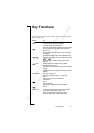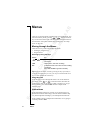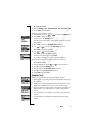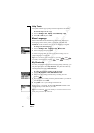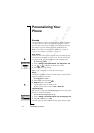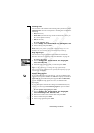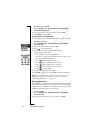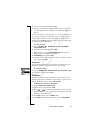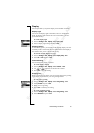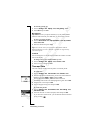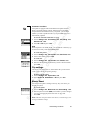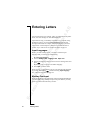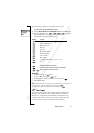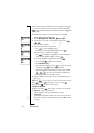N
o
t
f
o
r
C
o
m
m
e
r
c
i
a
l
U
s
e
E
r
i
c
s
s
o
n
M
o
b
i
l
e
C
o
m
m
u
n
i
c
a
t
i
o
n
s
A
B
Personalizing Your Phone 25
3. Select a transfer method and press YES.
4. Continue as described in “Sending and Receiving” on page 52,
“Connecting IR Devices” on page 55 or “Sending Messages” on
page 43.
To receive a melody via a text message, see “To save a melody found
in a message” on page 47. To be able to receive a melody using the
infrared port or Bluetooth wireless technology, the recipient first
needs to select the Receive menu in order to activate the infrared port
or to make the phone discoverable.
To receive a melody
1. Scroll to Settings,
YES, Sounds & alerts, YES, My melodies,
YES, Receive, YES.
2. Select a transfer method and press
YES.
3. When you receive a melody, New melody Play? appears. Press
YES to hear the melody before you save it.
4. Save melody? appears. Press
YES.
5. Select the position in the melody list in which you want to save the
new melody, press
YES.
Key Sound
You can choose which sound you want the keys to make when you
press them. You can choose between clicks, tones or silent.
To set the key sound
1. Scroll to Settings,
YES, Sounds & alerts, YES, Key sound, YES.
2. Select a key sound and press
YES.
Pictures
Your phone contains several pictures which you can send in a text
message. See “To insert a picture in a text message” on page 43. You
can edit the pictures and save them in My pictures.
To edit and save a picture in My pictures
1. Scroll to Extras,
YES, Pictures, YES.
2. Select a picture group and press
YES.
3. Press or to scroll through the pictures. Select a picture
and press
YES to view the editing tools. You can now start to edit
the picture. See the table below.
4. Press
YES again to view the Options menu.
5. Select Save and press
YES. The picture is saved in My pictures.