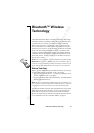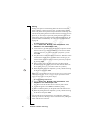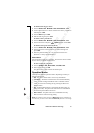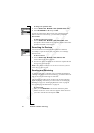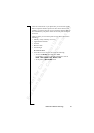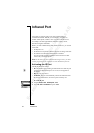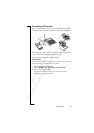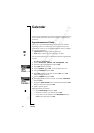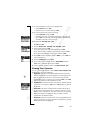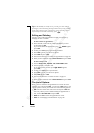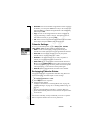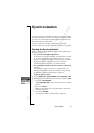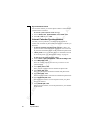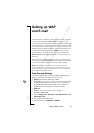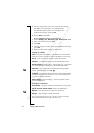N
o
t
f
o
r
C
o
m
m
e
r
c
i
a
l
U
s
e
E
r
i
c
s
s
o
n
M
o
b
i
l
e
C
o
m
m
u
n
i
c
a
t
i
o
n
s
A
B
Calendar 57
If you want to change the class for your appointment:
• Select Class and press
YES.
• Select the class you want and press
YES.
If you want to set the time zone for a meeting:
• Select Time zone and press
YES.
• Select the time zone, in which the meeting is to be held, and
press
YES. Your meeting time will be adjusted automatically
according to the time zone you are in.
10.Confirm with Save and close,
YES.
To add a new task
1. Scroll to Extras,
YES, Calendar, YES, Add task, YES.
2. Select a task and press
YES.
If you select phone call, enter a number and press
YES.
If you select message, select a type of message and press
YES.
If you select miscellaneous, select a type and press
YES.
3. Press
YES and enter a subject. Scroll to Descr.:, press YES and
enter a description.
4. Scroll to Continue? and press
YES.
5. If you want to set a reminder, scroll to Set reminder and press
YES. Enter a reminder date and press YES.
6. A list of options appears. Confirm with Save and close,
YES.
Viewing Your Calendar
To view your calendar content, scroll to Extras, YES, Calendar, YES
and then select one of the following:
• View today. This shows all the appointments for the current day
and the tasks that have not been completed. An icon appears next
to those appointments that cover the whole day. Scroll to the
appointment or task you want to view and press
YES. Press YES
again to see options for the appointment or task.
• View all tasks. This shows all your entered tasks. Scroll to the task
you want to view and press
YES. Press YES again to see options
for the task.
• View month. This shows a whole month, with the current day in
a square. Move among the weeks by using the arrow keys. Press
YES to enter a certain week. You enter a certain day by pressing
YES when that day is highlighted. Days on which you have
appointments are marked in bold.
• View week. This shows a whole week. All your appointments and
tasks are shown as grey boxes. You enter a certain day by pressing
YES when that day is highlighted.