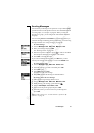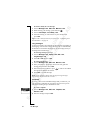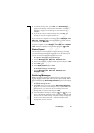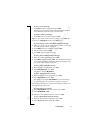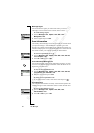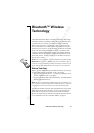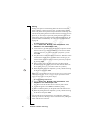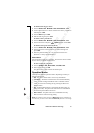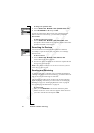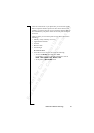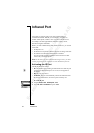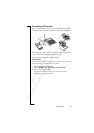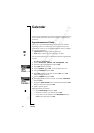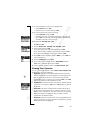N
o
t
f
o
r
C
o
m
m
e
r
c
i
a
l
U
s
e
E
r
i
c
s
s
o
n
M
o
b
i
l
e
C
o
m
m
u
n
i
c
a
t
i
o
n
s
A
B
50 Bluetooth™ Wireless Technology
Pairing
Pairing is the process of associating Bluetooth devices with each
other so that they connect as soon as they get within range of each
other. Your phone can be paired with up to ten Bluetooth devices. You
can initiate the pairing between two Bluetooth devices from your own
phone or you can accept a request for pairing from the other device.
After having paired your phone with the other Bluetooth device, the
operation mode is automatically set to On. See “Operation Modes”
on page 51.
To initiate pairing with a device
1. Scroll to Extras,
YES, Bluetooth, YES, Paired devices, YES,
Add device?,
YES, Phone initiates, YES.
2. A list of device types that can be paired with your phone is shown.
Scroll to a device type and press
YES. If you are not sure about
what type of device you want to pair with your phone, you can
choose All.
3. The phone starts to search for Bluetooth devices. When the search
is finished, the display shows available devices of the type you
selected. Select the device that you want to pair with your phone
by pressing
YES.
4. Enter a passkey (up to 16 digits) for both your phone and for
the other device. (If a passkey does not come with the Bluetooth
device when you buy it, you need to create one yourself.)
5. When the pairing has been completed, you may edit the name tag
for the device and press
YES.
Tip: Grey icons are Bluetooth devices that have not yet been paired
with your phone. See “Icons” on page 136 for information about
icons that may appear in the phone display.
To accept pairing with a device
1. Scroll to Extras,
YES, Bluetooth, YES, Paired devices, YES,
Add device?,
YES, Phone accepts, YES.
The phone waits for the other device. This may take a while.
2. A question appears. Press
YES to confirm the pairing.
3. Enter an identical passkey on the phone and on the other device.
4. When the pairing has been completed, you may edit the name tag
for the device and press
YES.
You can edit the list of paired devices, for example by editing the
name tag of a device, deleting a device from the list or by editing the
order of the devices in the list.