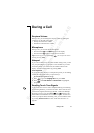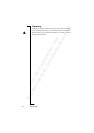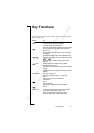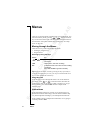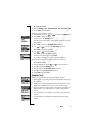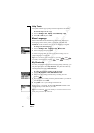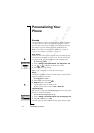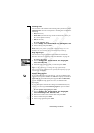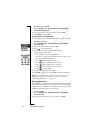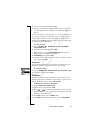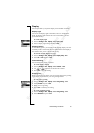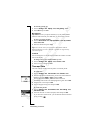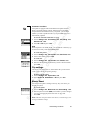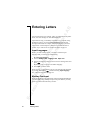N
o
t
f
o
r
C
o
m
m
e
r
c
i
a
l
U
s
e
E
r
i
c
s
s
o
n
M
o
b
i
l
e
C
o
m
m
u
n
i
c
a
t
i
o
n
s
A
B
Personalizing Your Phone 23
Vibrating Alert
You can select to be notified of an incoming call by the buzzing of the
Vibrating alert. You can set the phone’s vibrating alert to one of the
following:
•On (all the time)
• On if silent (on when the ring volume is turned off or when you
have set the phone to silent)
•Off (all the time)
To set the Vibrating Alert
1. Scroll to Settings,
YES, Sounds & alerts, YES, Vibrating alert, YES.
2. Select a setting and press
YES.
Note: When your phone is placed in a desktop charger or a car
handsfree kit, the vibrating alert is automatically turned off.
Ring Signal Type
You can select a ring signal from a list of different sounds and
melodies. See also “Composing Your Own Melodies” on page 24.
To select a ring signal
1. Scroll to Settings,
YES, Sounds & alerts, YES, Ring signals,
YES, Voice calls, YES.
2. Select the ring signal type that you want and press
YES.
Tip: Use the volume key to change the ring signal silently.
The Low Pitch ring signal has been specially developed for people
with hearing disabilities.
Specific Ring Signals
If you subscribe to the Two Line Service, you can set different ring
signals for the two lines. Line 1 and Line 2 are displayed instead of
Voice calls. If your SIM subscription supports Fax and Data calls,
you can set different ring signals for voice, fax and data calls
respectively.
If your subscription includes the Calling Line Identification (CLI)
service, you can assign a Personal ring signal to up to ten callers.
To set a specific ring signal for a caller
1. Scroll to Settings,
YES, Sounds & alerts, YES, Ring signals,
YES, Personal rings, YES, Add new?, YES.
2. Enter the first letter of the contact name and press
YES.
3. Select a contact and press
YES.
4. Select a ring signal and press
YES.