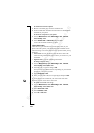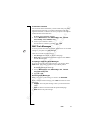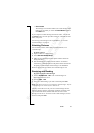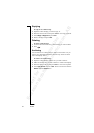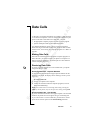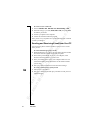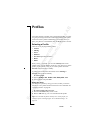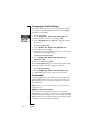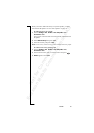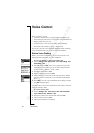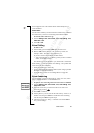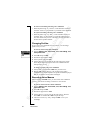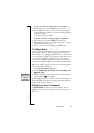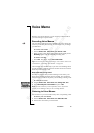N
o
t
f
o
r
C
o
m
m
e
r
c
i
a
l
U
s
e
E
r
i
c
s
s
o
n
M
o
b
i
l
e
C
o
m
m
u
n
i
c
a
t
i
o
n
s
A
B
80 Profiles
Changing the Profile Settings
You cannot create more profiles, but you can change the settings
for a profile. Use the View profile function to see what settings are
included in a certain profile.
To view your profiles
1. Scroll to Settings,
YES, Profiles, YES, Select profile, YES.
2. Select the profile you want to view and press
YES.
3. Scroll to View profile and press
YES. The settings for the profile
in use appear.
To change a profile setting
1. Scroll to Settings,
YES, Profiles, YES, Edit profile, YES.
2. Select a setting and press
YES.
3. Change the profile setting according to your wishes. The settings
remain until you change them again.
To change the name of a profile
1. Scroll to Settings,
YES, Profiles, YES, Edit profile, YES,
Profile name:,
YES.
2. Enter a new name and press
YES.
With the Reset Profiles function, you can change all profile settings
back to the way they were when you bought your phone.
To reset the profile settings
1. Scroll to Settings,
YES, Profiles, YES, Reset profiles, YES.
2. Answer
YES if you are sure you want to reset all profiles.
Accessories
A specific profile is chosen automatically when you use the phone
together with a certain accessory. Every time you disconnect your
phone from the accessory, the profile is changed to the one which
was active before.
Note: Contact your local Ericsson retailer for more information
about accessories.
Adding Accessories to a Profile
You can add one or more accessories to any profile, except the
Normal profile. For example, if you usually use a portable handsfree
together with a specific charger, you may add the charger to the Port
h-free profile. When you connect the phone to the charger, the phone
recognizes it and switches profile automatically.