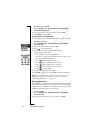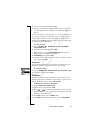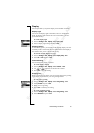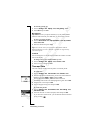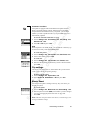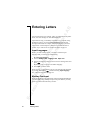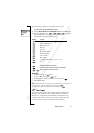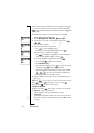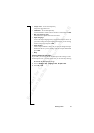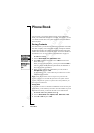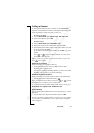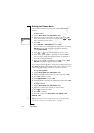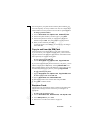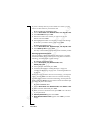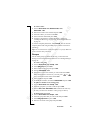N
o
t
f
o
r
C
o
m
m
e
r
c
i
a
l
U
s
e
E
r
i
c
s
s
o
n
M
o
b
i
l
e
C
o
m
m
u
n
i
c
a
t
i
o
n
s
A
B
32 Entering Letters
When you press the keys, different words are suggested. If the word
you want is not suggested, you can edit the word (press and hold
). The word is then added to the dictionary so that it is suggested
the next time.
In the following example, we will start writing a text message:
To enter letters using T9 Text Input
1. Scroll to Messages,
YES, SMS, YES, Write new, YES.
2. For example, if you want to write the word “How”, press ,
, .
The word “How” appears.
3. If the word shown is the one you want:
• press to accept and add a space.
(To accept a word without adding a space, press .)
If the word shown is not the one you want:
• press repeatedly to view alternative words (candidates).
Accept a word and add a space by pressing .
If you do not find the word you want by pressing :
• press and hold to go to a list of options.
• Select Edit word,
YES.
• Delete the entire word by pressing , or delete one letter at
a time by pressing and then repeatedly.
• Write the new word using multitap text input and press
YES.
The word is added to the dictionary. The next time you enter
, , , the word you just added to the dictionary
will appear as one of the alternative words.
4. Continue writing your message. See also “Sending Messages” on
page 43.
Tip: Press to enter a full stop. To enter other punctuation marks,
press and then repeatedly. Accept by pressing .
Press and hold to select an input method.
The List of Options
If you press and hold when writing, you enter a list of options:
•Edit word – for T9 Text Input only
Edit the suggested word by using multitap text input.
• Add symbol
Symbols and punctuation marks such as ? and , are shown. Move
between the symbols by using the arrow keys
. Press YES to select
a symbol.