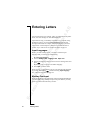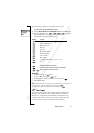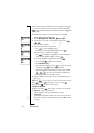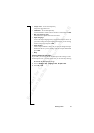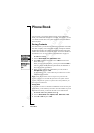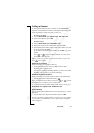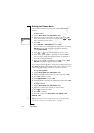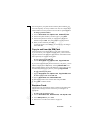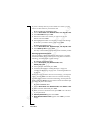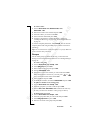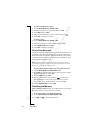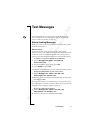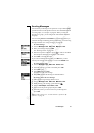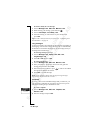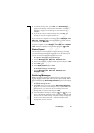N
o
t
f
o
r
C
o
m
m
e
r
c
i
a
l
U
s
e
E
r
i
c
s
s
o
n
M
o
b
i
l
e
C
o
m
m
u
n
i
c
a
t
i
o
n
s
A
B
38 Phone Book
If you have already entered your own details as a contact, you may
want to use this contact as your business card.
To use a contact as your business card
1. Scroll to Phone book,
YES, Business cards, YES, My own, YES.
2. Select Use contact and press
YES.
3. Enter the first letter of the contact you want to use as your
business card. Press
YES.
4. If the highlighted contact is not the one you want, scroll through
the list until you find the correct contact. Press
YES.
To delete your business card
1. Scroll to Phone book,
YES, Business cards, YES, My own, YES.
2. Select Delete my own and press
YES.
The entry is still available in the phone book as an ordinary contact.
Exchanging Business Cards
You can exchange contacts and business cards between your phone
and another similar phone, a PDA or a PC using Bluetooth wireless
technology, the infrared port or a text message.
To send your own business card
1. Scroll to Phone book,
YES, Business cards, YES,
Send my own,
YES.
2. Select a transfer method and press
YES.
3. Continue as described in “Sending Messages” on page 43,
“Sending and Receiving” on page 52 or “Connecting IR Devices”
on page 55.
When you receive a business card via a text message, you accept the
card by pressing
YES. To be able to receive a business card using
the infrared port or Bluetooth wireless technology, the recipient first
needs to select the Receive menu in order to activate the infrared port
or to make the phone discoverable.
To receive a business card
1. Scroll to Phone book,
YES, Business cards, YES, Receive, YES.
2. Select a transfer method and press
YES.
3. When you receive the business card, press
YES to save the card
in your phone book.
4. Add all to phone book? appears. Press
YES.
5. Reply with own business card? appears. Press
YES if you want
to reply.