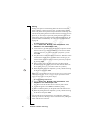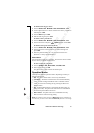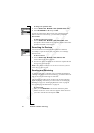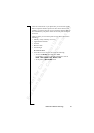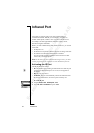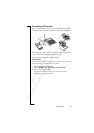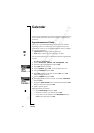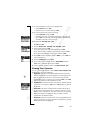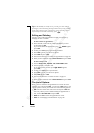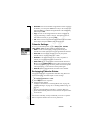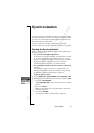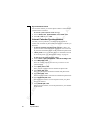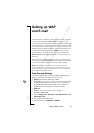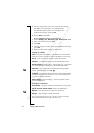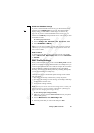N
o
t
f
o
r
C
o
m
m
e
r
c
i
a
l
U
s
e
E
r
i
c
s
s
o
n
M
o
b
i
l
e
C
o
m
m
u
n
i
c
a
t
i
o
n
s
A
B
58 Calendar
Tip: In the monthly or weekly views, you can go to next week by
pressing 3, to next month by pressing 6 and to next year by pressing
9. You can go back a week, a month or a year by pressing 1,4 or 7
respectively. To reach the current day, press
.
Editing and Deleting
You may wish to edit an appointment or a task, for example, by
changing the date or location.
To edit or delete an appointment
1. In the calendar, scroll to the day of the appointment you want
to edit and press
YES.
If you want to delete the appointment, press . Delete? appears,
press
YES.
2. To edit, press
YES again to open the appointment.
3. Press YES again to go to the list of options.
4. Select Edit and press
YES.
5. Proceed as described in “To add a new appointment” on page 56.
6. When you have finished, scroll to Save and close and press
YES.
To edit or delete a task
1. Scroll to Extras,
YES, Calendar, YES, View all tasks, YES.
2. Scroll to the task you want to edit.
If you want to delete the task, press . Delete? appears,
press
YES.
3. To edit, press
YES again to open the task.
4. Press
YES again to go to the list of options.
5. Select Edit and press
YES.
6. Proceed as described in “To add a new task” on page 57.
7. When you have finished, scroll to Save and close and press
YES.
The List of Options
When you have scrolled to an appointment or a task in one of the
calendar views, and pressed
YES, you can press YES again to view
a list of options. You may now choose one of the following options:
• Edit. Enter the correct date, time and so on and press
YES after
each entry. When you have finished editing the appointment or
task, scroll to Save and close and press
YES.
• Delete. Press
YES to delete an appointment or a task.
• Send. See “Exchanging Calendar Entries” on page 59.