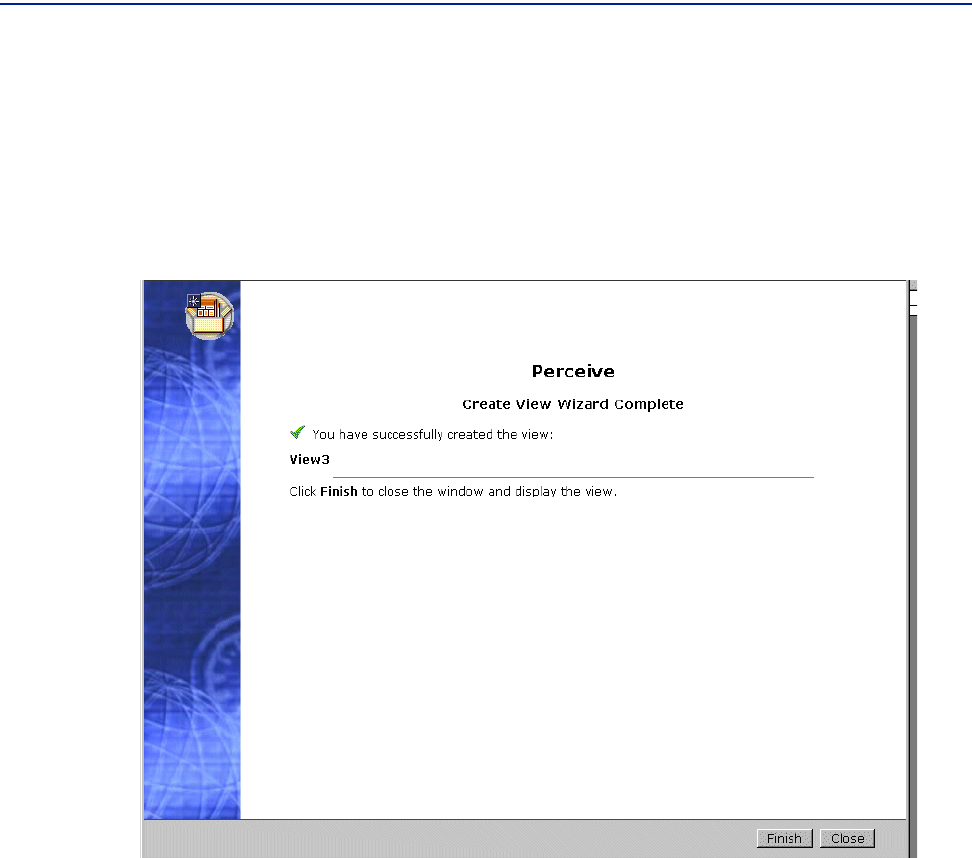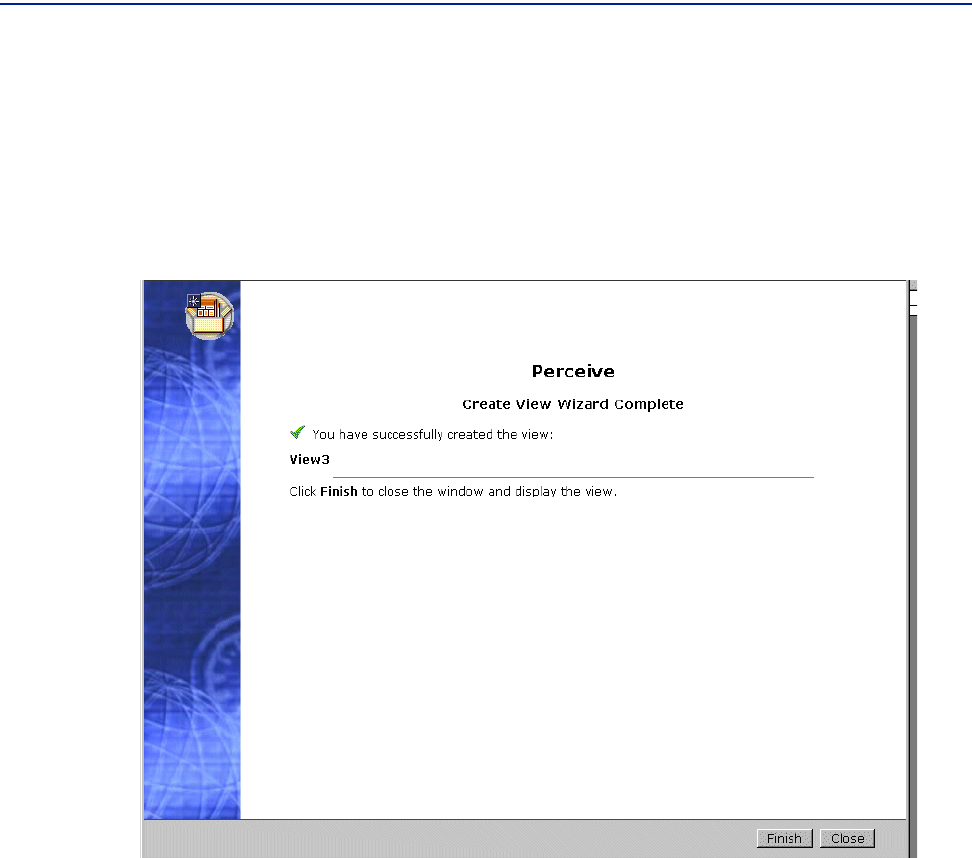
Constructing the view layout with associated metrics
110 Perceive Getting Started
If you still are not satisfied with the layout, you can edit the view further using the
Edit View page. For more information on editing existing views, refer to “Editing an
existing view” on page 112.
When you are satisfied with the layout, click
Next to open the Create View Wizard
Complete page, as illustrated in Figure 45.
Figure 45 Create View Wizard Complete Page
The Create View Wizard Complete page summarizes the name and type of view you
created. From this page, click
Finish, at which point the view you created is displayed
in the
Build Views tab. If you click Cancel, the newly created view is not displayed
until the next time you refresh the window. Clicking
Cancel lets you create or edit
several views consecutively without having to retrieve data for the view when it is
refreshed.
The following procedures detail how to perform the functions available on the second
page of the Create View page.
Resizing a chart
To resize a chart, click the panel’s edge, and drag either up or down over the existing
cell boundaries.