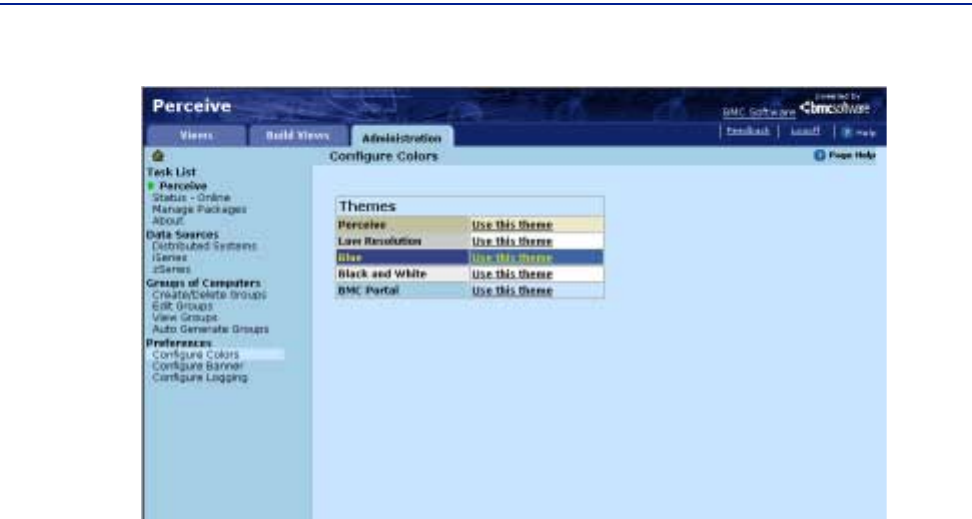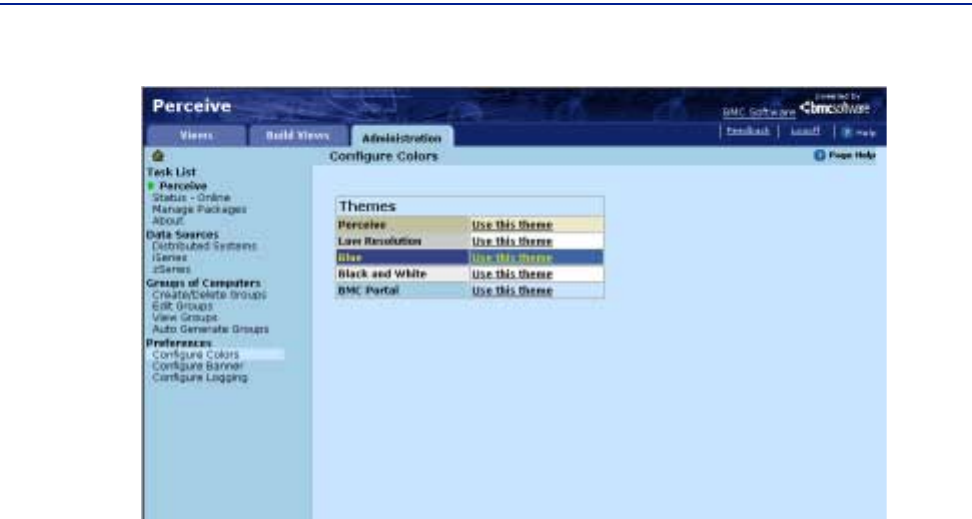
Configuring the banner
Chapter 4 Configuring, managing, and customizing Perceive 155
Figure 62 Configure Colors
Configuring the banner
The Configure a Banner page lets you preview and customize the application's top
banner. You can modify the following items in the banner
■ The name of the application
■ The top-left icon (optional, by uploading an image from the client system)
■ The company URL (optional)
■ The contact e-mail link
You can preview your selected modifications on the page by clicking
Set to the right
of each option on the Configure a Banner page.
To configure the banner
1 Click Configure Banner in the Preferences task category to open the Configure a
Banner page.
2 Type a name in the Enter a name for your web application text box and click Set
Name
.
3 Select an icon for the Web address by typing the path to the icon in the Enter an icon
pathname text box or by clicking
Browse. Then click Set Icon.
4 Type a URL in the Enter a URL text box.