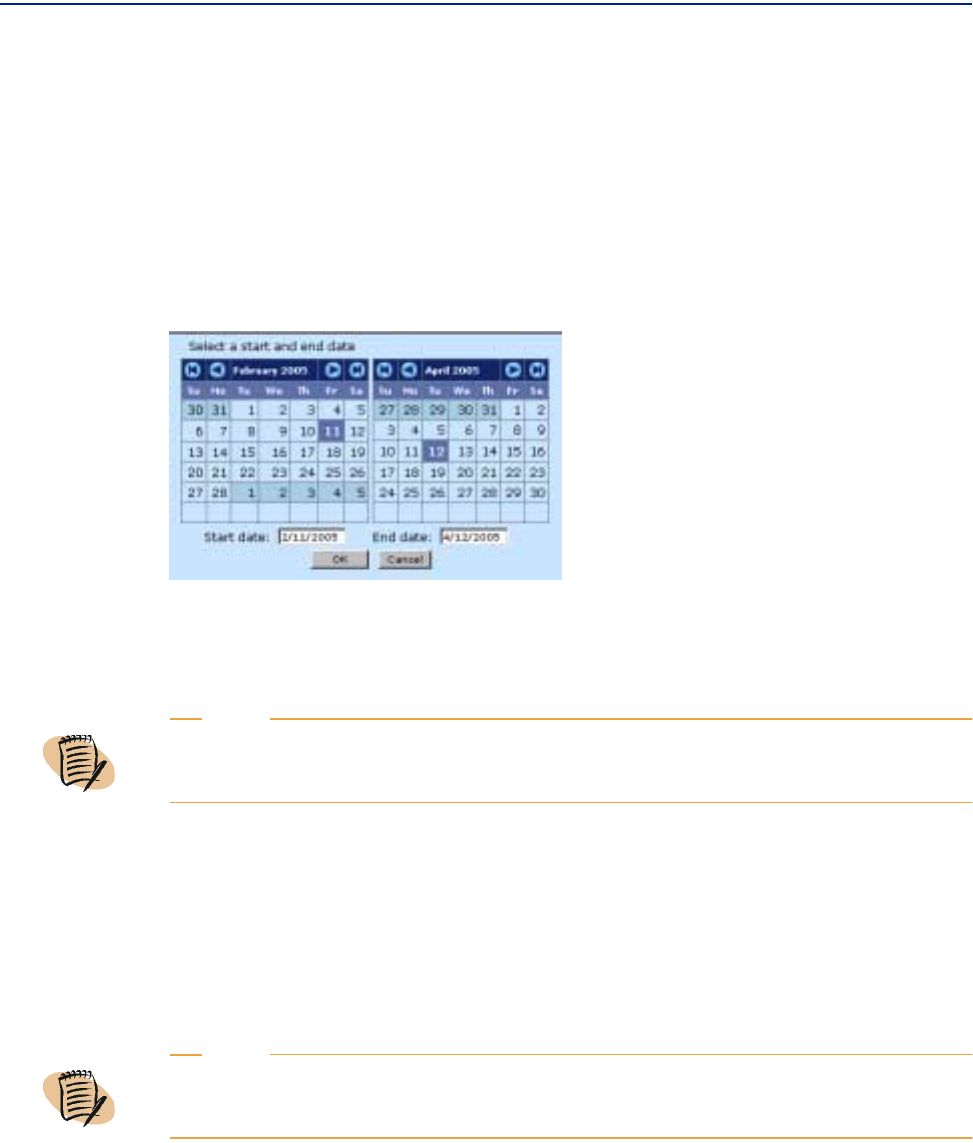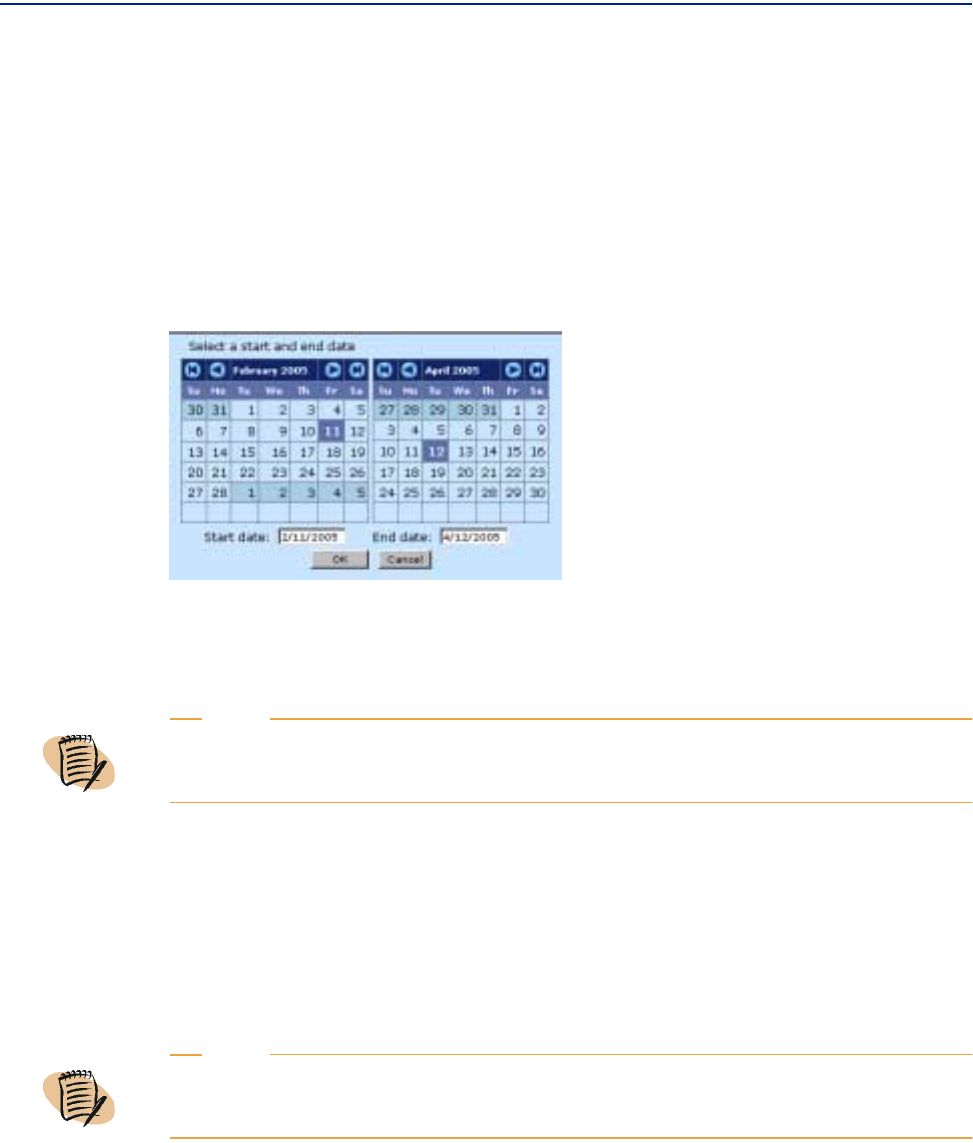
Selecting a time interval with the calendar
Chapter 2 Using Perceive views 81
Selecting a time interval with the calendar
Use the Calendar icon adjoining the Time field drop down list.
To select a time interval using the Calendar feature
1 In the selector pane, choose Calendar from the Time menu, or click the calendar
icon to the right of the menu. A double-pane calendar page opens.
2 On the calendar on the left, change the month by clicking an arrow icon at the top
of the calendar, if necessary.
3 Choose a start date by clicking the date on the calendar on the left. The selected
date (with month and year included) displays in the
Start date field at the bottom of
the calendar.
4 On the calendar on the right, change the month by clicking an arrow icon at the top
of the calendar, if necessary.
5 Choose an end date by clicking the date on the calendar on the right. The selected
date (with month and year included) displays in the
End date field at the bottom of
the calendar.
6 Click OK to close the calendar page and display the selected time interval in the
Time field in the selector pane.
NOTE
Clicking an arrow icon after you have selected start and end dates changes the month, but
does not change the day you previously selected.
NOTE
Clicking an arrow icon after you have selected start and end dates changes the month, but
does not change the day you previously selected.