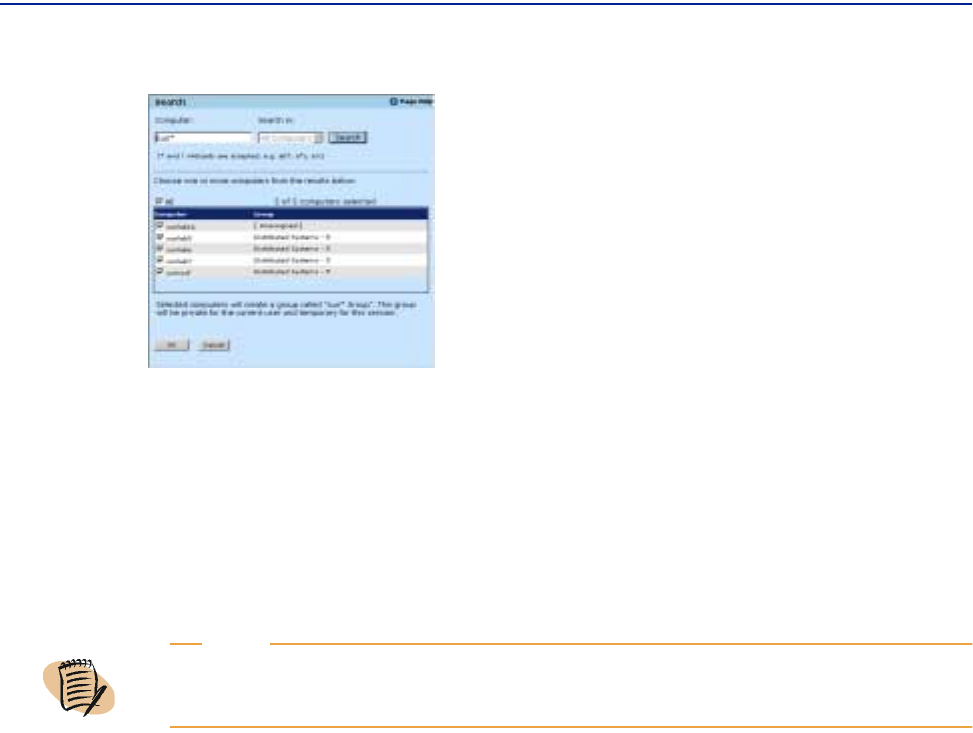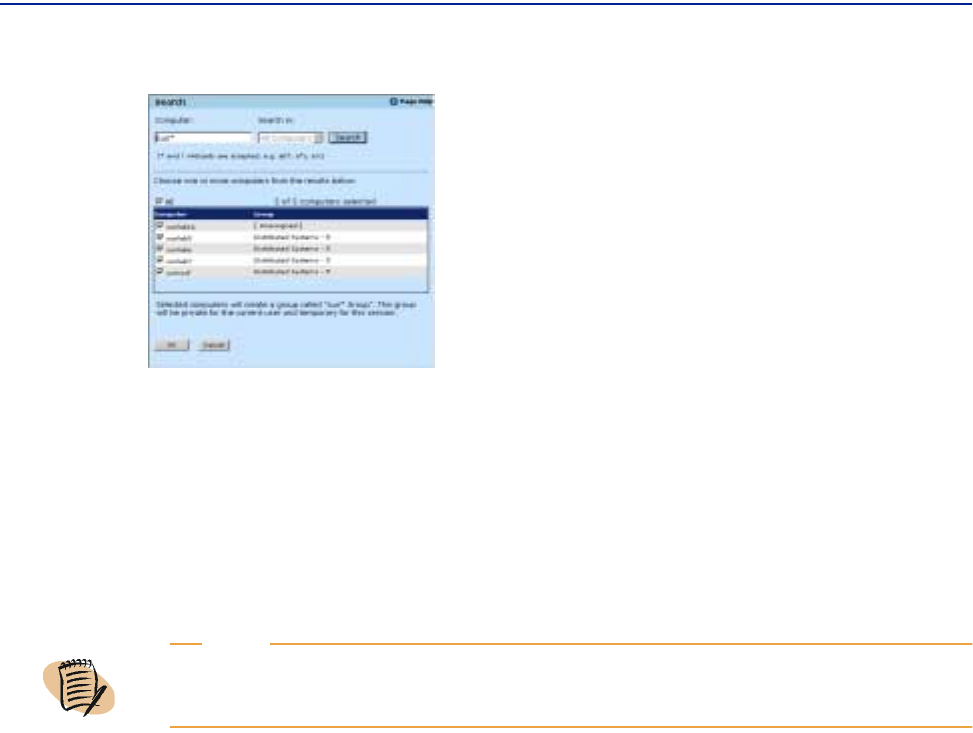
Finding computers
78 Perceive Getting Started
Figure 30 Search Results
4 Do one of the following:
A To add the contents of the list to the group, click OK. The Search window closes
and the changes appear in the Selector panel.
B To cancel your changes, click Cancel. The Search window closes and no changes
appear in the Selector Panel.
Using wildcards to search for computers
You can use wildcards in place of one or more characters when you do not know
what the real character is or you don't want to type the entire name. You can use the
following wildcards.
■ Asterisk (*) - to represent one or more real characters
■ Question mark (?) - to match a single character
■ Brackets ([]) - to allow choices
You can use the asterisk or question mark as a leading (
*comp, ?sun), trailing (comp*,
sun?), or mid-expression (co*p1, sun?8) placeholder.
If you are looking for a computer that you know starts with
comp but you can't
remember the rest of the file name, type the following:
comp*
The Search window locates all computers that begin with comp, including comp1-abc,
comp2-abc, comp-abc, and so on.
NOTE
The maximum number of computers you can add to the Search group is 50. Search groups
are temporary, limited to the current session.