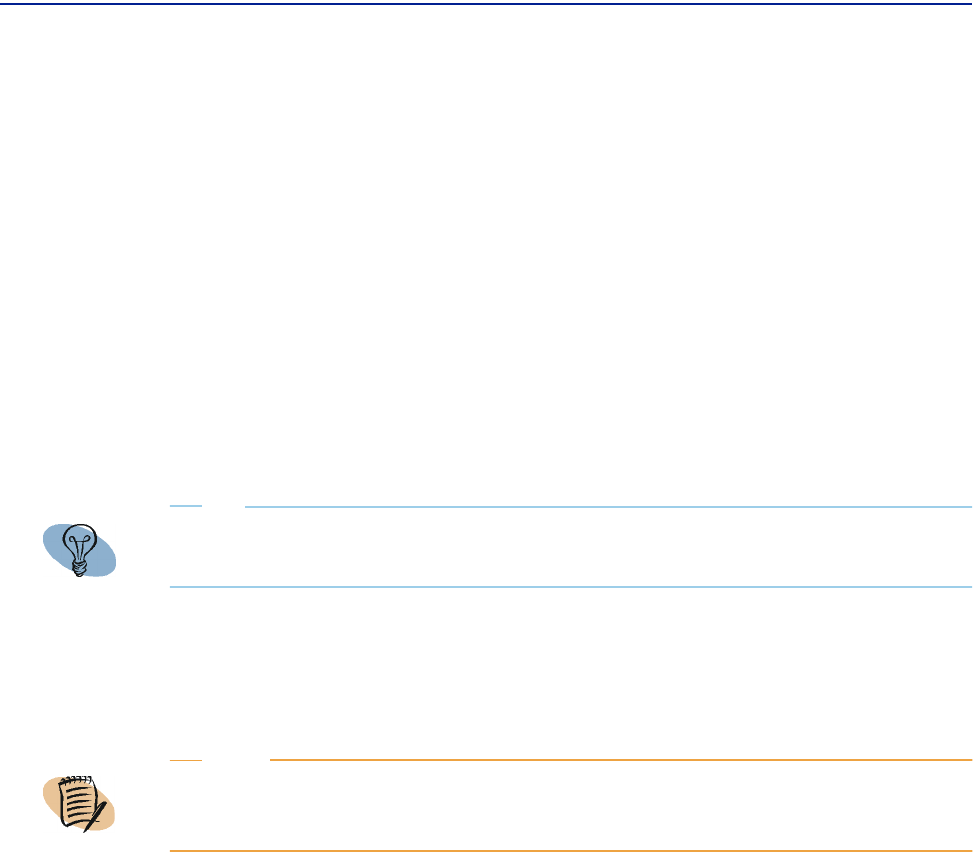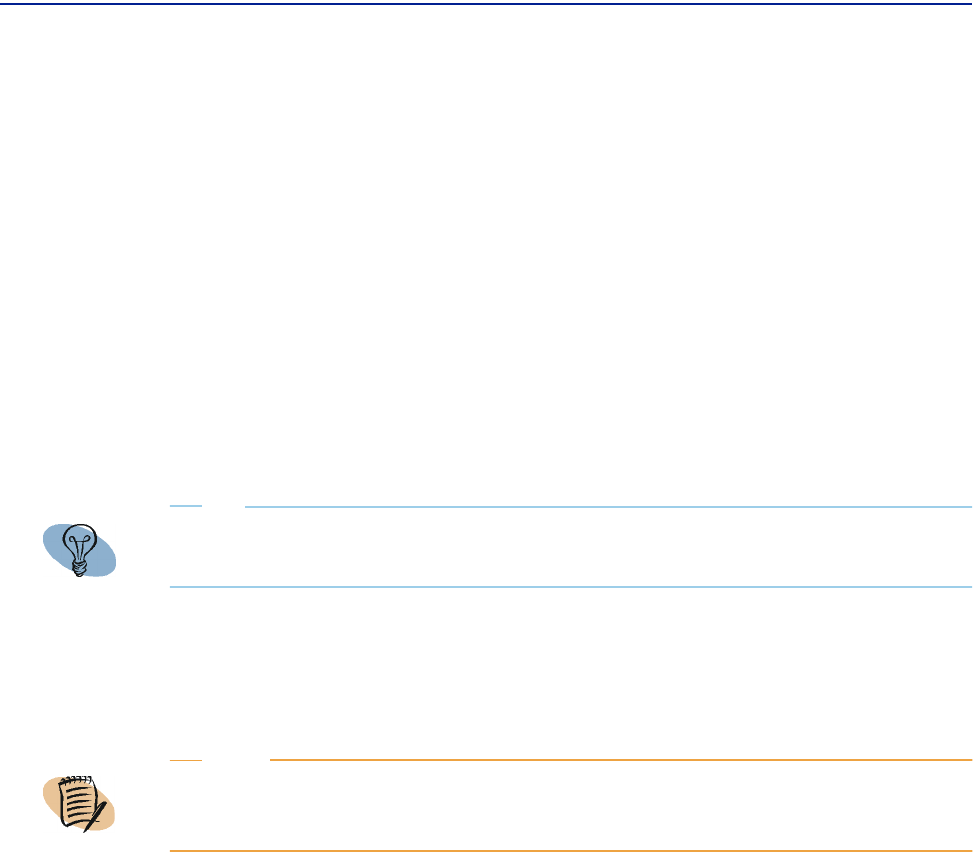
Navigating view categories
74 Perceive Getting Started
To view data
1 In the scope pane, click the view category (computer views or group views) to
open it. (“Navigating view categories” on page 74)
2 Select the view you want by clicking it. (“Navigating view categories” on page 74)
3 In the selector pane, select a group from the Group menu. (“Selecting groups to
view” on page 79)
4 For computer views only, select a computer in that group from the Computer
menu. (“Selecting computers to view” on page 76)
5 In the selector pane, select a time interval from the Time menu. (“Selecting time
intervals” on page 79)
Figure 26 on page 69 illustrates the results of completing this process. For an
example user scenario that details this process, refer to, “User scenario: viewing
pertinent performance data” on page 92.
Navigating view categories
The Views tab in the scope pane displays view categories, bolded high-level logical
groupings of the views you see in the results pane. You can select a view category by
clicking it.
The following view categories are available with Perceive.
Computer views
This category includes single computer views that BMC Software selected as typical,
best-practice views that would provide you, as consumers, with an overall perception
of individual computers in your environment.
TIP
On Microsoft Internet Explorer, you can expand your browser so that it fills your screen by
pressing F11 on your keyboard.
NOTE
Perceive is not a run-time monitoring tool. Therefore, charts shown in the results pane are
not dynamically updated or automatically refreshed. Charts are displayed as a bitmap
representing the data at the current time interval selected.