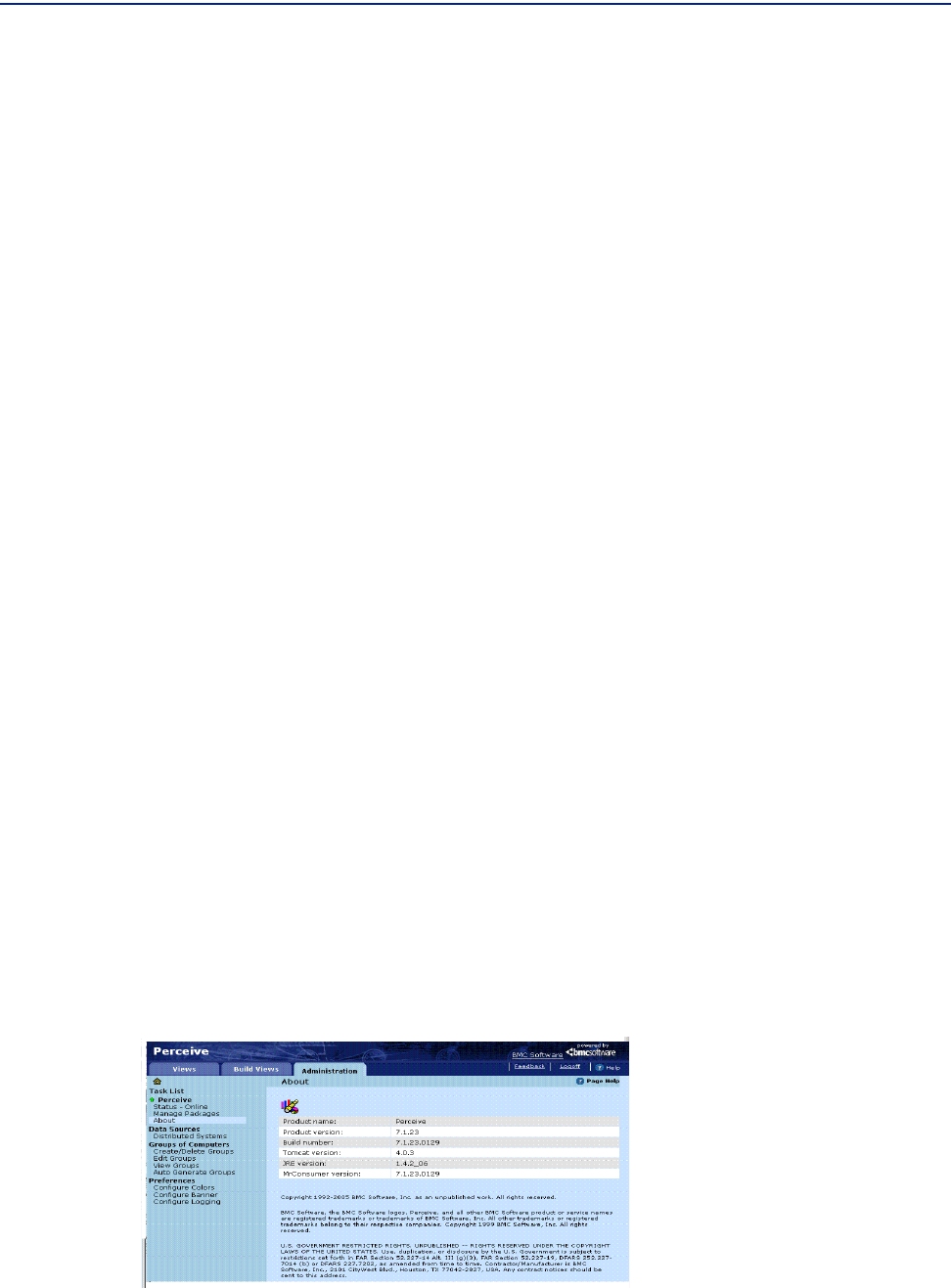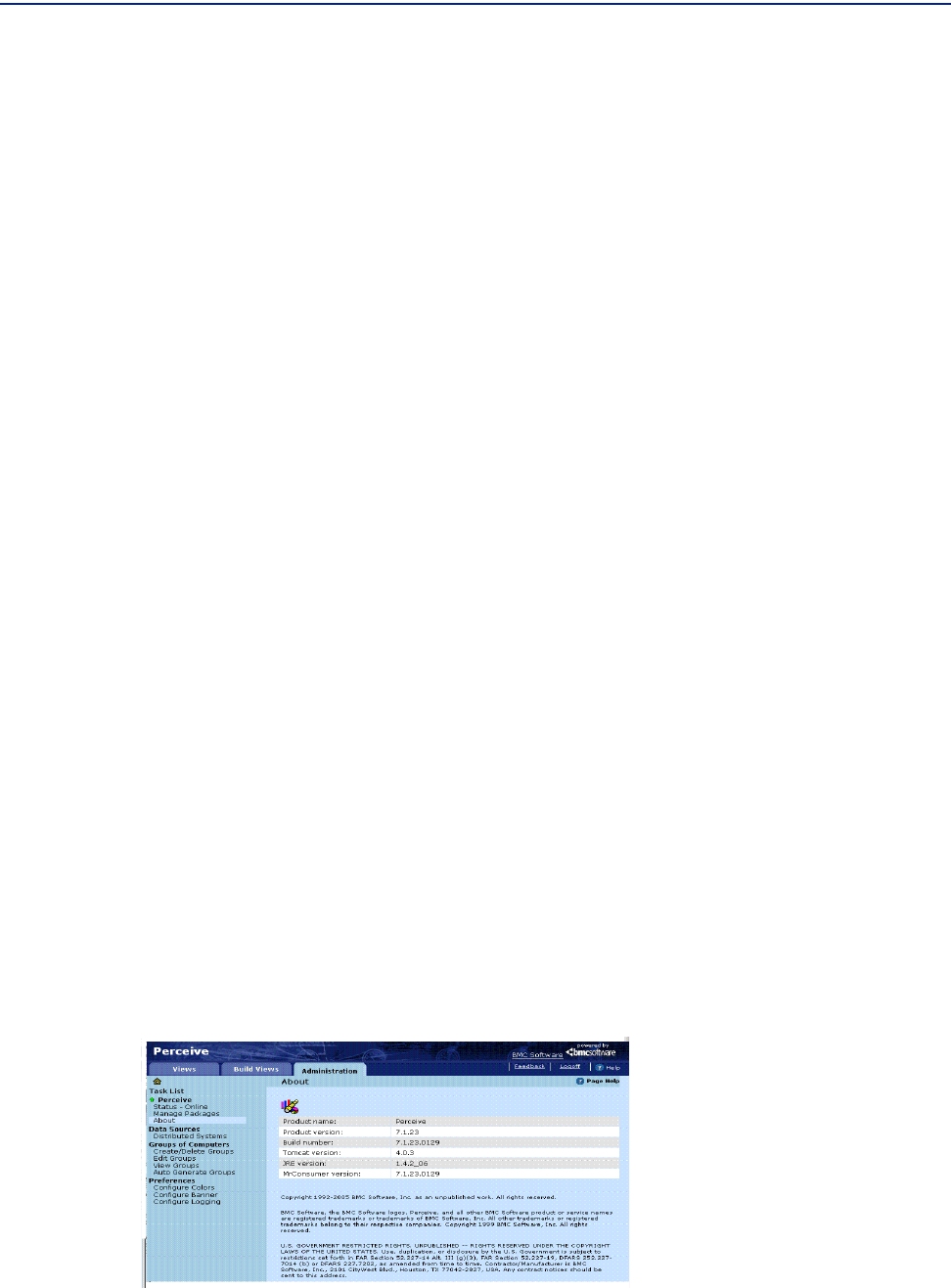
Getting information on Perceive
Chapter 4 Configuring, managing, and customizing Perceive 123
When Perceive is online, you can display views for consumers to access or for
analysts to build, and you can change or activate data sources. Figure 50 on page 120
illustrates the Perceive application when it is online.
When Perceive is offline, Perceive users cannot display views. Before taking Perceive
offline, you can set a message that users will see when they try to access Perceive in
this state.
Only the user who performs the action sees the message. When you have
successfully taken Perceive off line, a down arrow appears next to the application
name in the left-hand panel of the
Administration tab.
To check the status of Perceive
1 From the Administration tab Getting Started page, you can immediately view the
status of Perceive in the left-hand
Task List.
A If an up arrow precedes the Perceive task category and it displays Status - Online,
Perceive is online. Consumers who access Perceive can display views, and
analysts can build views.
To bring Perceive offline, click
Take Perceive Offline. To set a message that users
will see when they try to access Perceive in this state, type a message in the text
box and click
Apply before clicking Take Perceive Offline.
B If a down arrow proceeds the Perceive task category and it displays Status -
Offline
, Perceive is offline. Users who attempt to access Perceive cannot display
data in their views.
Getting information on Perceive
The About task displays general information about the Perceive product in a table,
along with copyright information.
The
About page is shown in Figure 53.
Figure 53 Perceive About Page