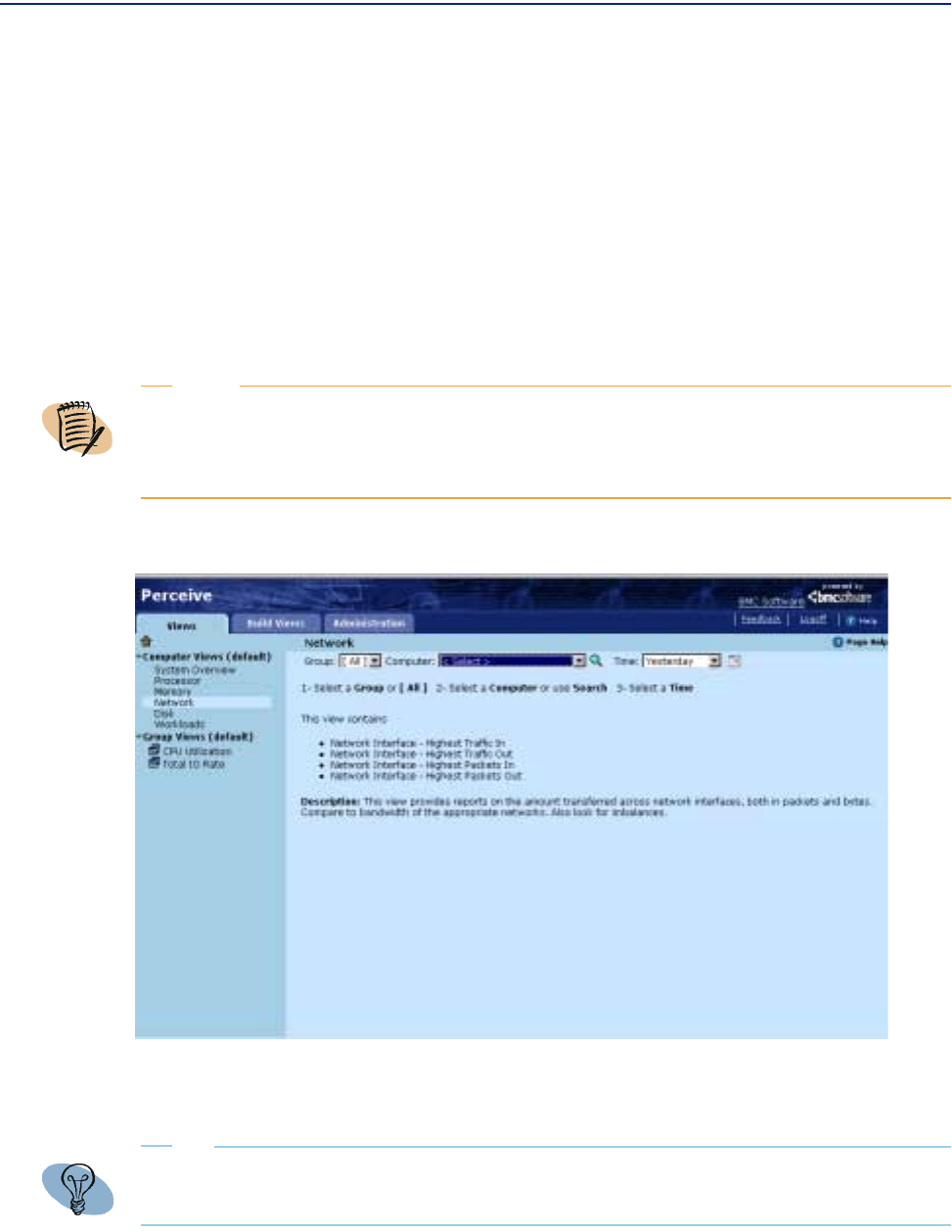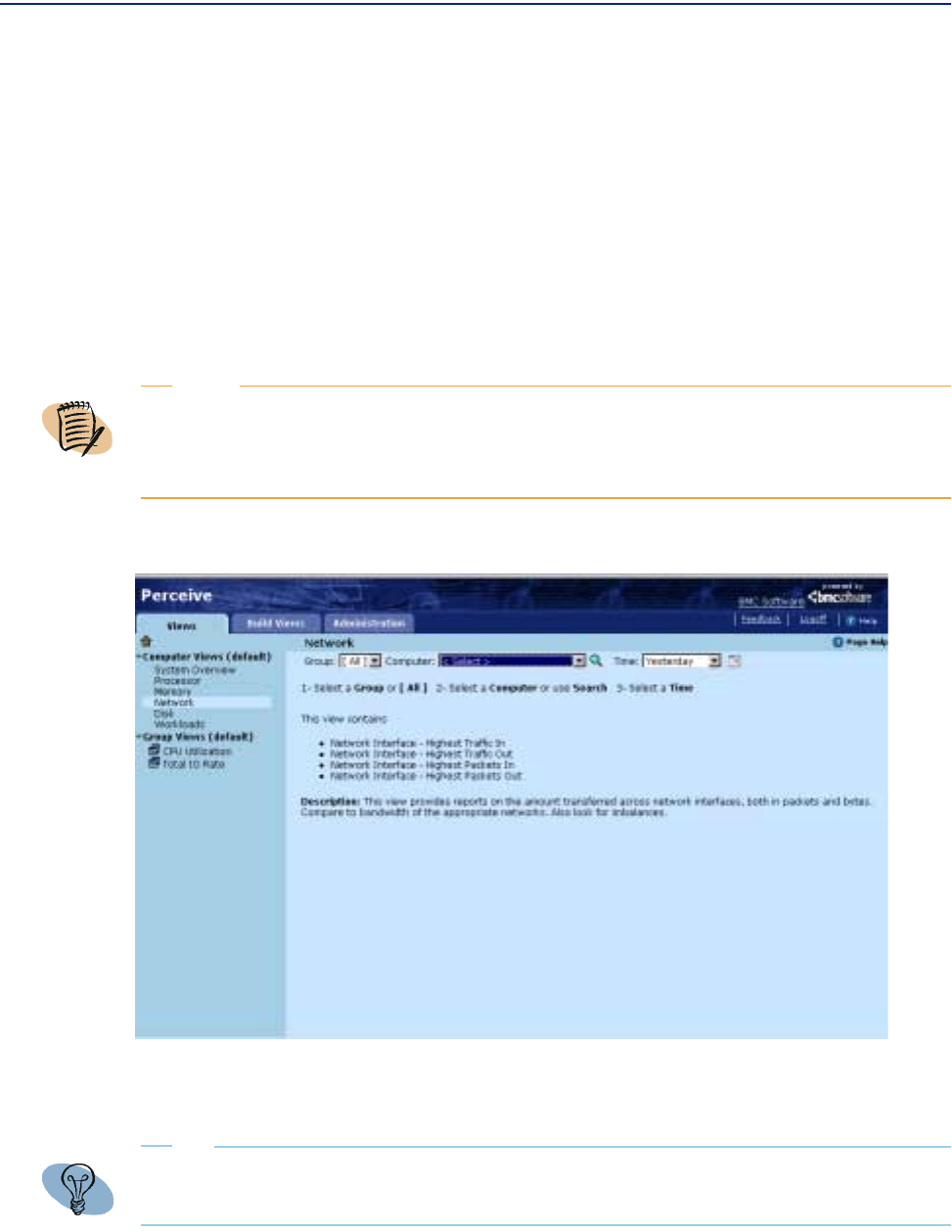
Closing the view
88 Perceive Getting Started
Closing the view
When you are finished with your view, you can close it by clicking the Close View
icon. After closing a view, Perceive returns to the view selection page for the selected
view, which displays a text-based description of the view until all view parameters
are selected.
The
Close View icon lets you return to a starting point for selecting new view
parameters without having to navigate using the
Back icon on your browser.
Figure 36 shows the consumer view state when the
Close View icon is clicked.
Figure 36 Display in Perceive after Closing a View
To close a view, click the
Close View icon at the top of the selector pane.
NOTE
Closing a view and clicking the Home icon do not perform the same function. Clicking Home
returns you to a starting page where you can read instructions on how to perform view
functions. It keeps your current view intact. Conversely, clicking Close View refreshes the
view and erases your current view settings.
TIP
The Close View icon shows a blank page icon located above the selector pane, and also
contains a tool tip. Move your pointer over the icon and a pop-up description displays.