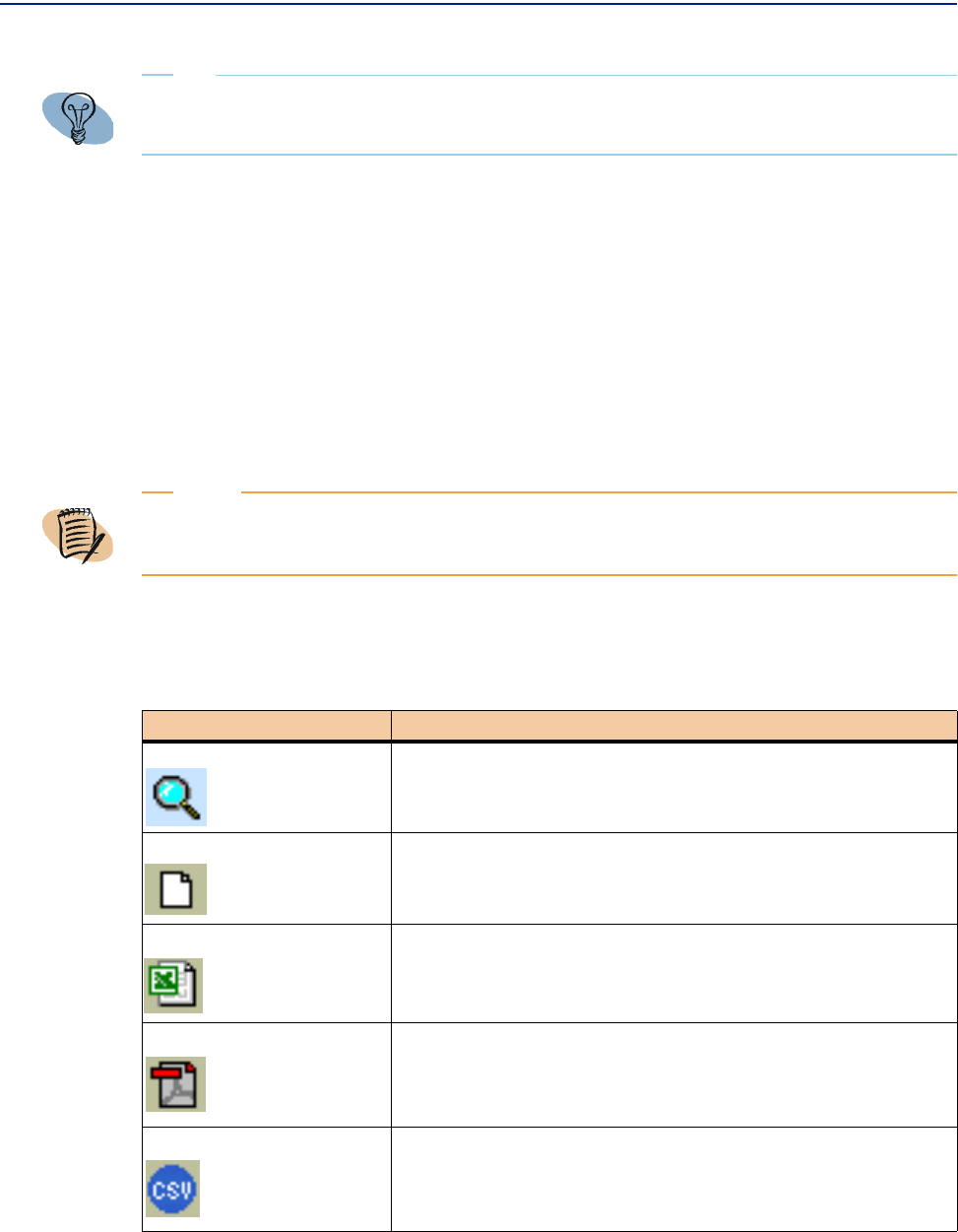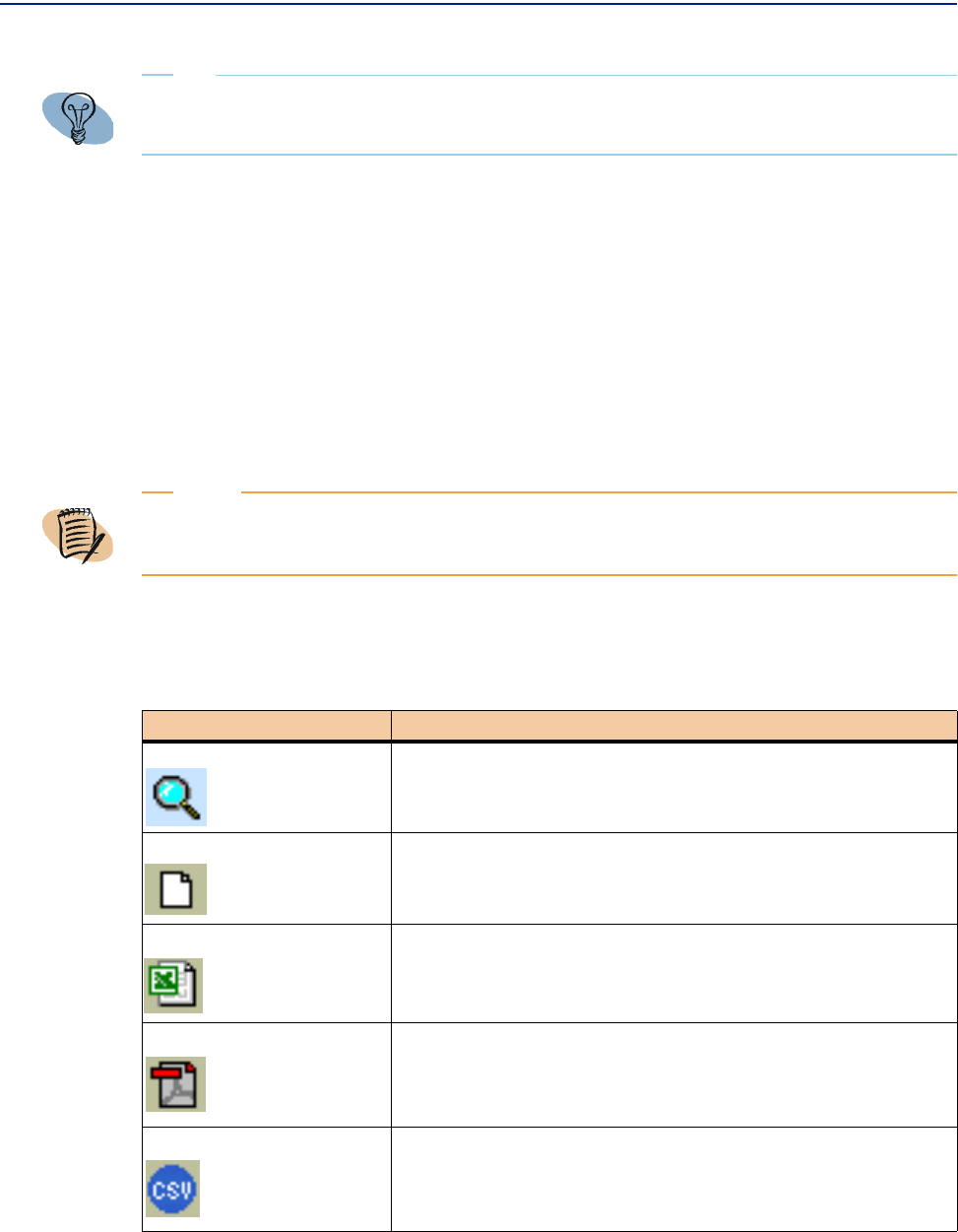
View functions
Chapter 2 Using Perceive views 71
To switch back to the view state, click the icon again.
View functions
The selector pane in Perceive contains tool bar icons that perform specific functions.
These icons, located on the top of the results pane, are view-sensitive icons that let
you view specific output relative to the current view state.
Table 6 shows which icons are available and describes their Perceive functions.
TIP
When your cursor is in the correct location for zooming, a tool tip displays the specific time
interval which appears in the zoom state.
NOTE
View function icons only display after you select a computer or group view and the associated
view parameters.
Table 6 View Action Icons in Perceive (Part 1 of 3)
Icon Description
Search Opens a Search dialog box which allows you to search for
computers using wildcards.
Close View Returns you to a starting point for selecting new view
parameters.
View Excel Version Displays the view in .XLS format in a separate window.
View PDF Version Displays the view in .PDF format in a separate window.
View CSV Version Displays the view in .CSV format in a separate window.