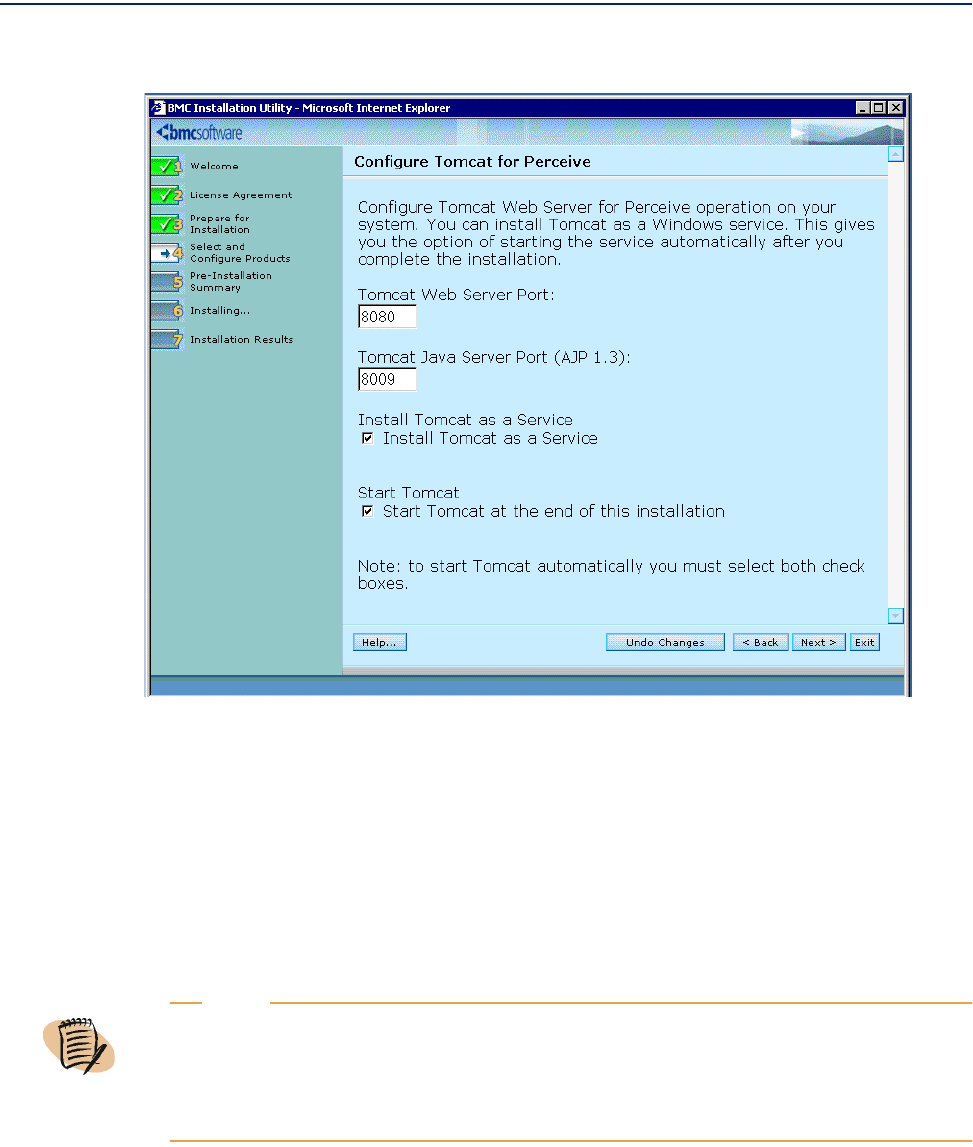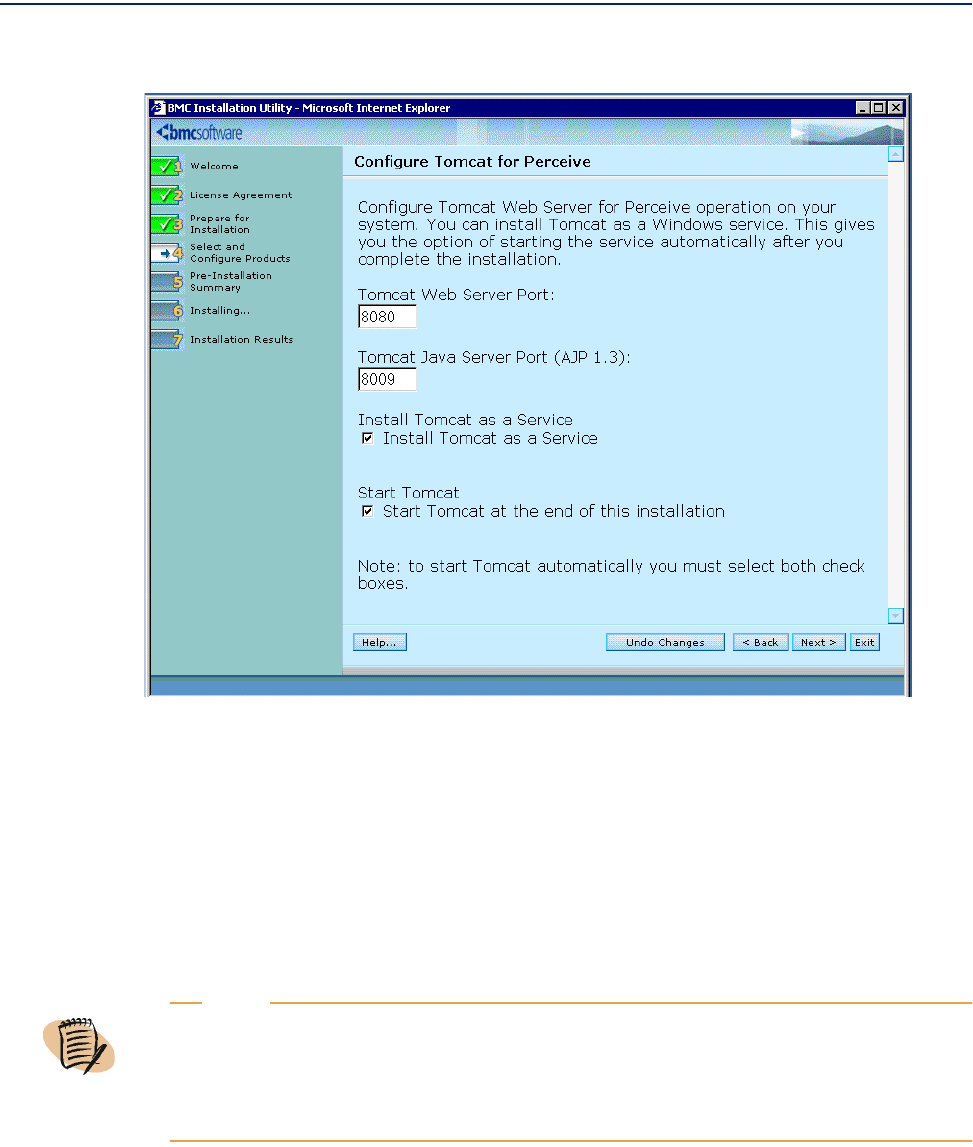
Installing Perceive in a Windows environment
Chapter 1 Installing Perceive 33
Figure 6 Configure Tomcat for Perceive Page
11 Configure Tomcat for Perceive operation on your system.
A Type the Tomcat web server port in the Tomcat Web Server Port field. If you type
a port different than the one displayed by default, ensure that port number is
not already in use.
B Type the Tomcat Java server port in the Tomcat Java Server Port field. If you type
a port different than the one displayed by default, ensure that port number is
not already in use.
You can install Tomcat as a service, which also allows you to start Tomcat
automatically after installation. To run Tomcat as a service, select the
Install
Tomcat as a Service
check box. To start Tomcat automatically after installation,
select both the
Install Tomcat as a Service and the Start Tomcat at the end of this
installation
check boxes.
NOTE
The Tomcat Web server requires the use of several ports in the 8000 range. These ports are
set by default. Therefore, multiple applications using Tomcat on the same system may have
conflicts for the use of these ports. Perceive installation provides the option to specify
alternatives to the Tomcat default. However, Perceive does not attempt to detect whether
these ports are in use during installation.