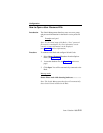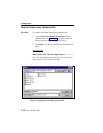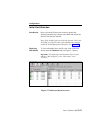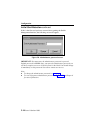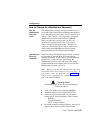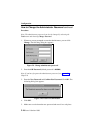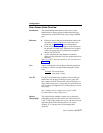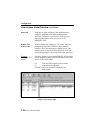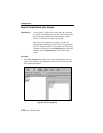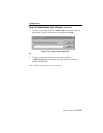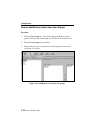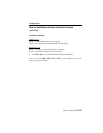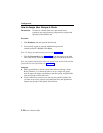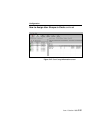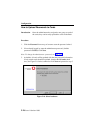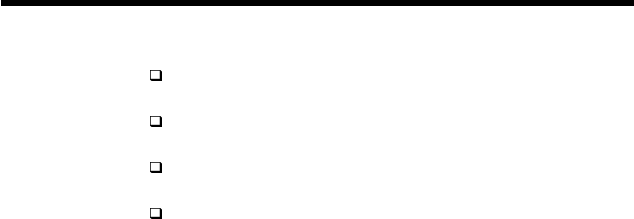
Configuration
Issue 1 October 1998
5-19
How to Add/Remove Users
User
Password
guidelines
Up to 100 passwords can be programmed into each
Switch Card.
Passwords are retained in non-volatile memory inside
the Switch Cards
All user access codes must contain 8 to 10 digits,
including user ID and remote change digit.
The 00 user ID is reserved for the administrator.
Adding Users
1. Click Users tab.
2. Click ‘+ Add User’.
3. Double click on the “first” and “last” name fields, and enter user’s
information.
4. Assign a password, or click Random to allow the Switch Management
Interface to generate a random password for the user.
5. Click Apply.
Note: To add additional users repeat steps 2 thru 5.
6. Click File and then Save to save the info to the password file.
Deleting Users
1. Select the user you wish to delete from the password file and click
‘ - Delete User ’ to clear entry.
2. Confirm the delete by clicking Yes .
3. Click File and then Save to save the info to the password file.
IMPORTANT NOTE: Creating users does not load them into the Switch
Cards. Users must be assigned to user groups, (see page 5-22) and user
groups uploaded to Switch Cards. (see page 5-26)