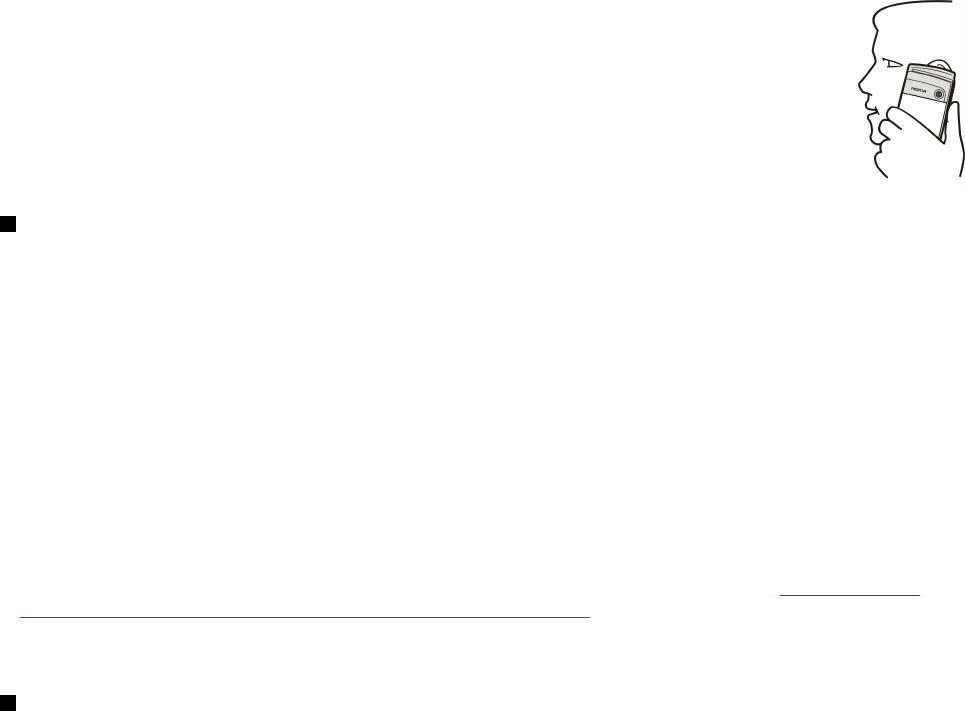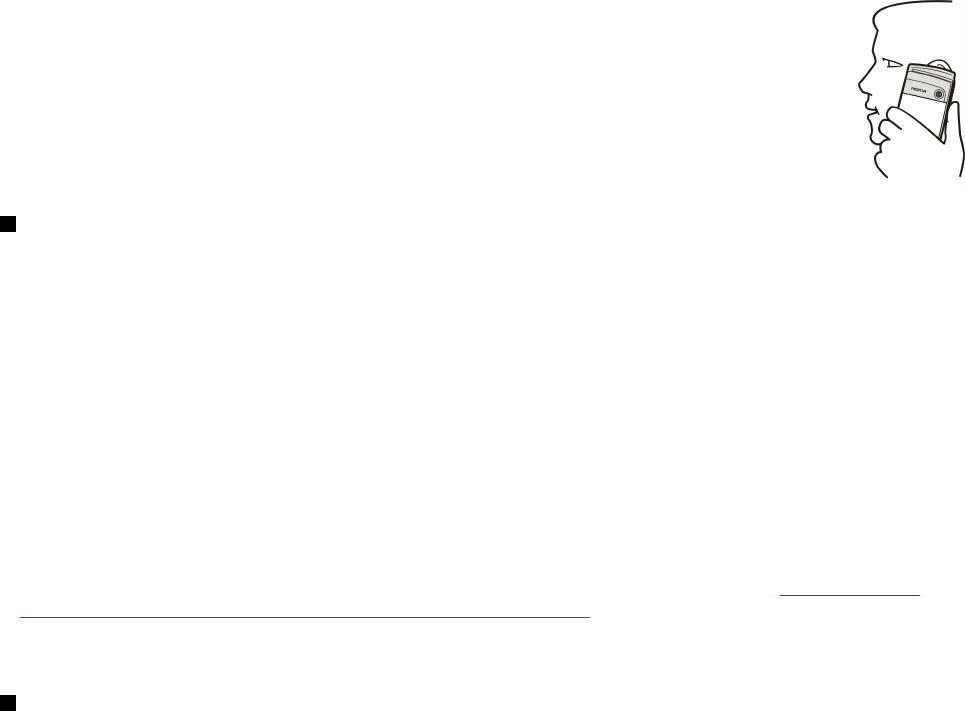
Access codes
The device uses several access codes to protect against unauthorized use of the device and the SIM card.
You need the following access codes:
• PIN and PIN2 code — The PIN (Personal Identification Number) code protects your SIM card against unauthorized use and is
usually supplied with the SIM card. The PIN2 code may be supplied with some SIM cards, and is required to access some
functions, such as fixed dialing.
After three consecutive incorrect PIN code entries, the PIN code is blocked, and you must unblock it with a PUK (Personal
Unblocking Key) code before you can use the SIM card again. The PIN2 code may be supplied with some SIM cards, and is
required to access some functions, such as fixed dialling number. If the codes are not supplied with the SIM card, contact the
service provider for your SIM card.
• Lock code — The lock code protects your device against unauthorized use. The default lock code is 12345. Change the code,
and keep the new code in a safe place, separate from your device.
• PUK and PUK2 codes — The PUK (Personal Unblocking Key) code is required to change a blocked PIN code. The PUK2 code is
required to change a blocked PIN2 code. If the codes are not supplied with the SIM card, contact the service provider for your
SIM card.
• Restriction password — The restriction password is needed when using the Call restriction service. See "Changing the
restriction password{No generated text before found for '#comma'}" p.65.
Some applications of the device use passwords and user names to protect against unauthorized use of the Internet and its
services. These passwords are changed in the settings of the applications.
First start-up
The first time you switch your device on, you need to set some basic settings. You can change the settings later. Open the cover
and follow the instructions on the communicator display.
1. Select the language for the device, and press OK.
2. Select your home city from the list, and press OK. You can browse for a city by starting to type the name of the city, or using
the scroll or arrow keys. It is important to select the correct city, because scheduled calendar entries that you create can
change when the home city is changed.
3. Set the time and date, and press OK.
4. Press OK to create your own contact card.
5. Enter your contact card information, and press OK.
6. Press OK.
The default folders, such as C:\My files\ and its subfolders, are created during the first start-up. Note that if you change the
language of the device later, folder names do not change.
G e t t i n g s t a r t e d
Copyright © 2004 Nokia. All Rights Reserved. 10