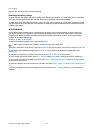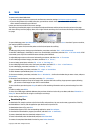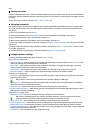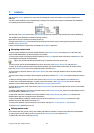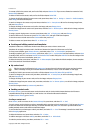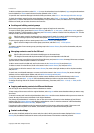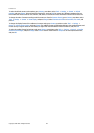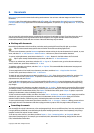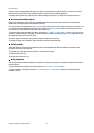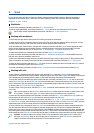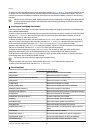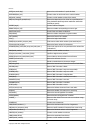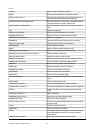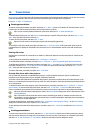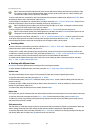To edit or create a new paragraph style, press Style. Select the style you want to edit, and press Edit. Press New to create a
new style. Give the new style a name, and specify the font, bullet, border, and spacing properties.
To change the paragraph style, move the cursor inside a paragraph, and press Style. Select the new style, and press Set.
Inserting and editing objects
Objects in text documents are not links, but embedded attachments, which may increase the file size of the document
dramatically. Some object types are displayed as icons only.
To insert an object into a document, press Insert object. Select from the list the type of object you want to insert. Press Insert
new to open the corresponding editor and create a new object or press Insert existing to open a list of existing files. Only
those files that can be inserted are listed. Select a file, and press OK.
To resize an image, select the image, press Menu, and select Edit → Object → Object details.... On the Scaling page, you can
specify the width and height of the image, or resize the image by a specific percentage. On the Cropping page, you can crop
the image. Note that you cannot resize icons.
To open an object for viewing or editing, select the object, and press the enter key.
To remove an object from a document, select the object, and press the backspace key.
Viewing tables
Tables are shown as icons when the document has been created with Microsoft Word for Windows. Such tables can be
opened for viewing in a separate view.
To view tables in a document, select the table icon, and press the enter key.
To copy the table, press Copy.
To exit the table view, press Close.
Using templates
You can use templates and save documents as templates. For example, you may have a company template which defines a
particular layout.
To save a document as a template, press Menu, and select File → Save → Save as template....
To select a template, press Menu, and select File → New document → Use template.... Browse for the folder where the
template is saved.
Documents
Copyright © 2004 Nokia. All Rights Reserved. 43