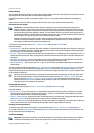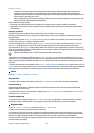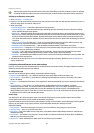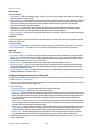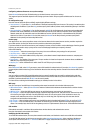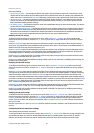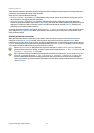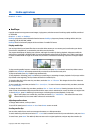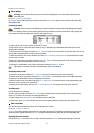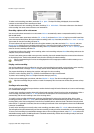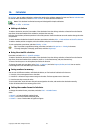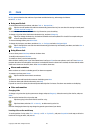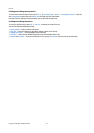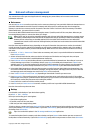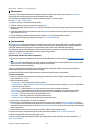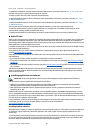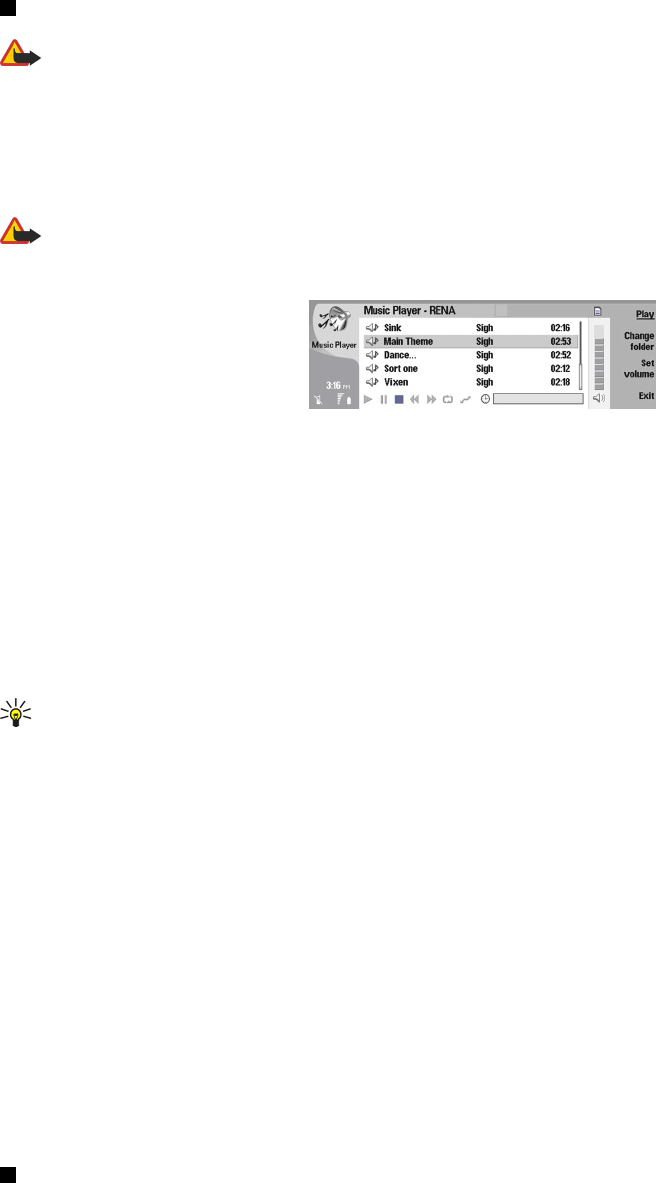
Music player
Warning: Do not hold the device near your ear when the loudspeaker is in use, because the volume may be
extremely loud.
Go to Desk → Media → Music player.
Music player can play and organize music tracks and sound files. Music player supports several sound formats: MP3, WAV,
MIDI, AMR, and AAC.
Listening to music
Warning: Listen to music at a moderate level. Continuous exposure to high volume may damage your hearing.
Music player displays a music track list, volume, shuffle and repeat indicators, the current active mode, and a progress bar.
The progress bar shows the playing time, position, and length of a track.
To select a music track, scroll up or down in the music track list.
To play a music track, or tracks in the current folder, press Play. Playback stops automatically when the last track in the
playing order is complete.
To sort music tracks, press Menu, and select View → Sort by. List tracks in the current folder by name, file name, date, or size.
Sorting affects the playing order of tracks in the current folder.
To select the previous or next track, press Menu, and select Go to → Previous track or Next track. The selected track is based
on the current sort order.
To play music tracks again, press Menu, and select Playback → Repeat. This loops playback of tracks in the current folder
from the last track in the playing order back to the first track.
To play music in random order, select a folder, press Menu, and select Playback → Random.
Tip: When a track plays, scroll left to seek backward or right to seek forward.
Managing music tracks
To save music, press Menu, and select File → Save as.... Save music on a memory card or in phone memory.
To change music folders, press Menu, and select File → Change folder.... Use the dialog to select a new folder. New folder
contents are scanned, and music tracks are displayed in the track list.
To add a shortcut to music, press Menu, and select File → Add to Desk.... This creates a shortcut to the selected music track.
You cannot create a shortcut to an unsaved file.
To change text size, press Menu, and select Edit → Zoom in or Zoom out. This changes the size of the list view text.
Sending music
You can send music as a message.
To send a track, press Menu, and select File → Send. Select a method to send the selected music track to another device.
Press Insert. A music track can be sent as a message attachment.
To select a folder, press Change folder.... Use the dialog to select a new folder.
To cancel insert, press Cancel. The track does not return to the original application, and you may select another track.
Voice recorder
The recorder cannot be used when a data call or GPRS connection is active.
Go to Desk → Media → Voice rec..
Voice rec. can record a telephone conversation or voice memo, save the voice recording as a sound clip, play your clip or
other sound files, and edit sound files. Voice rec. can play the following formats: WAV, AMR, AU, and compressed GSM.
Opening the voice recorder
You can open Voice rec. and select a file, or create a shortcut that opens Voice rec. automatically and plays a sound clip.
Media applications
Copyright © 2004 Nokia. All Rights Reserved. 73