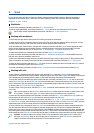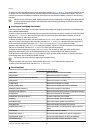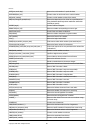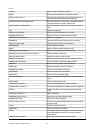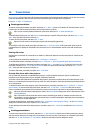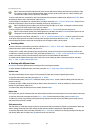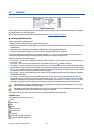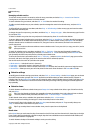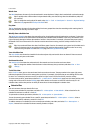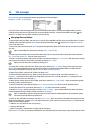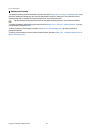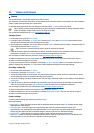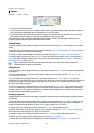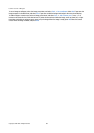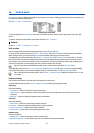Untimed entry
Managing calendar entries
To cross out an entry or mark it as tentative, select the entry, press Menu, and select Entry → Crossed out or Tentative.
Crossing out en entry does not remove it from the calendar.
To send a calendar entry, press Menu, and select File → Send. Select the method of sending.
To add a received calendar entry to your calendar, open the message that contains the calendar entry, and press Add to
calendar.
To define default entry settings, press Menu, and select Entry → Default settings. Select an entry type, and enter the values
you would most commonly use.
To change the type of an open entry, press Menu, and select Entry → Change entry type.... Select the new entry type from the
list, and press Select.
To delete a calendar entry, select the entry, and press the backspace key. Press OK to confirm the deletion.
To move or delete several calendar entries, press Menu, and select Tools → Move/Delete.... To either move all the suggested
entries to a different file or delete them from the device, press OK. To define further criteria, press Options. You can specify
whether calendar entries are deleted or moved to a file, the type of entries to be removed, and restrict the removal to a
specific time period.
Tip: You can also use shortcuts to delete or move calendar entries. To cut, press Ctrl+X; to copy, press Ctrl+C; and to
paste, press Ctrl+V.
To search for calendar entries, press Menu, and select Tools → Find entry.... Enter the search keywords included in the
description of the entry you are looking for, and press Find. Press Done → Find to start searching. In the Find results view,
you can modify the found entry and open the previously open calendar view.
To refine the search criteria, press Menu, select Tools → Find entry..., and press Options. On the Details page, you can refine
the search, and restrict the target groups of the search on the basis of common properties.
You can also restrict the search to a particular time period:
• Whole calendar—Includes all entries in the search.
• From today—Searches for entries in the future. Enter the Until date.
• Until today—Searches for entries in the past. Enter in the From field the date from which you want to begin the search.
• User defined—Allows you to set your own time period for the search. Enter the dates in the From and Until fields.
Calendar settings
To modify general calendar settings, press Menu, and select Tools → General settings.... On the General page, you can choose
the view that opens when you open the Calendar application, and define where you want untimed entries to appear in
calendar views. On the Preferred views page, you can change the order in which calendar views are listed. If you select No for
a calendar view, it is shown last in the list or not shown at all when you change views by pressing the Calendar application
key repeatedly.
Calendar views
To switch between the different calendar views, press Change view in any calendar view. Select a type of view from the list,
and press Select.
Tip: Press the Calendar application key repeatedly to browse the calendar views. Only preferred views are shown.
To set the preferred views, press Menu, and select Tools → General settings... → Preferred views.
To edit calendar views, select a calendar view, press Menu, and select View → View settings....
For more instructions on editing the settings of a view, see the Help function in the device.
To open a specific date in the calendar view, press Go to date, enter the date, and press OK. To go to today's date, press
Today. To view the date in the Month view, press Browse.
Tip: To go to today's date in most calendar views, press the space bar on the keyboard.
Month view
In the Month view, you can browse the days of one month on the left frame, and view the entries for those days on the right
frame. Today's date is marked with a colored rectangle, days that have scheduled events are marked in bold and blue, and
the currently selected date is highlighted.
To switch between the days of the month and day's entries, press the tab key.
Calendar
Copyright © 2004 Nokia. All Rights Reserved. 52