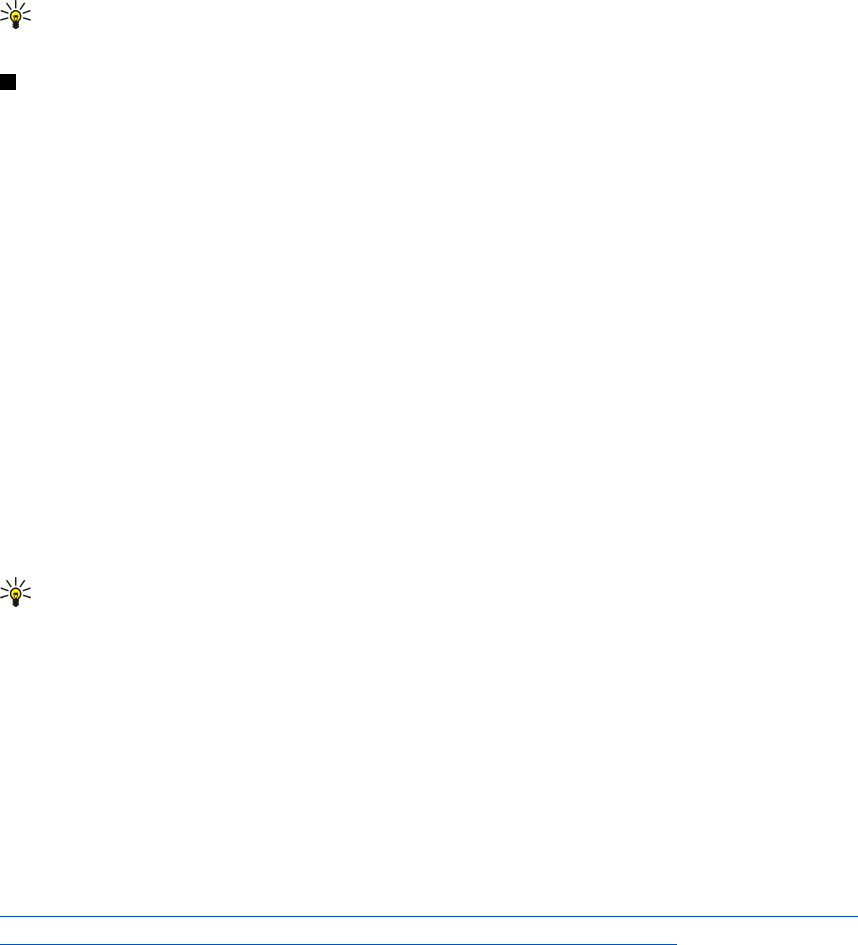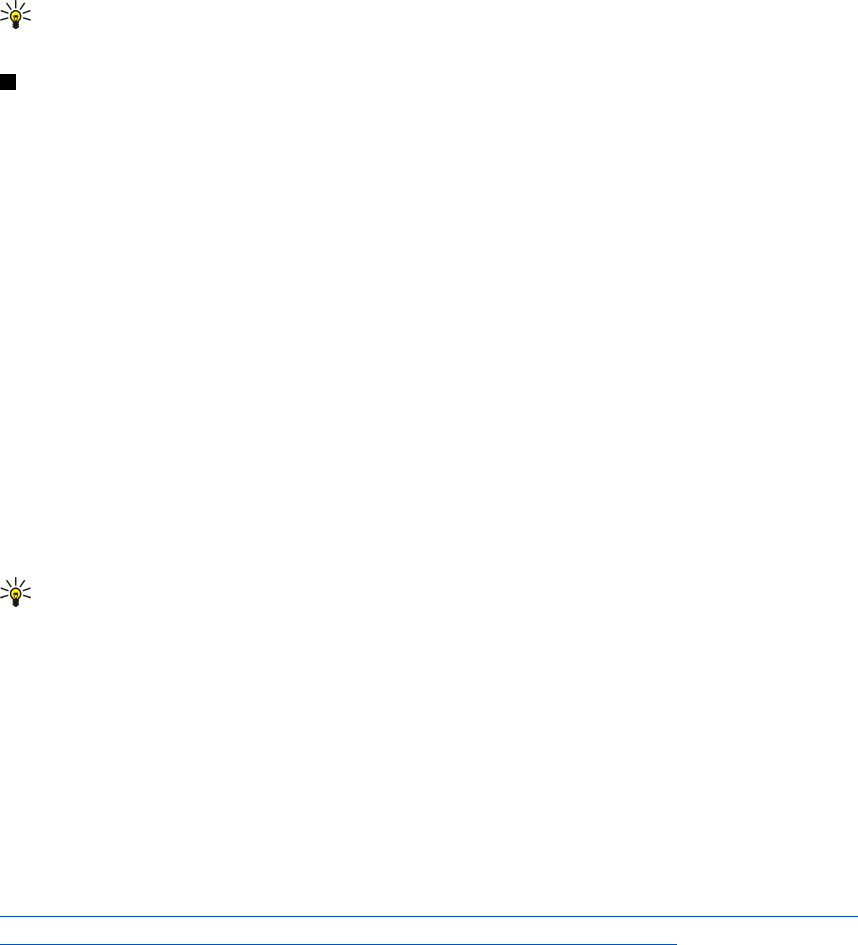
Tip: If you have deleted or modified the predefined PC Suite profile, you can restore it by pressing Menu, and selecting
Tools > Reset PC Suite profile.
Data connections
This device supports packet data (GPRS), high-speed data calls (HSCSD), GSM data calls, and wireless LAN connections.
Wireless local area network (wireless LAN)
There may be restrictions on using wireless LAN in some locations. Check with your local authorities or service provider.
Features using wireless LAN, or allowing such features to run in the background while using other features, increase the demand
on battery power and reduce the battery life.
Your device is approved for use in a wireless LAN. You can use wireless LAN to send and receive e-mail, and connect your device
to the Internet.
Your device supports the following wireless LAN features:
• IEEE 802.11b standard
• Data rates of up to 11 Mbit/s
• Operation at a frequency of 2.4 GHz using direct sequence spread spectrum (DSSS) radio technology
• Wired equivalent privacy (WEP) data encryption with keys up to 232 bits.
• Wi-Fi protected access (WPA)
Note that the WEP and WPA functions can be used only if they are supported by the network.
If you move the device to another location within the wireless LAN and out of range of a wireless LAN access point, the roaming
functionality can automatically connect your device to another access point that belongs to the same network. As long as you
remain within range of access points that belong to the same network, your device can stay connected to the network.
Tip: A wireless LAN connection is established when you create a data connection using a wireless LAN Internet access
point. The active wireless LAN connection is ended when you end the data connection.
Your device enables different types of communication in a wireless LAN. There are two operating modes to choose from:
infrastructure and ad hoc.
• The infrastructure operating mode allows two kinds of communication: wireless devices communicate with each other
through a wireless LAN access point or wireless devices communicate with a wired LAN device through a wireless LAN access
point.
The advantage of the infrastructure operating mode is that you can have more control over network connections because
they pass through an access point. A wireless device can access the services that are available in a regular wired LAN: company
database, e-mail, the Internet, and other network resources, for example.
• With third party applications, you can send and receive data directly with each other in the ad hoc operating mode, for
example, to print. No wireless LAN access point is required. Simply make the necessary configurations and start
communicating. Ad hoc networking is easy to set up, but communication is limited to devices that are within range.
See "Setting up an Internet access point for a wireless LAN{No generated text before found for '#comma'}" p.68.
See "Setting up an ad hoc network{No generated text before found for '#comma'}" p.81.
Packet data (general packet radio service, GPRS)
GPRS enables wireless access for mobile phones to data networks (network service). GPRS uses packet data technology where
information is sent in short bursts of data over the mobile network. The benefit of sending data in packets is that the network
is occupied only when sending or receiving data. As GPRS uses the network efficiently, it allows for quick data connection set
up and fast data transmission speeds.
You must subscribe to the GPRS service. For availability and subscription to GPRS, contact your network operator or service
provider.
Enhanced GPRS (EGPRS) is similar to GPRS, but it enables faster connection. For more information on the availability of EGPRS
and data transfer speed, contact your network operator or service provider. Note that when you have selected GPRS as a data
bearer, the device uses EGPRS instead of GPRS if this is available in the network.
Note that during a voice call, you cannot establish a GPRS connection, and an existing GPRS connection is put on hold.
High-speed data calls (high-speed circuit switched data, HSCSD)
HSCSD enables data transmission rates up to 43.2 kb/s, which is four times faster than standard data rates of the GSM network.
HSCSD is comparable to the speed of many computer modems that communicate with fixed telephone networks.
For availability and subscription to high-speed data services, please contact your network operator or service provider.
C o n n e c t i v i t y
Copyright © 2004 Nokia. All Rights Reserved. 86