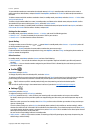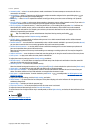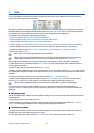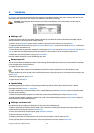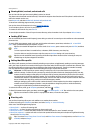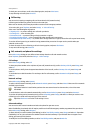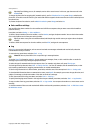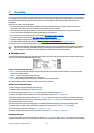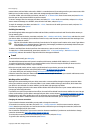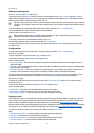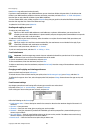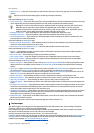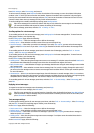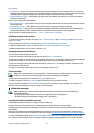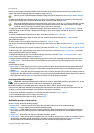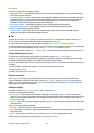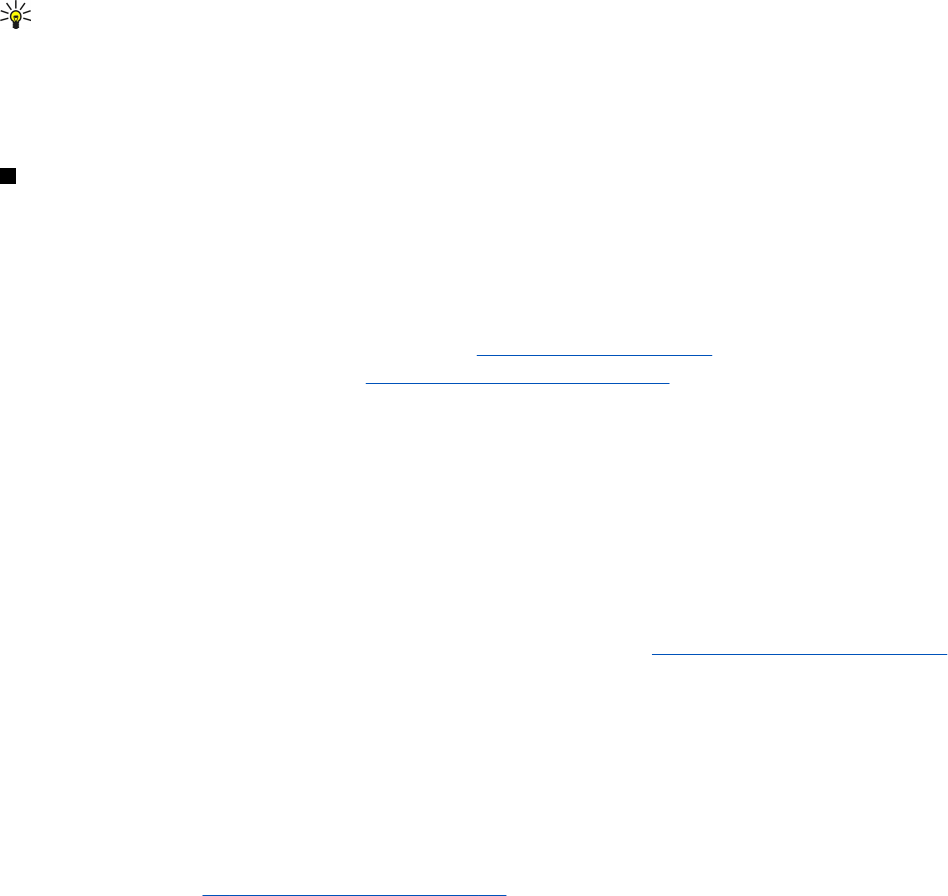
remote Outbox, and Sent folders when online. IMAP 4 is a standard protocol for accessing e-mail on your remote server. With
IMAP4, you can conduct searches, create, delete and manage messages and folders on the server.
To rename a folder, select the folder, press Menu, and select File → Rename folder. Enter the new name, and press Rename.
Note that you can only rename folders that you have created.
To move a message, select the message, press Menu, and select Edit → Move. Scroll to a new folder, and press Move. If you
want to move the message to a subfolder, select the main level folder, and press Expand.
To search for messages, press Menu, and select Edit → Find.... Enter the text for which you want to search, and press Find.
To refine your search, press Options.
Avoiding low memory
You should regularly delete messages from Inbox and Sent folders, and delete retrieved e-mail from the device memory to
free up memory space.
To delete e-mails from the device, press Menu, and select Tools → Delete e-mails locally.... Press Change, and select the e-mail
you want to delete. For example, you can delete all e-mail or only e-mail that was received more than two weeks ago. Press
Delete now to delete the e-mails.
Tip: Use this method to delete e-mail only from the device. The original e-mail remains on the server.If you delete e-
mails with the Delete command button in Messaging, the messages you delete are permanently deleted from your
remote mailbox the next time you go online.
To delete e-mail both from the device and from the remote server, open an e-mail, and press Delete.
To empty the Sent folder automatically, press Menu, and select Tools → Sent items storage.... Set Delete sent items to
automatically, and enter the number of days after which the messages are deleted .
E-mail
To write and read e-mail, go to Messaging.
The Nokia 9500 Communicator mail system is compliant with Internet standards SMTP, IMAP4 (rev 1), and POP3.
To receive and send mail, you must set up a remote mailbox service. This service may be offered by an Internet service
provider, a network service provider, or your company.
Before you can send, receive, retrieve, reply to, and forward mail on your device, you must do the following:
• You must configure an Internet access point (IAP) correctly.
See Internet setup on page 66.
• You must define your mail settings correctly.
See E-mail account settings on page 28.
Follow the instructions from your remote mailbox and Internet service providers. Contact your network and Internet service
providers or operator for the correct settings.
Working online and offline
Working online means working with your device connected to a remote mailbox through an Internet connection. When
online, you can delete, rename, or create new folders in your remote mailbox. When you work offline, which means that
your device is not connected to a remote mailbox, you can delete only messages, not folders.
Note that any changes you make in the remote mailbox folders while offline take effect in your remote mailbox the next
time you go online and synchronize.
If you delete an e-mail from your device when offline, the e-mail will be deleted from the remote mailbox the next time you
connect to the mailbox. You can delete a message from your device to save memory.
See Avoiding low memory on page 26.
Managing your e-mail offline enables you to save in connection costs and work in conditions that do not allow a data
connection. If you work in conditions where one connection becomes unavailable, you can change the connection.
Changing the Internet connection
If your connection becomes unavailable, you may need to change the connection.
To use another connection, press Menu, and select Tools → Change connection. Scroll to a new connection, and press
Connect. Note that you must select an e-mail account and be online before you can change the connection, and that the
connection is changed only for that account.
You are asked for confirmation if your current connection becomes unavailable, if you have not set the device to change
connection automatically.
See E-mail account settings on page 28.
To use another connection, scroll to the connection you want to use, and press Change.
To go online after selecting a new connection, press Connect.
Messaging
Copyright © 2004 Nokia. All Rights Reserved. 26