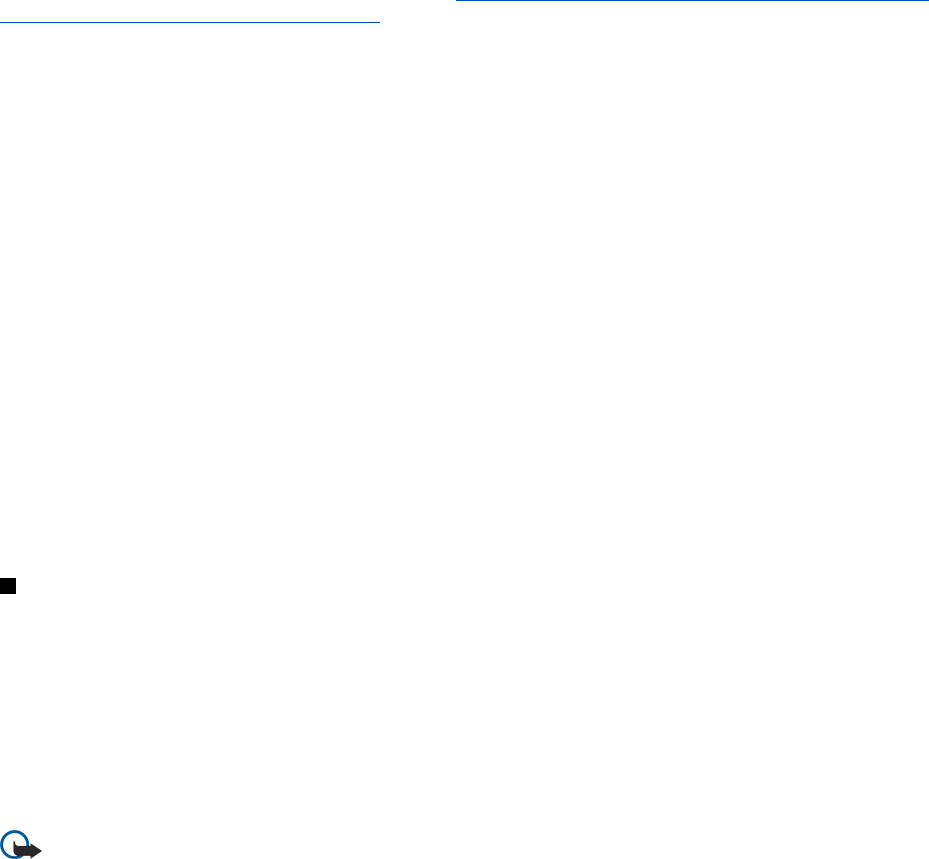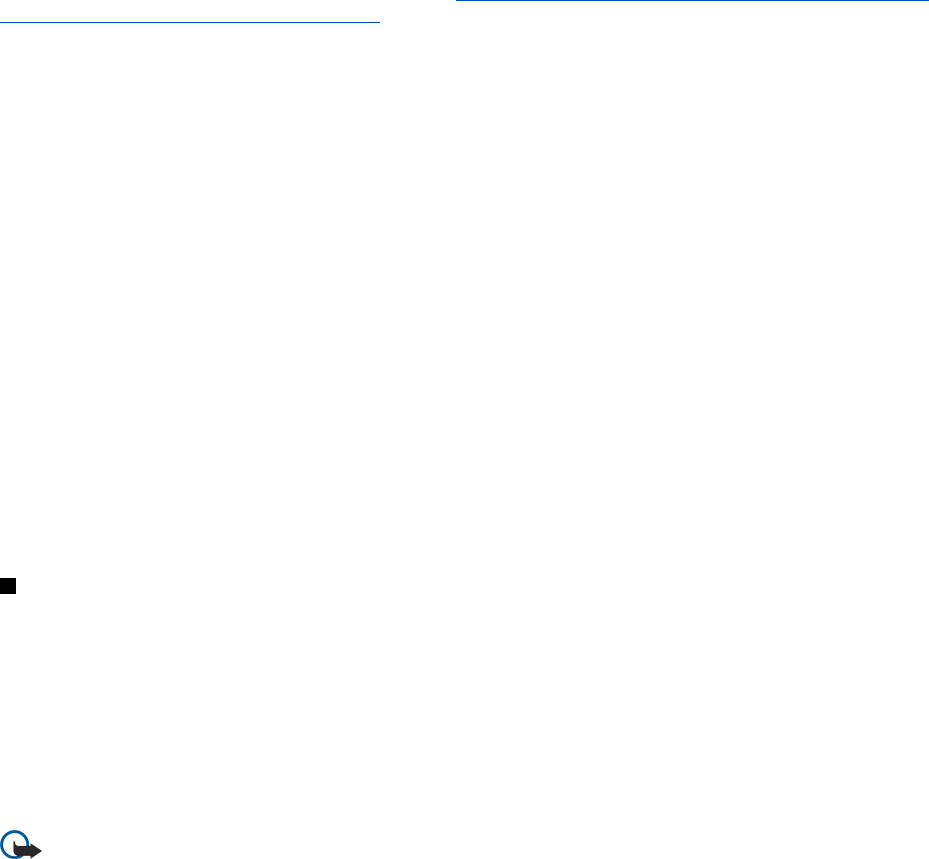
you are asked for the WEP key or WPA settings if required by the network. If the network does not require these security settings,
you are shown details on the new Internet access point. Press OK.
For instructions on modifying the WEP key or EAP module settings, see the Help function in the device.
You can also create an Internet access point in more detail. See "Setting up an Internet access point for a wireless LAN{No
generated text before found for '#comma'}" p.68.
Cable setup
To specify how the data cable is used, select Connections > Cable setup.
Select from the following options:
• PC Suite connection — Select this to use the data cable to connect to PC Suite.
• IP passthrough — Select this to connect your device to a compatible PC and use the Internet or network connection of the PC.
• IP passthrough overrides PC Suite — Select this to automatically terminate a PC Suite connection via data cable when you
connect your device to a compatible PC and use the Internet or network connection of the PC.
RealPlayer settings
To access streaming data, such as real-time audio and video, you must set network and proxy settings for the RealPlayer
application.
To modify RealPlayer settings, select Connections > RealPlayer settings.
On the Network and Proxy pages, define the following:
• Connection timeout — Specify how long RealPlayer waits before reporting a network connection failure. Increase the time
if you frequently receive a time-out error.
• Server timeout — Specify how long RealPlayer waits for a response from the media server before disconnecting.
• Port range: — Specify the port range that is used for receiving data.
• Use proxy: — Select Yes, if your Internet service provider requires that a proxy server is used to connect to the Internet.
• Host address: — Enter the proxy server address.
• Port: — Enter the port number of the proxy server.
Security
Go to Desk > Tools > Control panel > Security.
Device security
You can modify the security settings for the PIN code, automatic locking of the device, and changing of the SIM card. You can
also change the PIN code, PIN2 code, lock code, and restriction password.
Avoid using codes that are similar to emergency numbers, such as 112, to prevent accidental dialling of the emergency number.
Codes are shown as asterisks. When changing a code, enter the current code, and then the new code twice.
Defining device lock settings
Important: In offline profile you cannot make (or receive) any calls, or use other features that require GSM network
coverage. To make any calls, you must first activate the phone function by changing the profile. You may, however, be
able to make an emergency call in offline profile by pressing the power key on the cover of the device and then entering
the official emergency number. This can be done using the cover phone interface only, not the communicator interface.
If the device has been locked, enter the lock code to activate the phone function. When the device is locked, calls may
still be possible to the official emergency number.
Making an emergency call in offline profile or when the device is locked requires that the device recognizes the number
to be an official emergency number. It may be advisable to change the profile or unlock the device by entering the
lock code before you make the emergency call.
To define device lock settings, select Security > Device security, and select the Device lock page.
Define the following:
• Autolock period — You can set a time-out after which the device is automatically locked and can be used only if the correct
lock code is entered. When the device is locked, calls may still be possible to the official emergency number programmed
into your device. You can also answer incoming calls.
• Lock code — Press Change to change the lock code. The new code must be 5 to 10 digits long. The preset code is 12345. To
avoid unauthorized use of your device, change the lock code. Keep the new code secret and in a safe place separate from
your device.
• Lock if SIM card is changed — You can set the device to ask for the lock code when an unknown SIM card is inserted into your
device. The device maintains a list of SIM cards that are recognized as the owner's cards.
C o n t r o l p a n e l
Copyright © 2004 Nokia. All Rights Reserved. 64