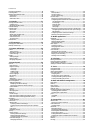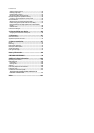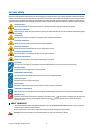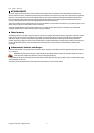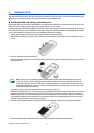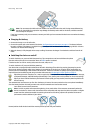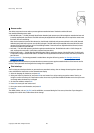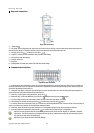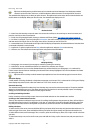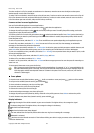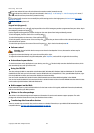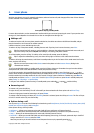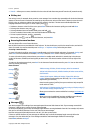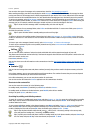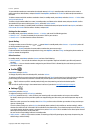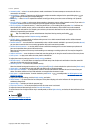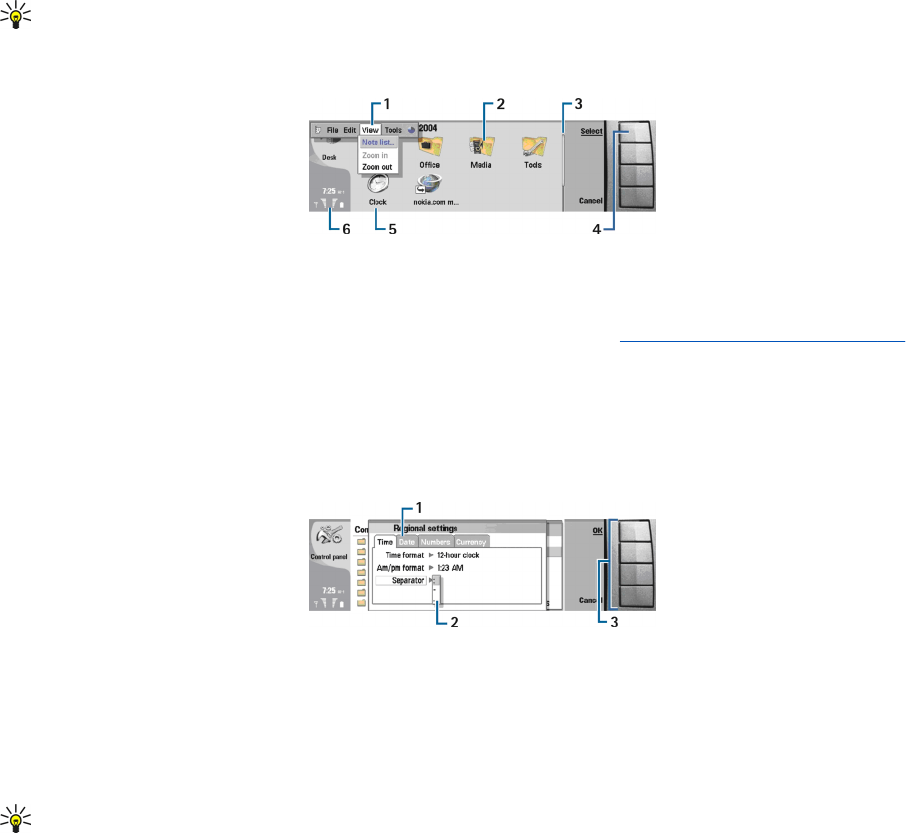
Tip: Press the backspace key to delete items such as calendar entries and messages. Press backspace to delete
characters on the left side of the cursor, or Shift+backspace to delete characters on the right side of the cursor.
The communicator display turns on when you open the cover. The application that was active the last time the device was
used is shown on the display. When you close the cover, the communicator display turns off.
Desk main view
1—Menu. Press the Menu key to open the menu. You can use the scroll key or the arrow keys to move in the menu, and
press the enter key to select a menu option.
2—Folder. You can group applications, shortcuts, and notes to different folders.
See Creating new groups on page 20.
3—Scroll bar. For example, if you have a long file in Documents, the scroll bar helps you estimate where you are in the file,
and how much of the file you can see. The longer the scroll bar, the more you can see of the file.
4—Command buttons. The commands on the right side of the display correspond to the command buttons. Note that when
a command is dimmed, it cannot be used.
5—Application. To open an application from Desk, select the application, and press Open or the enter key.
6—Indicator area. The indicator area shows application and system-related information.
Multipage dialog
1—Dialog pages. You can move from one page to another by pressing the menu key.
2—Selection list. You can view different options in a selection list, and select one of them.
3—Command buttons. You can use the command buttons to perform functions on a dialog page, or in a selection list.
If there is more than one frame on the display, the selected frame is always highlighted. You can move between the frames
by pressing the tab key.
Tip: Press Chr+the tab key to switch between open applications. Press Chr+the tab key again to move in the list.
About the display
A small number of missing, discolored, or bright dots may appear on the screen. This is a characteristic of this type of display.
Some displays may contain pixels or dots that remain on or off. This is normal, not a fault.
About the Menu key
The communicator keyboard has a Menu key. Press the Menu key to access the various menu options. The options available
depend on the application you are in. The chosen option affects the item that is currently selected or open. In multipage
dialogs you can use the Menu key to move from one page to another.
Scrolling and making selections
Use the arrow keys or the scroll key to move the cursor and make selections on the communicator interface.
Scrolling on the communicator interface
There are four separate arrow keys that you can use for scrolling. Scrolling means that you move up, down, left and right in
the application groups on Desk, in an application, in the text, or in the Menu. The scroll key functions similarly to the arrow
keys, but you can also press the scroll key down to open files or perform the function of an underlined command button.
Making selections
To select text left of the cursor, press and hold the Shift key, and press the left arrow key until you have selected the text. To
select text right of the cursor, press and hold the Shift key, and press the right arrow key until you have selected the text.
To select different items, such as messages, files, or contacts, press the arrow keys up, down, left or right to scroll to the item
you want.
To select items one by one, scroll to the first item, press and hold the Ctrl key, scroll to the next item, and press space bar to
select it.
Getting started
Copyright © 2004 Nokia. All Rights Reserved. 12