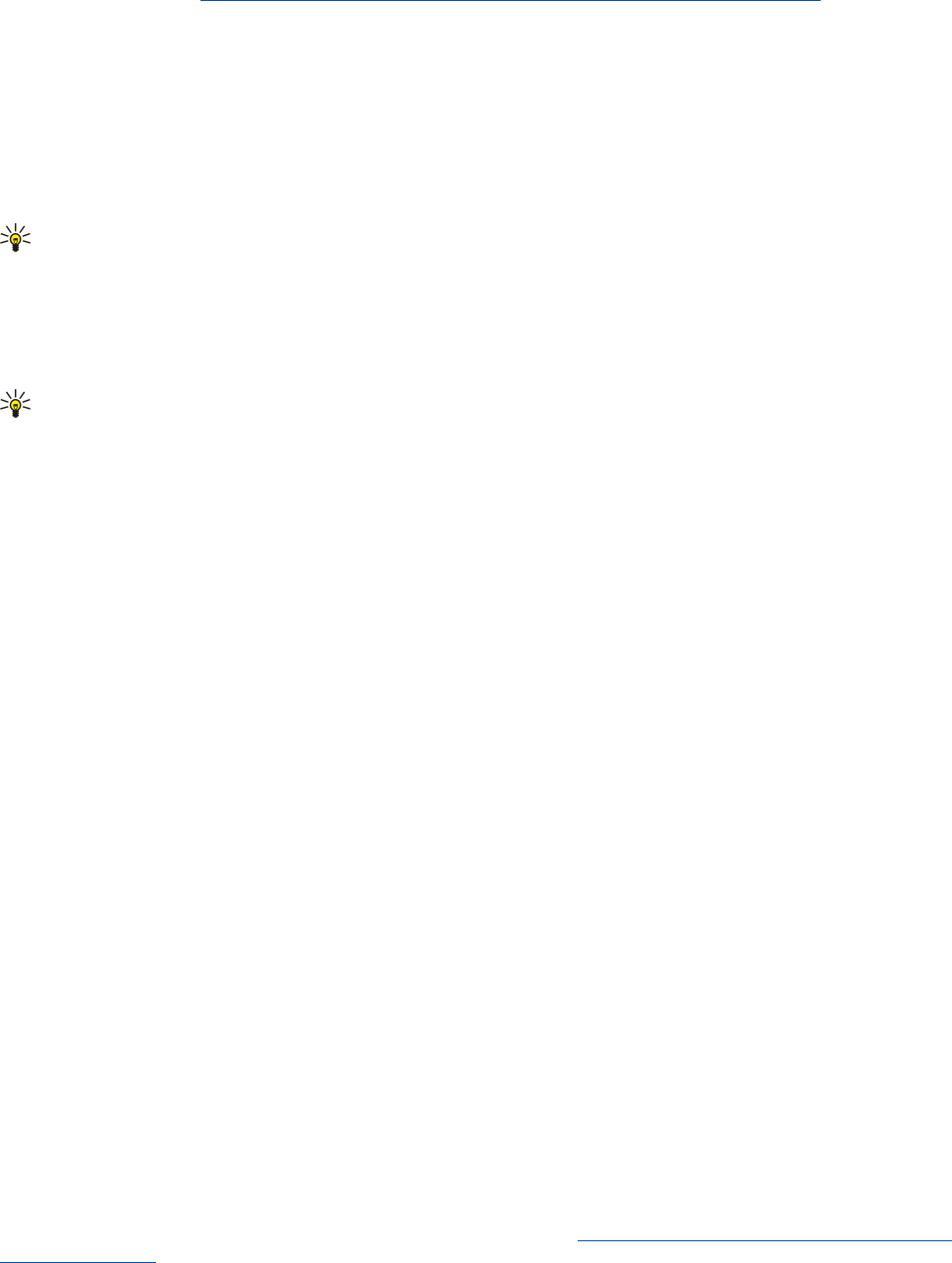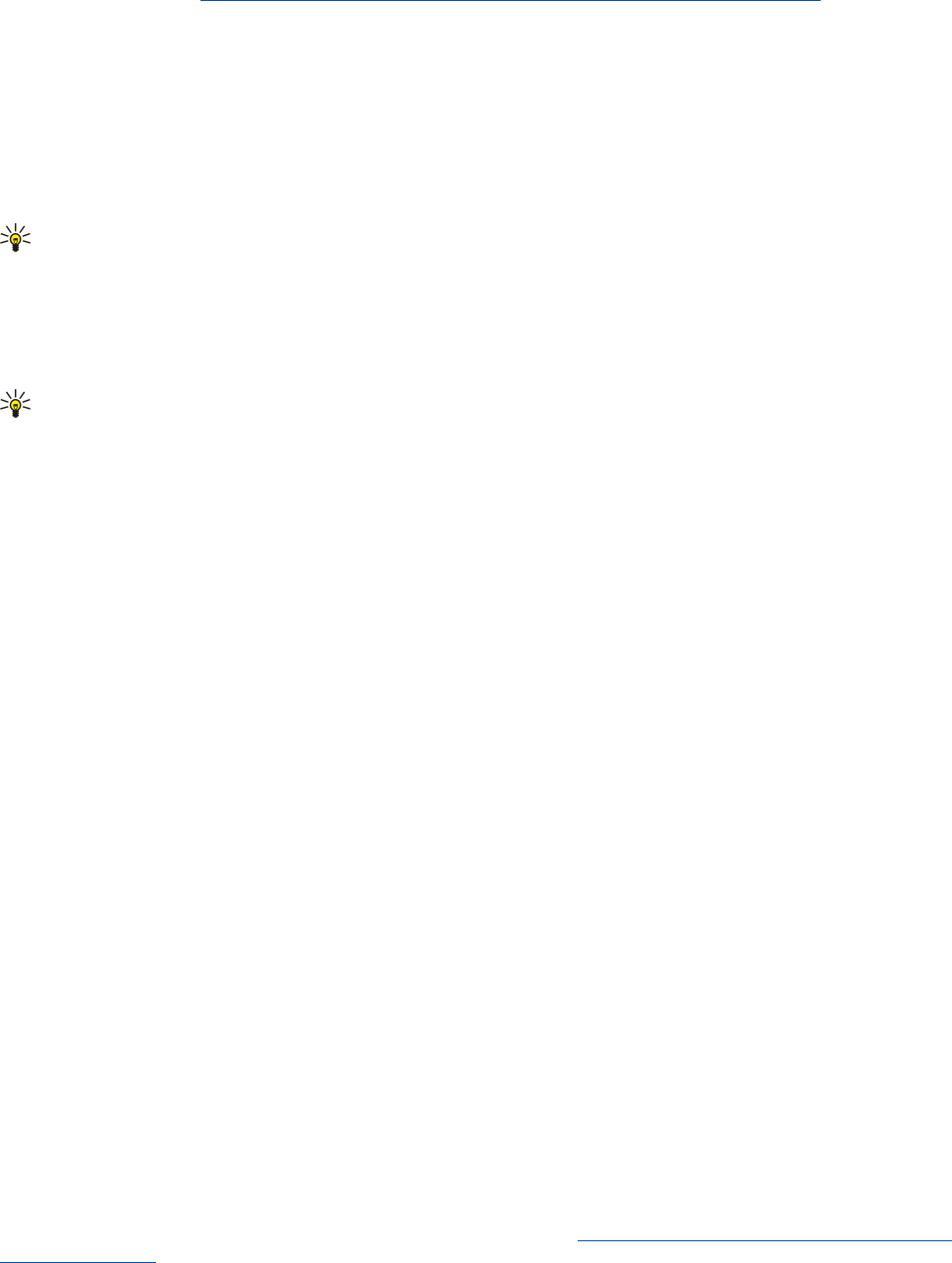
To use another connection, press Menu, and select Tools > Change connection. Scroll to a new connection, and press Connect.
Note that you must select an e-mail account and be online before you can change the connection, and that the connection is
changed only for that account.
You are asked for confirmation if your current connection becomes unavailable, if you have not set the device to change
connection automatically. See "E-mail account settings{No generated text before found for '#comma'}" p.28.
To use another connection, scroll to the connection you want to use, and press Change.
To go online after selecting a new connection, press Connect.
Writing and sending e-mail
Press Write message, select E-mail, and press OK.
To write new e-mail, press Recipient. Select the recipient of the message from the Contacts directory, and press To. Enter a
subject and the message, and press Send. You can also enter the recipient's e-mail address in the To: field. Note that e-mail
addresses cannot contain accented characters such as Å, Ä, or É.
Tip: If you select the primary recipient of the e-mail from the Contacts directory, you can also select other recipients
using the Cc (the recipient is shown to all other recipients) and Bcc (the recipient is hidden from all other recipients)
buttons.
To set the sending time or adjust other delivery settings, press Menu, and select Tools > Sending options....
You can send documents, images, and other files as e-mail attachments.
To attach a file to an e-mail, press Insert file.
Tip: All e-mail is stored in the Outbox before sending. Unless your e-mail is sent immediately, you can open the Outbox
and suspend and resume sending or open the e-mail.
To store the e-mail in the Drafts folder without sending it, press Close.
Start writing or editing an e-mail, press Menu, and select Tools > Preferences....
To change the font type or size of the text, select the appropriate field, and press Change. Select the new font type or font size,
and press OK.
Sending options
To define sending options for the e-mail you are writing, press Menu, and select Tools > Sending options....
Select the Message page.
To set the importance of your e-mail, select Priority, and press Change.
To define the e-mail type , select Message type, and press Change.
Select from these options:
• Plain text (no MIME) — Select when the receiving e-mail system cannot display messages sent in the regular Internet e-mail
format, MIME.
• Plain text — Select to use the regular Internet e-mail format, MIME. The MIME format allows, for example, including images
as attachments to the message.
• Formatted text (HTML) — Select to use enhanced text formatting options, such as bold, italic, underline, or bullets. If the
receiving e-mail system does not support HTML, the message is shown as plain text without the formatting.
To receive a note when the recipient has opened the e-mail, select Request read report, press Change, and select Yes. Note that
some e-mail servers may not support read reports, or the user may have turned the read receipt sending off.
Select the Delivery page.
To change the e-mail account you use to send the e-mail, select E-mail account in use, and press Change. Select the new account,
and press OK.
To set the time you want to send the e-mail, select Send e-mail, and press Change.
Select from these options:
• Immediately — to send the e-mail immediately during the current connection
• Upon request — to store the e-mail in the Outbox, from which you can send it later
• During next connection — to send the e-mail the next time you establish a connection.
Retrieving e-mail
E-mail addressed to you is not automatically received by your device, but by your remote mailbox. To read your e-mail, you must
first connect to the remote mailbox and then select the e-mails you wish to retrieve into your device. Connection to a remote
mailbox is established using data call, GPRS, wireless LAN, or IP passthrough. See "Connectivity{No generated text before found
for '#comma'}" p.81.
M e s s a g i n g
Copyright © 2004 Nokia. All Rights Reserved. 27