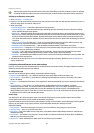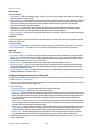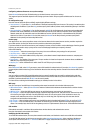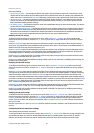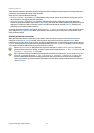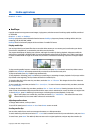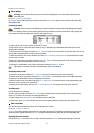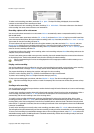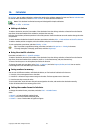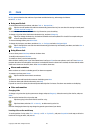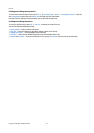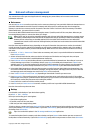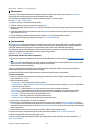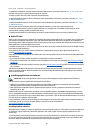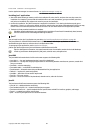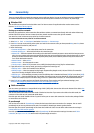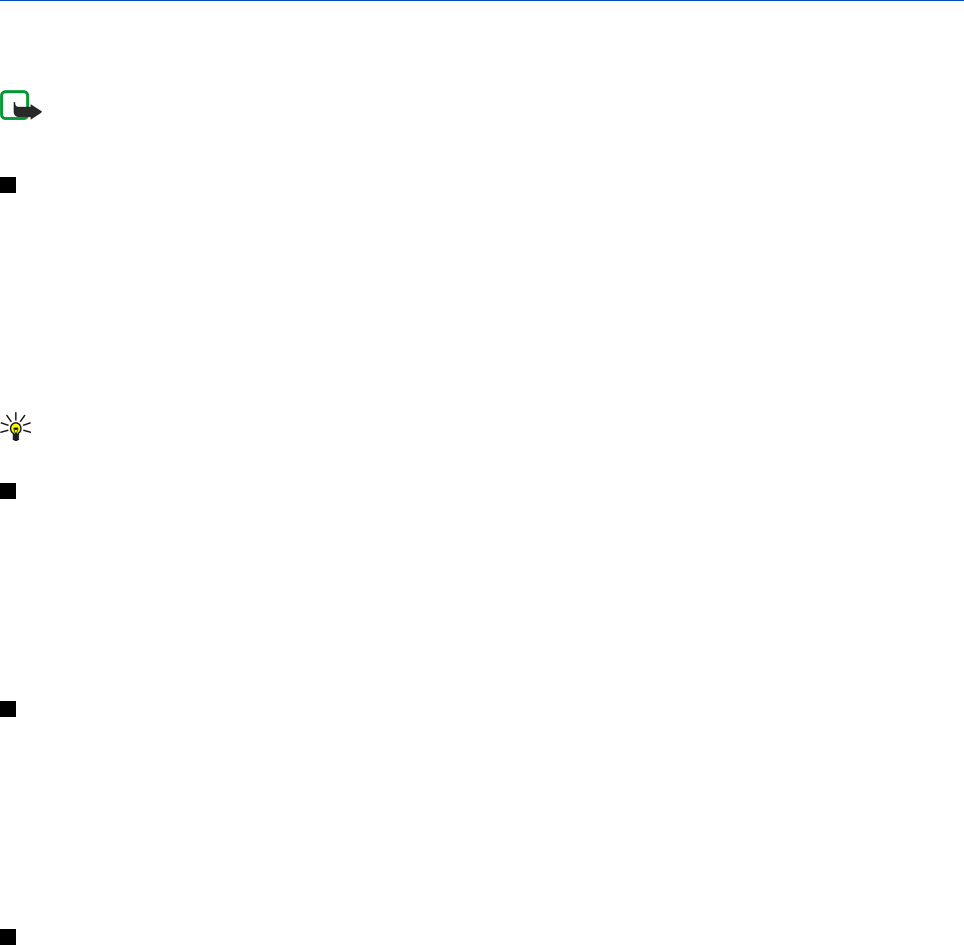
16. Calculator
In Calculator, you can make calculations, and save the results to the calculator memory for later use. The Desk calculator can
be used for basic calculations, and the Scientific calculator for more advanced calculations.
Note: This calculator has limited accuracy and is designed for simple calculations.
Go to Desk → Office → Calculator.
Making calculations
To make a calculation, enter the first number of the calculation. Press the tab key, and select a function from the function
map. Enter the second number of the calculation, and press the enter key.
Note that the calculator performs operations in the order you enter them. Parentheses cannot be used to change the order
of operations.
To switch between the desk and scientific calculator, press Menu, and select View → Desk calculator or Scientific calculator.
To make a number positive or negative, write the number, and press m on the keyboard.
To print a calculation, press Menu, and select Printing → Print.
Tip: To preview a page before printing, press Menu, and select Print preview → Printing in the menu.
To change the layout of the page, press Menu, and select Page setup.
Using the scientific calculator
Press Menu, and select View → Scientific calculator.
To make a calculation, enter the first number of the calculation. Press the tab key, and select a function from the function
map. Enter the second number of the calculation, scroll to = in the function map, and press the enter key.
To invert a function, press i on the keyboard, and select the function.
To change the angle unit, press Menu, select Tools → Angle unit, and select Degrees, Radians, or Grads. You can see the
current angle unit in the field where you enter the numbers.
Saving numbers to memory
You can save 26 different numbers, unfinished calculations, or final results of calculations for later use.
1. Press Ctrl+S. An arrow appears next to the value.
2. Press Shift + the letter that you want to assign to the value. The letter appears next to the arrow.
3. Press the enter key to store the value.
To use a saved value, enter the letter that you have assigned to the value, and continue the calculation normally.
To clear all values saved in the memory, press Ctrl+D.
Setting the number format in Calculator
To change the number format, press Menu, and select Tools → Number format.
Select:
• Normal—to keep the default number format
• Fixed—to set a fixed number of decimal places
• Scientific—to set a fixed number of significant figures
Copyright © 2004 Nokia. All Rights Reserved. 75