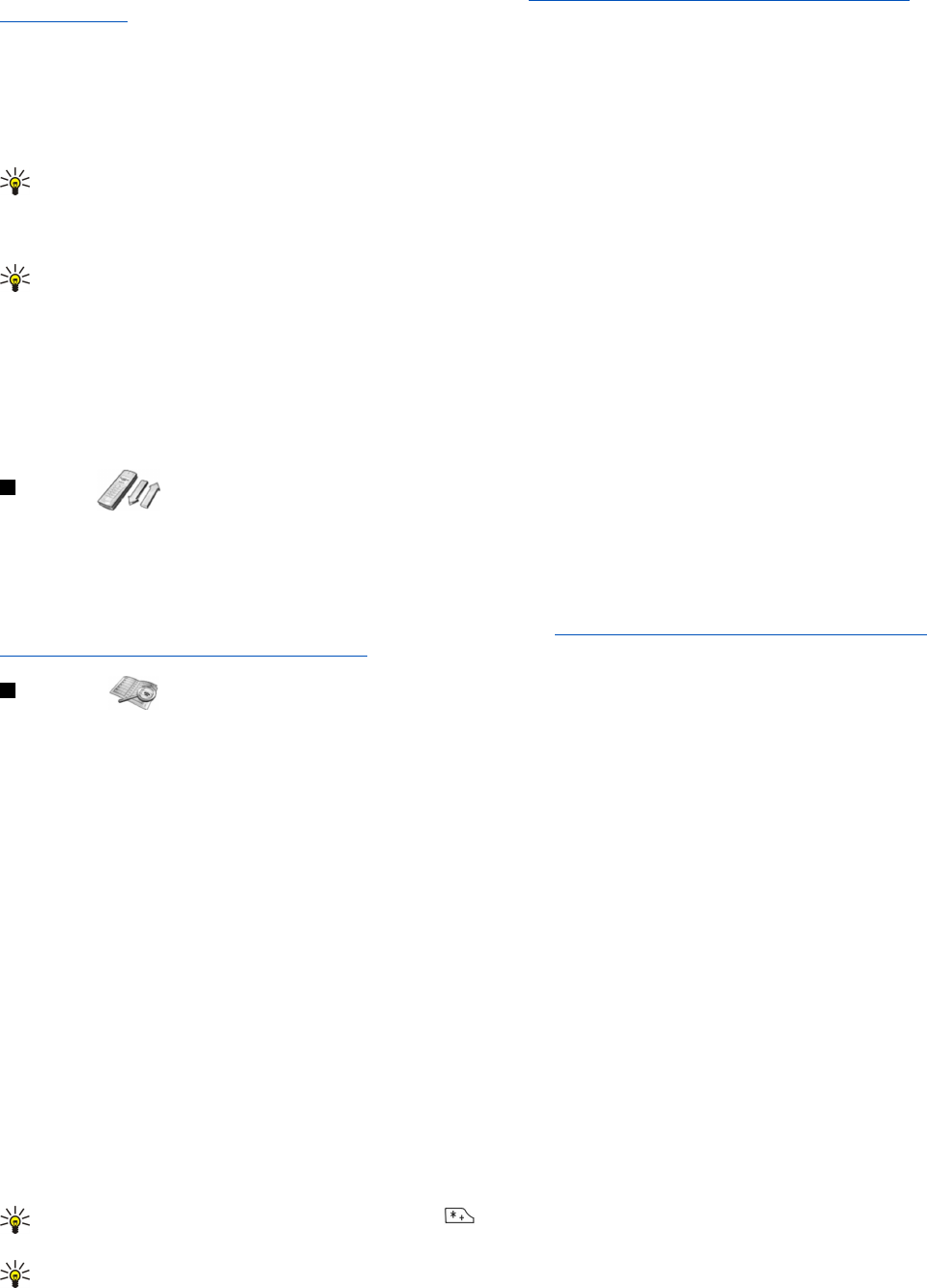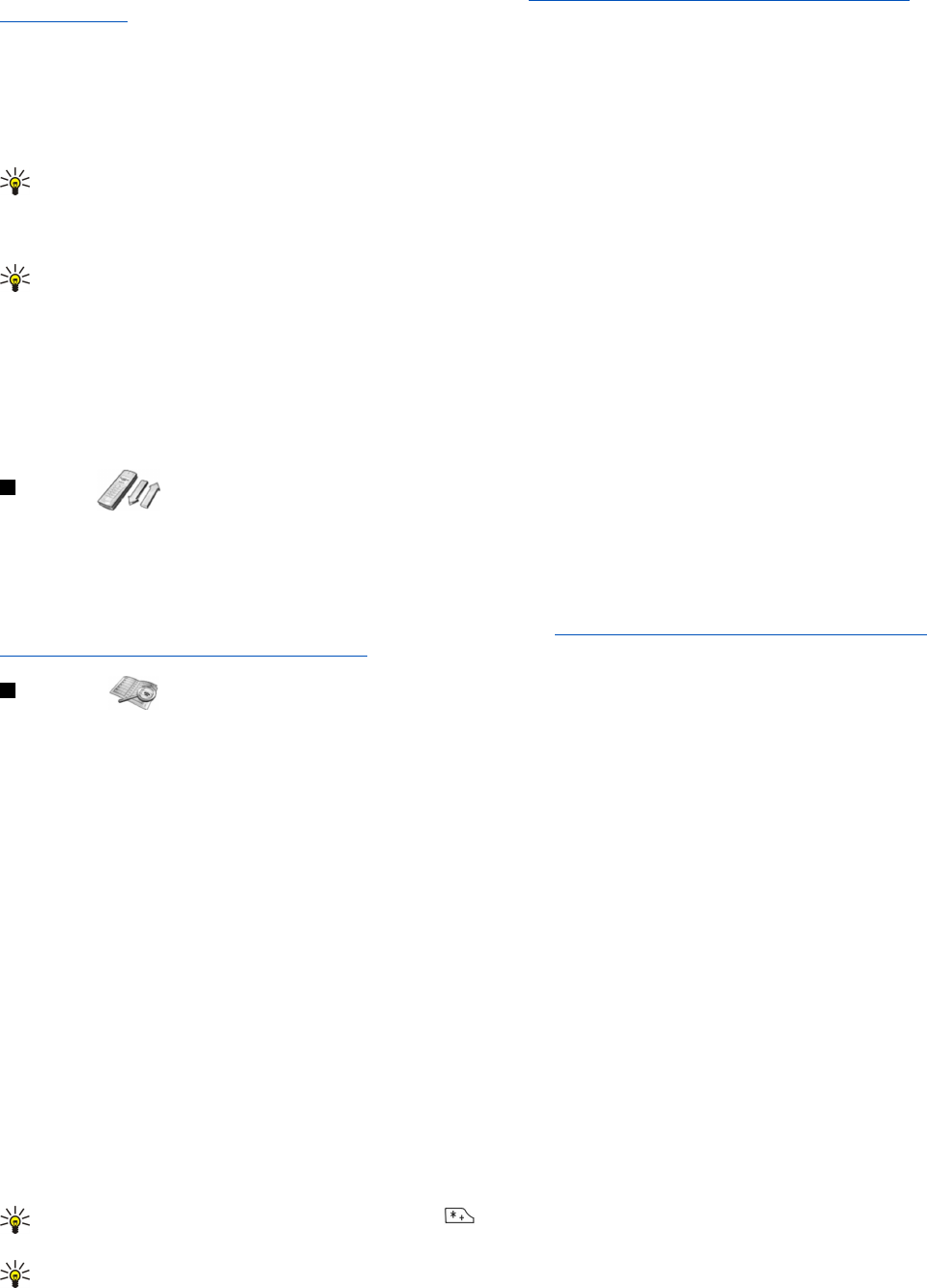
You can write other types of messages on the communicator interface. See "Messaging{No generated text before found for
'#comma'}" p.25.
When sending messages, your device may display the words Message sent. This is an indication that the message has been sent
by your device to the message centre number programmed into your device. This is not an indication that the message has
been received at the intended destination. For more details about messaging services, check with your service provider. To write
a text message, select Write message, and write the message. To send the message, press the Call key or Send, and enter the
recipient's phone number, or press Find to search for it in the contacts list. If you press Options while writing the message, you
can, for example, send the message to several recipients, or save the message for later use.
Tip: To access the short message editor in standby mode, press the scroll key left.
To view the contents of a text message folder, select Folders and the desired folder. To create a new folder, press Options in the
folder list and select Add folder.
Tip: To open the Inbox folder in standby mode, press the scroll key right.
To define or edit your voice mailbox number (network service), select Voice messages > Voice mailbox number. Key in the
number, or search for it in the contacts list. You can obtain the voice mailbox number from your service provider or network
operator.
To listen to your voice messages (network service), select Voice messages > Listen to voice messages.
To send a service command to your service provider (network service), select Service commands. Write the command, and press
the Call key or Send.
Call log
You can view the phone numbers of missed, received, and dialed calls, and the approximate length of your calls.
The phone saves missed and received calls only if the network supports these functions and if the phone is switched on and
within the network service area.
Press Menu, and select Call log.
You can also view recent calls information on the communicator interface. See "Viewing dialed, received, and missed calls{No
generated text before found for '#comma'}" p.22.
Contacts
You can view and manage the names and phone numbers (contacts) that you have saved in the phone memory or the SIM card.
In the phone memory, you can save names with several phone numbers. The number of names that you can save depends on
the amount of information you have saved for each name.
In the SIM card memory, you can save one phone number for each name.
You can also use the more extensive Contacts application on the communicator interface.
Shortcuts to the contacts list
You can also access the contacts list in the following ways:
In standby mode, press Names (if available), or press Go to, and select Contacts.
In standby mode, scroll down to the desired name, press Details, and scroll to a number.
During a call, press Options, and select Contacts.
Searching for, adding, and deleting contacts
To search for a contact, in standby mode, press Menu, and select Contacts > Find, or press the scroll key down in standby mode.
Key in the first letters of the desired name. Scroll to the desired name, and press Details. Scroll through the phone numbers
added to the name.
To save a name and phone number in the selected memory, press Menu, and select Contacts > Add contact. Key in the first
name, and press OK. If you are using the telephone memory, key in the second name, and press OK. Key in the phone number,
including the area code, and press OK. Select the number type, and press Select > Done.
Tip: To use the phone number while abroad, press twice (for the + character), and key in the country code, area
code (omit the leading zero, if necessary), and phone number.
Tip: To quickly save a name and phone number in standby mode, key in the phone number, and press Save. Key in the
first name, and press OK. Key in the second name, and press OK > Done.
C o v e r p h o n e
Copyright © 2004 Nokia. All Rights Reserved. 17