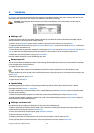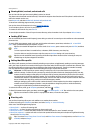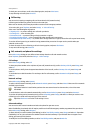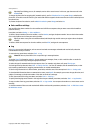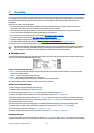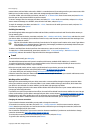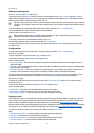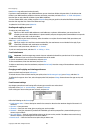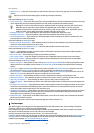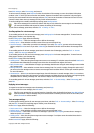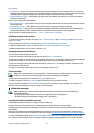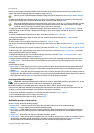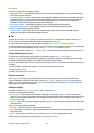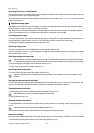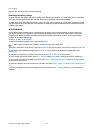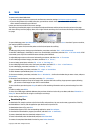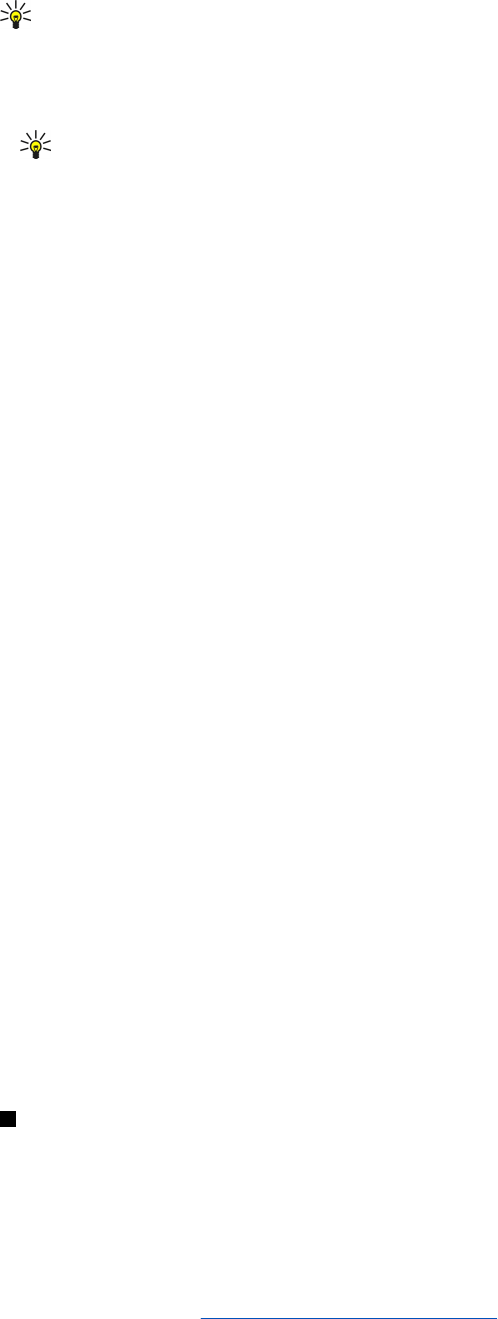
• Default account—If you have created several e-mail accounts, select the e-mail account you want to use as the default
account.
Tip: You can move from one dialog page to another by pressing the Menu key.
Define the following on the Servers page:
• E-mail account type—Select the e-mail protocol your remote mailbox service provider recommends. Note that this setting
can be selected only once and cannot be changed if you have saved or exited from the mailbox settings.
Tip: POP3 is a version of Post Office Protocol, a standard protocol for receiving e-mail from your remote server.
With POP3, you can check your remote mailbox and download your e-mail. IMAP4 is a version of Internet
Message Access Protocol, a standard protocol for accessing e-mail on your remote server. With IMAP4, you can
conduct searches, create, delete and manage messages and folders on the server.
• Outgoing e-mail server—Enter the IP address or host name of the computer that sends your e-mail.
• Incoming e-mail server—Enter the IP address or host name of the computer that receives your e-mail.
• Use SMTP authentication—Select whether the SMTP (Simple Mail Transfer Protocol) server requires authentication, and
enter the SMTP user name and password.
Define the following on the Roaming page:
• Change connection automatically—Select whether you want the device to switch between connections automatically if
connection to the primary Internet access point is lost.
• Second access, Third access, and Fourth access—Define the other possible Internet access options.
Define the following on the Retrieve page:
• Retrieve—Select whether you want to retrieve only the e-mail header information such as sender, subject and date, e-
mails, or e-mails with their attachments.
• Max. size of e-mail—Define how large e-mails are retrieved to your device.
• Sync. e-mails in Inbox—Select the number of e-mails you want to download from the remote server to your Inbox.
• Sync. e-mails in folders—Select the number of e-mails you want to download from the remote server to your folders.
Define the following on the Advanced page:
• Default e-mail type—Select whether to sent e-mail as Plain text, Plain text (no MIME) if the receiving e-mail system cannot
display e-mail sent in the regular Internet format, or Formatted text (HTML) to be able to use enhanced text formatting
options.
• Send e-mail—Select Immediately to send the e-mail as soon as possible, During next connection to send it the next time
you retrieve e-mail, or Upon request to store the e-mail in the Outbox, from where you can send it later.
• Include signature—Select whether you want to use a signature. Select Use my contact card to use the contact card in the
device, or Custom to use a signature file that you can create for the e-mail account.
• Request read report—Select whether you want to receive a note when the recipient has opened your e-mail.
• Allow report requests—Select whether you want the sender of the e-mail to receive a note that you have read the e-mail.
• Copy to my e-mail address—Select whether you want to receive a copy of every e-mail you send.
• Secure login (APOP)—Select whether you want to use a POP3 secure login system, if the POP3 server you use supports this
system.
• Incoming secure connection—Select whether you want to use encryption to make the incoming connection secure. Secure
connection is used with POP3 and IMAP4 protocols to secure the connection to a remote mailbox. Note that the remote
server must support secure connections for this function to work.
• Outgoing secure connection—Select whether you want to use encryption to make the outgoing connection secure. Secure
connection is used with the SMTP protocol to secure the connection to a remote mailbox. Note that the remote server
must support secure connections for this function to work.
• IMAP4 folder path—Enter the path to the IMAP4 inbox location in case the server cannot open it automatically. Normally
you do not need to define the path.
To edit an existing account, select the account type that you want to edit, and press Edit.
Text messages
Your device supports the sending of text messages beyond the normal 160-character limit. If your message exceeds 160
characters, it will be sent as a series of two or more messages.
In the navigation bar, you can see the message length indicator counting backwards from 160. For example, 10 (2) means
that you can still add 10 characters for the text to be sent as two messages.
Note that using special (Unicode) characters such as ë, â, á, ì take up more space.
If there are special characters in your message, the indicator may not show the message length correctly. If Confirm multipart
messages is set to Yes, then before the message is sent, the device tells you if the message exceeds the maximum length
allowed for one message.
See Text message settings on page 30.
Messaging
Copyright © 2004 Nokia. All Rights Reserved. 29