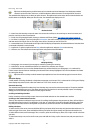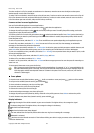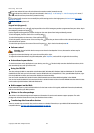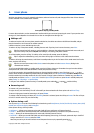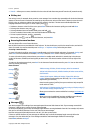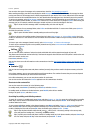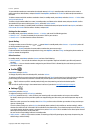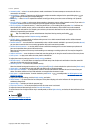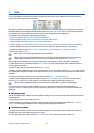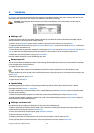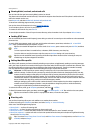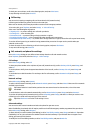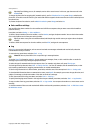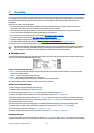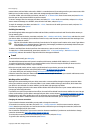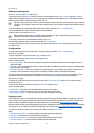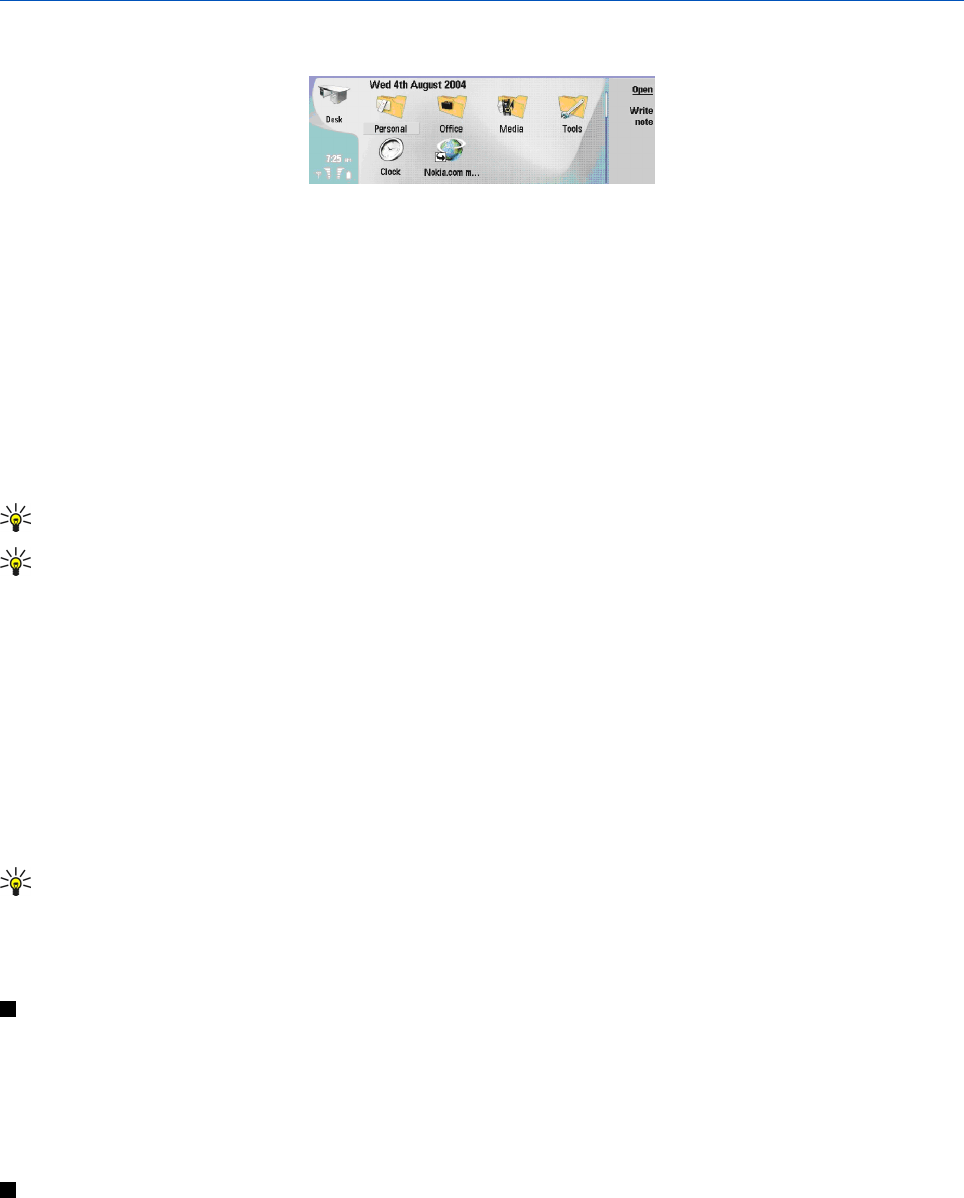
3. Desk
Desk is a starting point from which you can open all applications in the device or on a memory card. Use the scroll key or
arrow keys to move up and down on the screen.
Desk shows all applications that are installed in your device. When you install new applications, they are shown on Desk as
well. Most applications are grouped in default groups, which are Personal, Office, Media, and Tools. If you have applications
on a memory card, those are shown on Desk or in one of the groups, depending on the application.
The applications are grouped in the default groups as follows:
• the Personal group: Telephone, Contacts, Messaging and Calendar
• the Office group: Documents, Sheet, Presentations, File manager, and Calculator
• the Media group: Web, Images, Voice rec., Music player, and RealPlayer
• the Tools group: Control panel, Backup, Synchronization, Data transfer, Modem, Device manager, Cell broadcast, and Help
To open an application or group, or activate a shortcut, select the application, group, or shortcut , and press Open.
To remove an application, go to Desk → Tools → Control panel → Data management → Application manager.
To write a note, press Write note.
Tip: To write a note in Desk main view, you can also press Desk.
Tip: The notes are saved to the location you are in. For example, tips that are created from the Office group are
saved in that group You can view a list of all notes in Desk: press menu, and select View → Note list... .
You can add your own shortcuts to Desk from most applications. The shortcuts can open a document or a Web page.
To add a shortcut to Desk, press Menu, and select File → Add to Desk. Scroll to the group you want to add the shortcut to,
select the group, and press OK.
To remove a shortcut or note, press Menu, and select File → Delete.
To change the order of application, shortcut, or note icons, select the icon, press Menu, and select File → Move. Move the icon
to its new location using the scroll key or arrow keys, and press Place here. You cannot move an application, shortcut or note
to groups.
To increase or decrease the size of the icons, press Menu, and select View → Zoom in or Zoom out.
To add or change a background image, press Menu, and select Tools → Display settings.... Select the Desk page, and set
Wallpaper to Yes. In the Image file field, press Change to browse for an image. Scroll an image, and press OK.
Tip: You can set a background image for the cover phone display on the Cover page of the same dialog.
To change the icon or name of a group, application, shortcut, or note, select the item, press Menu, and select File →
Properties. Scroll to Icon, and press Change. Scroll to a new icon, and press Done. Scroll to Name, enter the new name, and
press Done.
Managing groups
You can group applications, shortcuts, or notes into different groups on Desk. You can have the same application or shortcut
in several groups.
To open a group, select the group, and press Open.
To move an application, a shortcut, or a note to a different group, select an item, press Menu, and select File → Show in
groups.... The current group is marked. Scroll to a new group, select the group, and press Done.
Creating new groups
You can group applications, shortcuts, or notes to different groups in Desk. You cannot create a group inside a group, for
example, you cannot create a group inside the Office group.
To create a new group, press Menu, and select File → New group.... Enter a name for the group, and press OK.
Copyright © 2004 Nokia. All Rights Reserved. 20