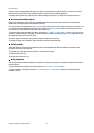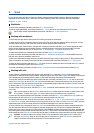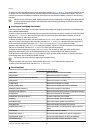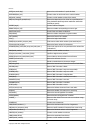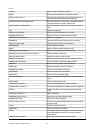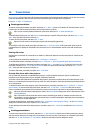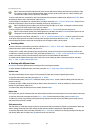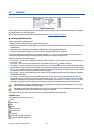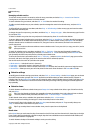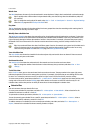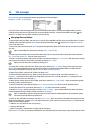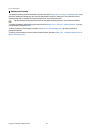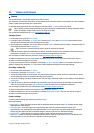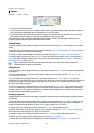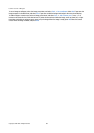11. Calendar
In Calendar, you can create and view scheduled events and appointments. You can also set alarms to calendar entries.
Calendar, Month view
You can synchronize your calendar data with a compatible computer using PC Suite on the product CD-ROM. For information
on synchronization, see the PC Suite guide.
You can also synchronize calendar data with compatible phones.
See Data transfer on page 79.
Creating calendar entries
There are four types of calendar entries:
• Meeting entries are entries that have a specific date and time.
• Memo entries are related to the whole day, not to a specific time of day. Memo entries do not appear in the Weekly time
schedule view.
• Anniversary entries remind you of birthdays and special dates. They are repeated every year.
• To-do notes remind you of things to do. They can be prioritized and organized into to-do lists.
To create a calendar entry, select the date, press Menu, and select File → New entry. Select the type of entry you want to
create. Note that available settings for meeting, memo, anniversary, and to-do note entries vary.
Define the settings on the following pages:
• Details page—You can enter a description and specify a date for the entry. To set a specific start and end time, select Yes
in the Timed field.
• Notes page—You can enter extra information for the calendar entry. The icon
is added to the entry.
• Alarm page—You can set an alarm for the entry. Select the Set alarm field and Yes. Enter the alarm time and the number
of days before the entry you want the alarm to go off. If you have a meeting entry that is linked to a specific time, enter in
the Time before field the amount of time before the meeting you want the alarm to go off. Note that you can set an alarm
for a to-do note only if you have set a due date on the Details page.
• Repeat page—You can specify whether you want the entry to be repeated and when. Define the repeat type, frequency,
and possible ending date.
• Status page—You can define a color and symbol for the entry, define status, as well as specify whether you want to
synchronize the entry. If the status of an entry is uncertain, mark it as Tentative. You can cross out an entry if it has been
completed. Crossing out an entry does not remove it from the calendar. If you select Private in the Synchronisation field,
the details of the entry will not be shown to others when you connect to a network and synchronize your calendar.
Tip: Another way to create a calendar entry is to start typing your entry when you have opened Calendar. As you
enter characters, the default entry dialog opens.
Tip: Make sure you have selected the correct city in the Clock application, because scheduled calendar entries may
change when the current city is changed and is on another time zone.
To open and edit an entry, select the entry, and press Edit. Edit the details on the various pages.
Calendar icons
The following icons are used in Calendar:
Alarm
Anniversary
Note
Memo
Repeating entry
Tentative entry
To-do note
To-do note with high importance
To-do note with low importance
Copyright © 2004 Nokia. All Rights Reserved. 51