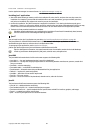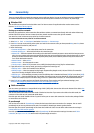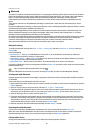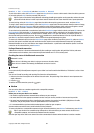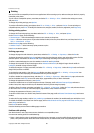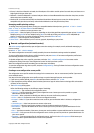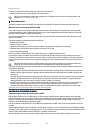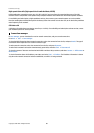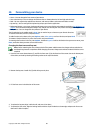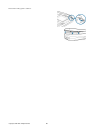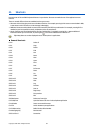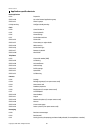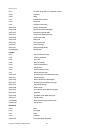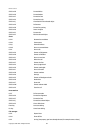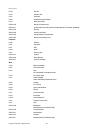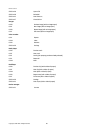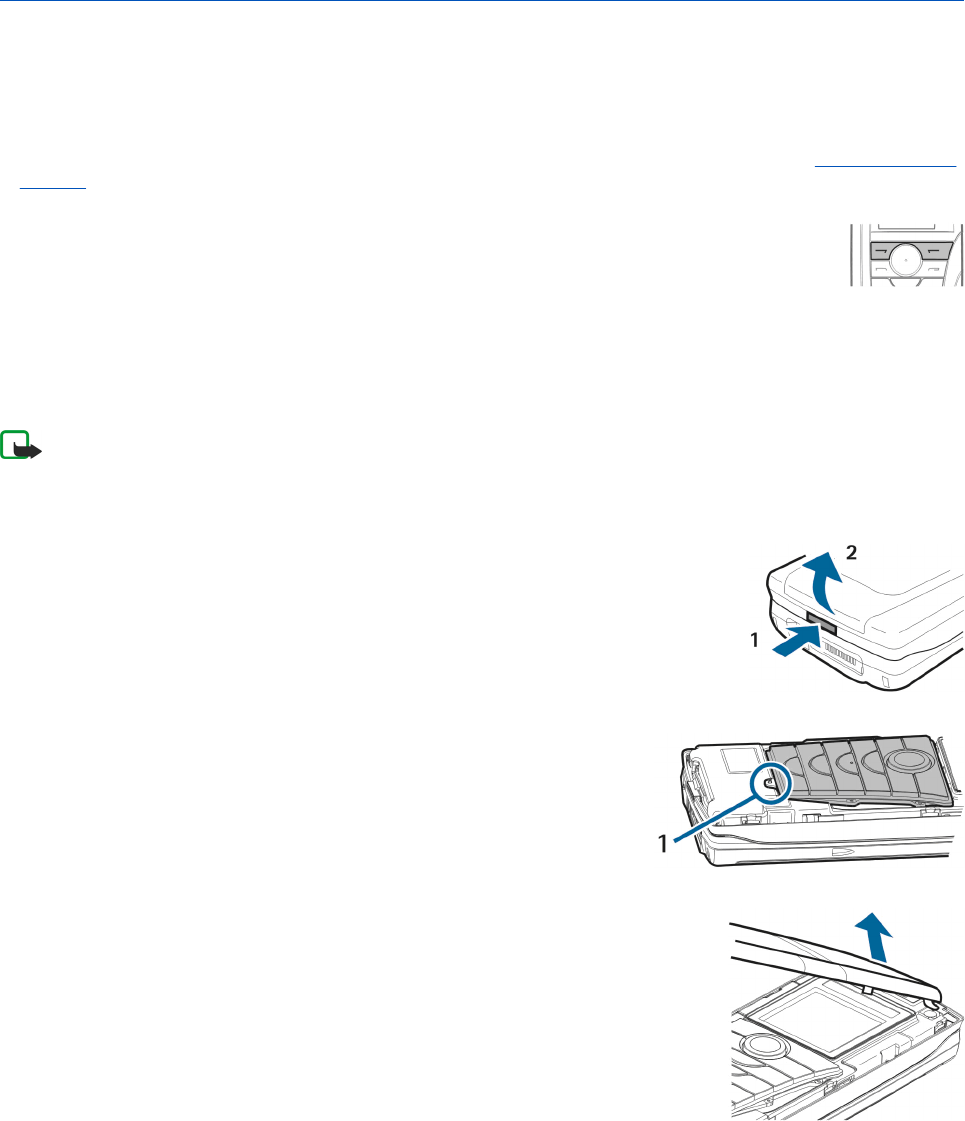
20. Personalizing your device
• Covers - You can change the front covers of your device.
• Cover selection keys - You can change the functions that are shown above the left and right selection keys.
• Desk - You can organize the applications, shortcuts, and notes to folders, and create new folders on Desk.
• My own key - You can configure the My own key to open your favorite application.
• Background images - you can set a background image to your cover display and communicator display.
See Wallpapers on
page 60. There are several wallpapers ready to use, and you can also use your own pictures as background images.
• Color palette - You can change the color palette of your device.
The left selection key in standby mode is Go to. You can use the key as a shortcut to your favorite functions.
To activate a function, scroll to it, and press Select.
To add a function to the shortcut list, press Options, select Select options, scroll to a function, and press Mark.
To remove a function from the list, select the function, and press Unmark.
To rearrange the functions in the list, press Options, and select Organise. Scroll to the function that you want to move, press
Move, and select where you want to move the function.
Changing the front cover and key mat
Note: Before removing the cover, always switch off the power and disconnect the charger and any other device.
Avoid touching electronic components while changing the covers. Always store and use the device with the covers
attached.
1. Press the front cover release button (1), and lift the front cover (2) in the direction of the arrow. Start at the bottom part
of the device, and end by releasing the locking catches at the top of the device.
2. Remove the key mat. A small nib (1) holds the key mat in place.
3. Lift the front cover in the direction of the arrow.
4. To replace the key mat, align it with the nib, and press it into place.
5. To replace the front cover, align the locking catches with the top of the device at a low angle, and press the front cover
down until it locks into place.
Copyright © 2004 Nokia. All Rights Reserved. 89