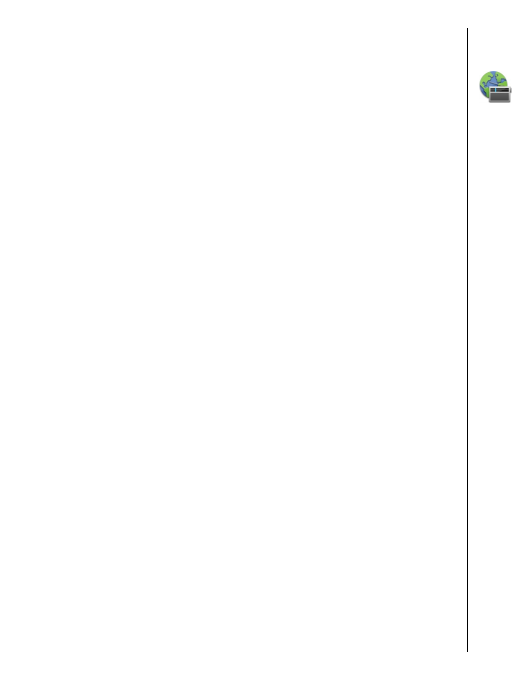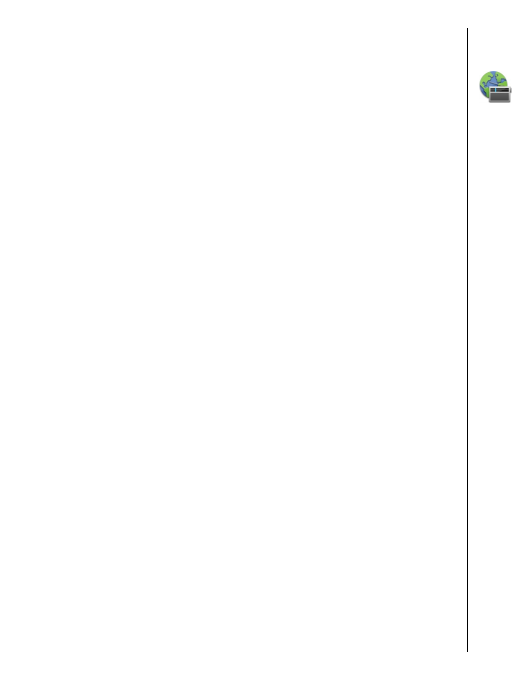
• Station directory — View available stations based
on location (network service).
• Save station — Save the station to which you are
currently tuned to your station list.
• Stations — Open the list of your saved stations.
• Play in background — Return to the home screen
while listening to the FM radio in the background.
Saved stations
Select Menu > Media > Radio > FM radio.
To open the list of your saved stations, select
Options > Stations.
To listen to a saved station, select Options >
Station > Listen.
To change station details, select Options > Station >
Edit.
FM radio settings
Select Menu > Media > Radio > FM radio.
To automatically search for alternative frequencies if
the reception is weak, select Options > Settings >
Alternative frequencies > Auto scan on.
To set the default access point for the radio, select
Options > Settings > Access point.
To select the region where you currently are, select
Options > Settings > Current region. This setting
is displayed only if there is no network coverage when
you start the application.
Nokia Internet Radio
Select Menu > Media > Radio > Internet radio.
With the Nokia Internet Radio application (network
service), you can listen to available radio stations on
the internet. To listen to radio stations, you must have
a wireless LAN (WLAN) or packet data access point
defined in your device. Listening to the stations may
involve the transmission of large amounts of data
through your service provider's network. The
recommended connection method is WLAN. Check with
your service provider for terms and data service fees
before using other connections. For example, a flat rate
data plan can allow large data transfers for a set
monthly fee.
Listen to internet radio
stations
Select Menu > Media > Radio > Internet radio.
To listen to a radio station on the internet, do the
following:
1. Select a station from your favourites or the station
directory, or search for stations by name from the
Nokia Internet Radio service.
To add a station manually, select Options > Add
station manually. You can also browse for station
links with the Web browserapplication. Compatible
links are automatically opened in the Internet
Radio application.
112
Media