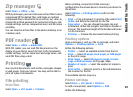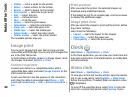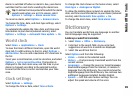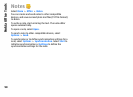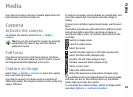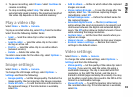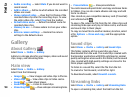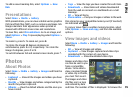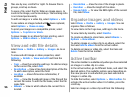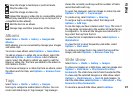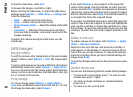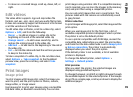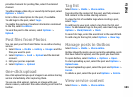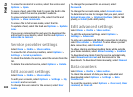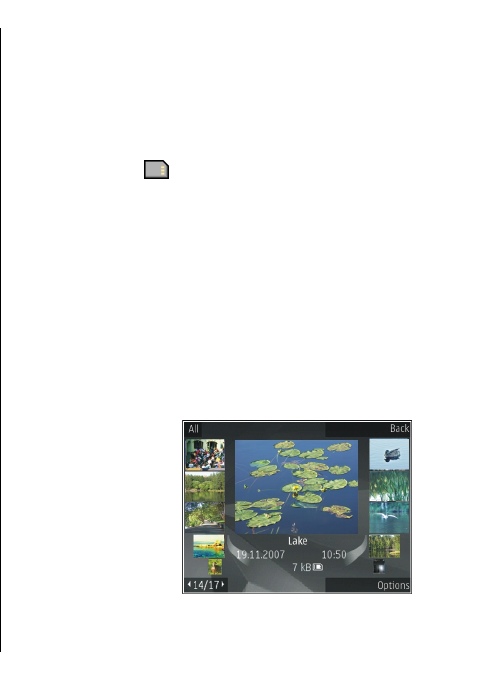
To add a new streaming link, select Options > New
link.
Presentations
Select Menu > Media > Gallery.
With presentations, you can view scalable vector graphics
(SVG) and flash files (SWF), such as cartoons and maps. SVG
images maintain their appearance when printed or
viewed with different screen sizes and resolutions.
To view files, select Presentations. Go to an image, and
select Options > Play. To pause playing, select Options >
Pause.
To zoom in, press 5. To zoom out, press 0.
To rotate the image 90 degrees clockwise or
anticlockwise, press 1 or 3, respectively. To rotate the
image 45 degrees, press 7 or 9.
To switch between full and normal screen mode, press *.
Photos
About Photos
Select Menu > Media > Gallery > Images and from the
following:
• Captured — View all the images and videos you have
captured.
• Months — View images and videos categorised by the
month they where captured.
• Albums — View the default albums and the ones you
have created.
• Tags — View the tags you have created for each item.
• Downloads — View items and videos downloaded
from the web or received as a multimedia or e-mail
message.
• All — View all items.
• Share online — Post your images or videos to the web.
Files stored on your compatible memory card (if inserted)
are indicated with
.
To copy or move files to another memory location, select
a file, Options > Move and copy, and from the available
options.
View images and videos
Select Menu > Media > Gallery > Images and from the
following:
• All — View all images and videos.
• Captured — View images captured and video clips
recorded with the camera of your device.
• Downloads — View downloaded video clips.
Images and video clips
can also be sent to you
from a compatible
device. To be able to
view a received image
or video clip in Photos,
you must first save it.
The images and video
clip files are in a loop
and ordered by date
and time. The number of files is displayed. To browse the
95
Media