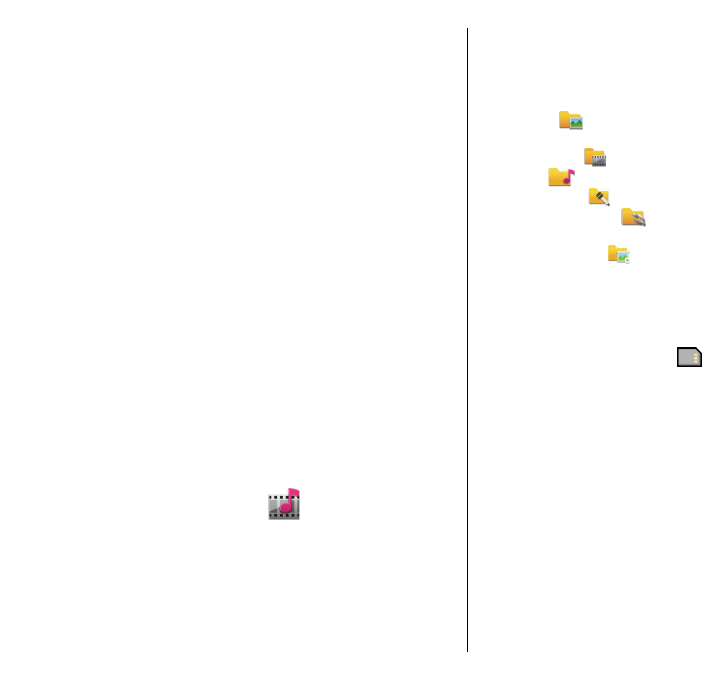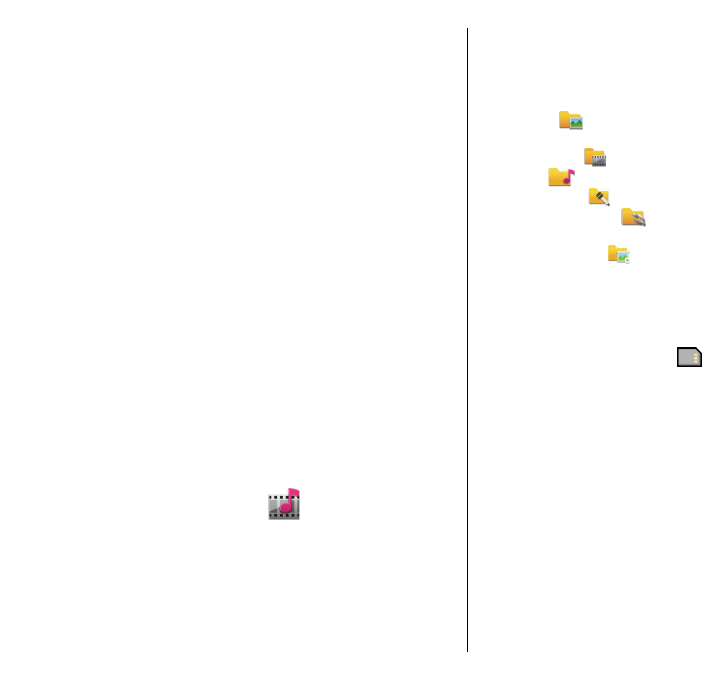
using a multimedia message. The clip is recorded
with OCIF resolution, in the 3GPP file format, and the
size is limited to 300 kB (approximately 20 seconds).
You may not be able to send video clips saved in the
MPEG-4 file format in a multimedia message.
• Show GPS info — To add the location information
to the recorded video clip, if the information is
available, select On.
• Audio recording — Select Mute if you do not want
to record sound.
• Add to album — Define to which album the
recorded videos are saved.
• Show captured video — View the first frame of
the recorded video clip after the recording stops. To
view the entire video clip , select Play from the
toolbar.
• Default video name — Define the default name for
recorded video clips.
• Memory in use — Choose where to store your video
clips.
• Restore camera settings — Restore the camera
settings to the default values.
Gallery
About Gallery
Select Menu > Media > Gallery.
Gallery is a storage place for your images, video and
sound clips, songs, and streaming links.
Main view
Select Menu > Media > Gallery.
Select from the following:
• Images
— View images and video clips in
Photos.
• Video clips
— View video clips in Video centre.
• Songs
— Open Music player.
• Sound clips
— Listen to sound clips.
• Streaming links
— View and open streaming
links.
• Presentations
— View presentations.
You can browse and open folders and copy and move
items to folders. You can also create albums and copy
and add items to albums.
Files stored on your compatible memory card (if
inserted) are indicated with
.
To open a file, select the file from the list. Video clips
and streaming links open and play in Video centre, and
music and sound clips in Music player.
To copy or move files to another memory location,
select a file, Options > Move and copy, and the
appropriate option.
Sound clips
Select Menu > Media > Gallery and Sound clips.
This folder contains all the sound clips you have
downloaded from the web. The sound clips created
with the Recorder application with MMS optimised or
normal quality settings are also saved in this folder, but
96
Media