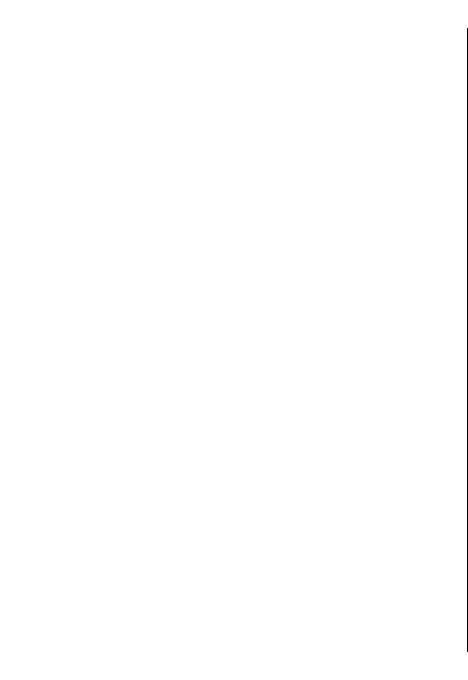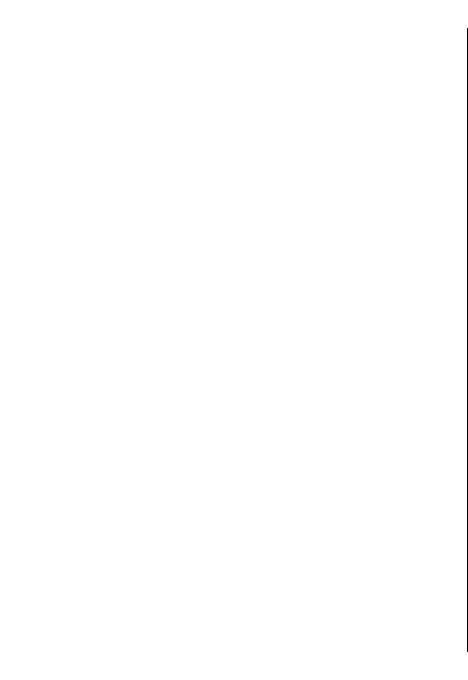
To make calls, you must first leave the remote SIM
mode. If the device has been locked, enter the lock code
to unlock it first.
1. Select Options > New paired device. The device
starts to search for Bluetooth devices within range.
If you have sent data using Bluetooth connectivity
before, a list of the previous search results is
displayed. To search for more Bluetooth devices,
select More devices.
2. Select the device with which you want to pair, and
enter the passcode. The same passcode must be
entered in the other device as well.
3. To make the connection between your device and
the other device automatic, select Yes. To confirm
the connection manually every time a connection
attempt is made, select No. After pairing, the device
is saved to the paired devices page.
To give a nickname to the paired device, select
Options > Assign short name. The nickname is
displayed in your device.
To delete a pairing, select the device whose pairing you
want to delete and Options > Delete. To delete all
pairings, select Options > Delete all. If you are
currently connected to a device and cancel the pairing
with that device, pairing is removed immediately, and
the connection is ended.
To allow a paired device to connect automatically to
your device, select Set as authorised. Connections
between your device and the other device can be made
without your knowledge. No separate acceptance or
authorisation is needed. Use this status only for your
own devices, such as your compatible headset or
computer, or devices that belong to someone you trust.
If you want to accept connection requests from the
other device separately every time, select Set as
unauthorised.
To use a Bluetooth audio accessory, such as a Bluetooth
handsfree or headset, you need to pair your device with
the accessory. For the passcode and further
instructions, see the accessory user guide. To connect
to the audio accessory, switch on the accessory. Some
audio accessories connect automatically to your
device. Otherwise, open the paired devices tab, and
select the accessory and Options > Connect to audio
device.
Block devices
Select Menu > Ctrl. panel > Connectivity >
Bluetooth.
1. To block a device from establishing a Bluetooth
connection to your device, open the paired devices
tab.
2. Select a device you want to block and Options >
Block.
To allow the pairing of a device again after it was
blocked, delete it from the blocked devices list.
Open the blocked devices tab, and select Options >
Delete.
If you reject a pairing request from another device, you
are asked if you want to block all future connection
requests from this device. If you accept the query, the
remote device is added to the list of blocked devices.
118
Connectivity