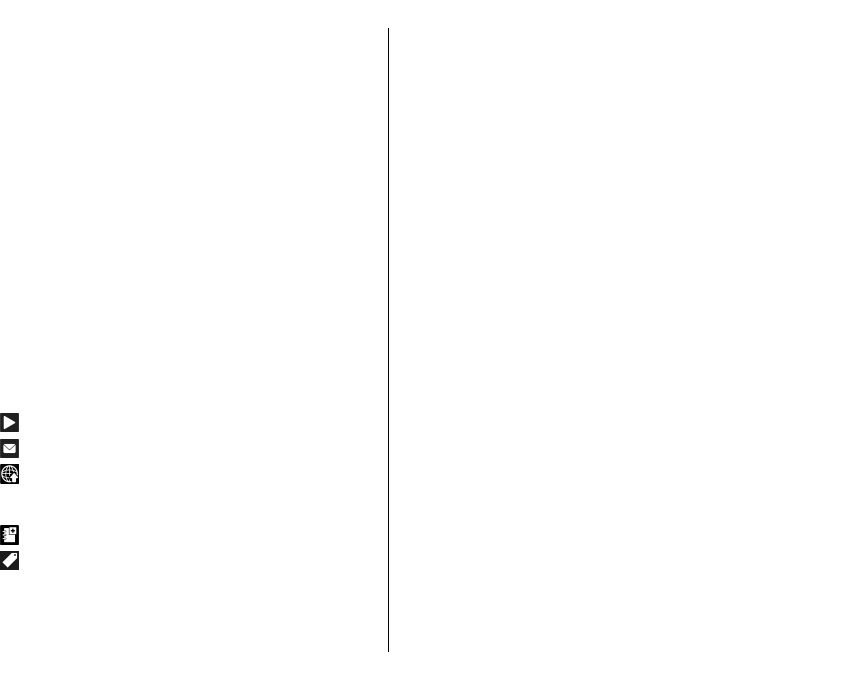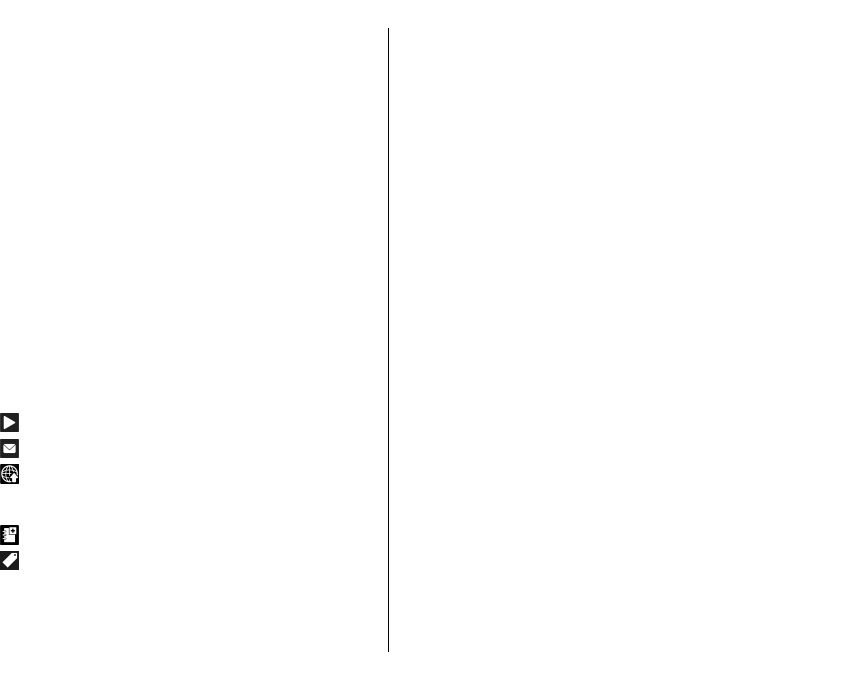
To create an album to store items, select Albums >
Options > New album.
To add an image or a video clip to an album, select the
item and Add to album from the active toolbar.
To delete an image or video clip, select the item and
Delete from the active toolbar.
Active toolbar
The active toolbar is available only when you have
selected an image or a video clip in a view.
In the active toolbar, go to different items, and select
the desired option. The available options vary
depending on the view you are in and whether you
have selected an image or a video clip.
To hide the toolbar, select Options > Hide controls.
To activate the active toolbar when it is hidden, press
the scroll key.
Select an image or a video clip and from the following:
Play the video clip.
Send the image or video clip.
Upload the image or video clip to a compatible
online album (only available if you have set up an
account for a compatible online album).
Add the item to an album.
Manage tags and other properties of the item.
Albums
Select Menu > Media > Gallery > Images and
Albums.
With albums, you can conveniently manage your
images and video clips.
To create a new album, select Options > New
album.
To add an image or a video clip to an album, select the
item and Options > Add to album. A list of albums
opens. Select the album to which you want to add the
image or video clip. The item you added to the album
is still visible in Photos.
To remove an image or a video clip from an album,
select the album and the item, and Options >
Remove from album.
Tags
Select Menu > Media > Gallery > Images.
Use tags to categorise media items in Photos. You can
create and delete tags in Tag manager. Tag manager
shows the currently used tags and the number of items
associated with each tag.
To open Tag manager, select an image or video clip and
Options > Details > Tag manager.
To create a tag, select Options > New tag.
To assign a tag to an image, select the image and
Options > Add tags.
To see the tags you have created, select Tags. The size
of the tag name corresponds to the number of items
99
Media