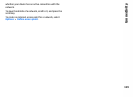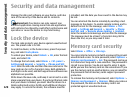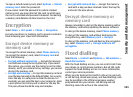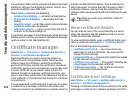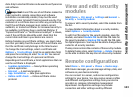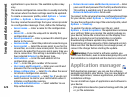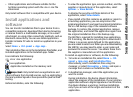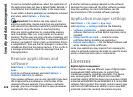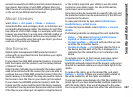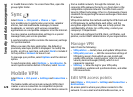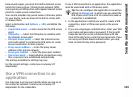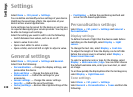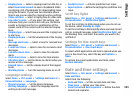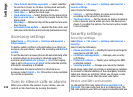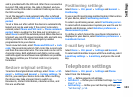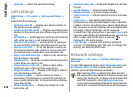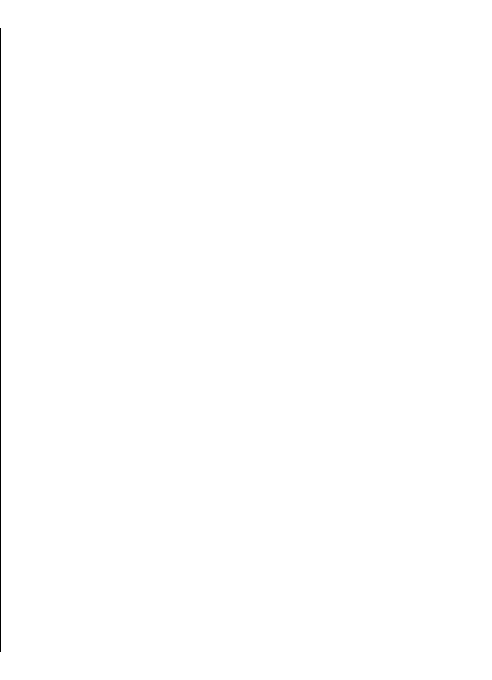
prevent renewal of such DRM-protected content already in
your device. Revocation of such DRM software does not
affect the use of content protected with other types of DRM
or the use of non-DRM-protected content.
About Licenses
Select Menu > Ctrl. panel > Phone > Licences.
Some media files, such as images, music, or video clips, are
protected by digital usage rights. The licenses for such files
may allow or restrict their usage. For example, with some
licenses you may listen to a song only a limited number of
times. During one playback session you may rewind, fast-
forward, or pause the song, but once you stop it, you have
used one of the instances allowed.
Use licences
Digital rights management (DRM) protected content
comes with an associated licence that defines your rights
to use the content.
If your device has OMA DRM-protected content, to back up
both the licence and the content, use the backup feature
of Nokia PC Suite.
Other transfer methods may not transfer the licence which
need to be restored with the content for you to be able to
continue the use of OMA DRM-protected content after the
device memory is formatted. You may also need to restore
the licence in case the files on your device get corrupted.
If your device has WMDRM-protected content, both the
licence and the content will be lost if the device memory
is formatted. You may also lose the licence and the content
if the files on your device get corrupted. Losing the licence
or the content may limit your ability to use the same
content on your device again. For more information,
contact your service provider.
Some licence may be connected to a specific SIM card, and
the protected content can be accessed only if the SIM card
is inserted in the device.
To view your licences by type, select Valid licences,
Invalid licences, or Not in use.
To view the licence details, select Options > Licence
details.
The following details are displayed for each media file:
• Status — The status is Licence is valid, Licence
expired, or Licence not yet valid.
• Content sending — Allowed indicates that you can
send the file to another device.
• Content in phone — Yes indicates that the file is in
the device and the path of the file is displayed. No
indicates that the related file is not currently in the
device.
To activate a licence, in the licences main view, select
Invalid licences > Options > Get new licence.
Establish a network connection at the prompt, and you are
directed to a website where you can purchase rights to the
media.
To remove file rights, go to the desired file, and select
Options > Delete. If there are several rights related to
the same media file, all the rights are deleted.
The group licence view displays all of the files related to a
group right. If you have downloaded multiple media files
with the same rights, they are all displayed in this view.
You can open the group view from either the valid licences
127
Security and data management